How to Connect Apple Music to Discord [4 Easy Methods]

Music is something that brings people together, and now, thanks to Discord, you can share your favorite tunes while gaming or chatting with friends. If you’re an Apple Music user, you might be wondering how to connect Apple Music to Discord to enhance your experience. Whether you’re hosting a private listening party or just want to vibe together while chatting, it’s easier than you think. In here, we’ll walk you through 4 easy methods to link your Apple Music account to Discord, ensuring you never miss a beat while communicating with others.
1. Why Connect Apple Music to Discord?
Many users are asking, can you connect Apple Music to Discord? The answer is yes, and doing so opens up a whole new level of social interaction. Connecting Apple Music to Discord allows you to share music with friends while engaging in conversations, gaming, or collaborating on projects. It creates a more immersive experience by letting everyone enjoy the same tunes in real time, without needing to leave the platform. Whether you’re hosting a listening party or just syncing up music with friends, this integration helps build a more interactive and fun atmosphere. Plus, it’s easy to set up and offers a seamless connection between your music and social interactions.
2. Best Way to Connect Apple Music to Discord via Uploading Tracks
If you’re wondering how to connect Apple Music to Discord and share tracks with your friends, one of the best ways is by uploading your Apple Music tracks. This method works well for those who prefer a more direct approach without needing extra integrations. One tool that simplifies this process is OneConv Music Converter. It allows you to easily convert and upload your Apple Music tracks to Discord. In the following guide, we’ll explore the features of OneConv and show you how to use it to seamlessly upload your favorite tracks.
- Convert Apple Music tracks into various formats for easy sharing.
- Quickly upload converted tracks to Discord without any lag.
- Retain the original quality of your music while converting and uploading.
- Simple, intuitive steps to get your music onto Discord effortlessly.
- Support various platforms like Spotify and Apple Music
- Download Songs to MP3, M4A, AAC, FLAC, etc.
Step 1 Download and install OneConv on your PC or Mac.
Step 2 Luanch OneConv and select the format you prefer. Here, select MP3 from the available format options.
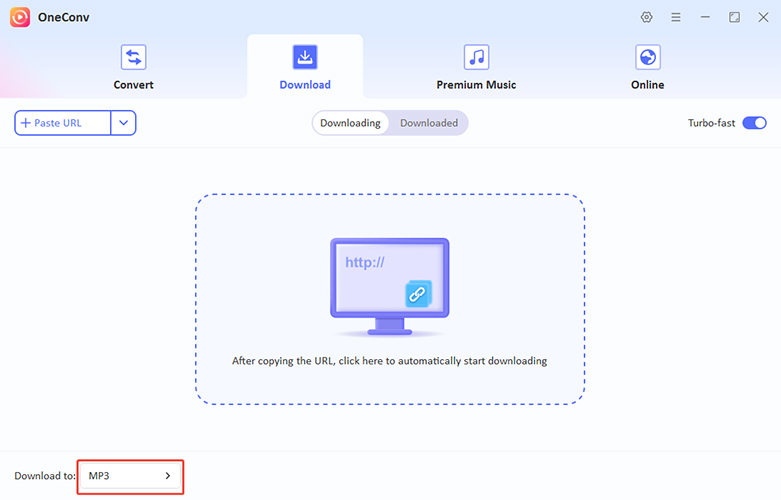
Step 3 Go to ‘Premium Music’ tab on OneConv and select ‘Apple Music Converter’.
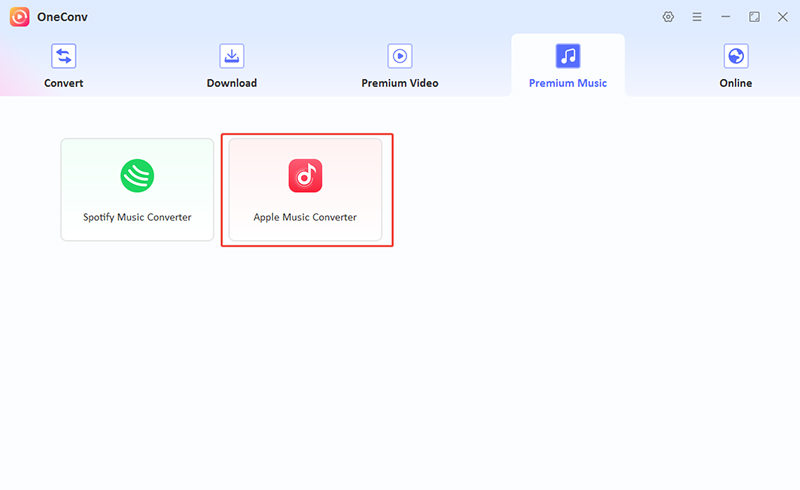
Step 4 Log into your Apple Music account and find the tracks you want to convert. Click ‘Download’ to download the music tracks.
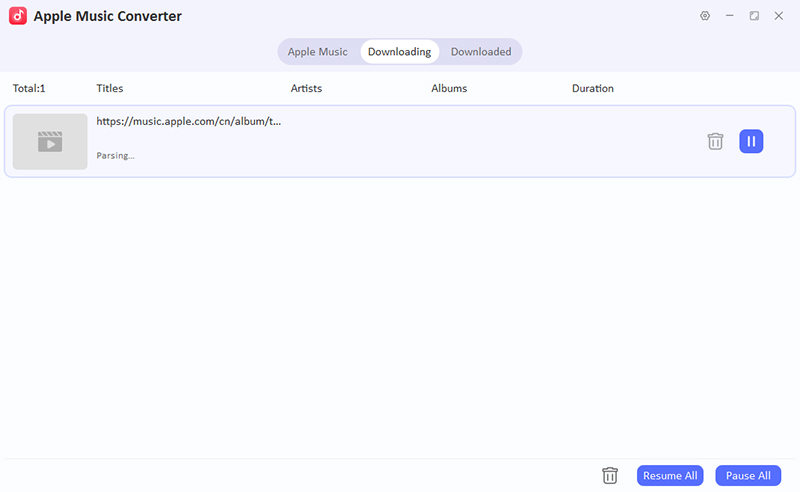
Step 5 Once the conversion is complete, the downloaded tracks will be saved on your PC or Mac. Now, head to Discord, go to the server or chat where you want to share the track. Drag the converted file into the chat window, or click on the "+" icon to attach the file. Your friends will now be able to listen to the track directly within Discord.
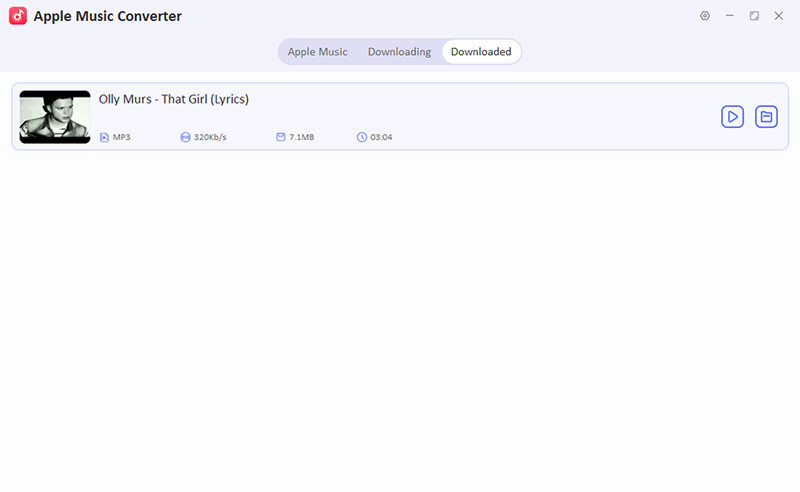
3. How to Connect Apple Music to Discord via iTunesRichPresence
iTunesRichPresence is a tool that integrates with Discord, allowing you to display what you’re listening to on Apple Music in real-time. This method uses Discord’s Rich Presence feature, which is great for syncing your music experience with others while you’re chatting or gaming. By displaying the song title, artist, and album cover on your Discord profile, it enhances the social experience.
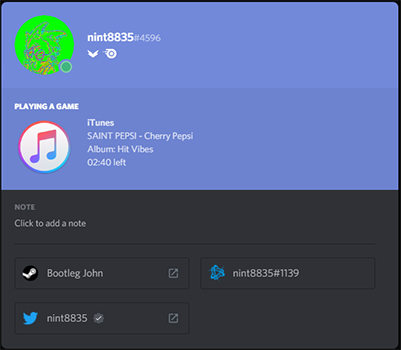
- Install the iTunesRichPresence software from GitHub or a trusted source.
- Open iTunesRichPresence and link it to your Apple Music account.
- In the application settings, enable the "Rich Presence" feature to allow it to show on your Discord profile.
- Once set up, your Apple Music track will appear automatically on Discord, showing your current music status.
4. How to Connect Apple Music to Discord via Spotify
Although Apple Music and Spotify are different platforms, Spotify’s integration with Discord is very robust, and it’s possible to leverage it to share your Apple Music experience indirectly. You can link your Spotify account to Discord and play Apple Music alongside it, using apps like "Apple Music on Spotify" or third-party integrations. This way, your Discord friends can see what you’re listening to. While not a direct Apple Music integration, this method still connects your music to Discord in an engaging way.
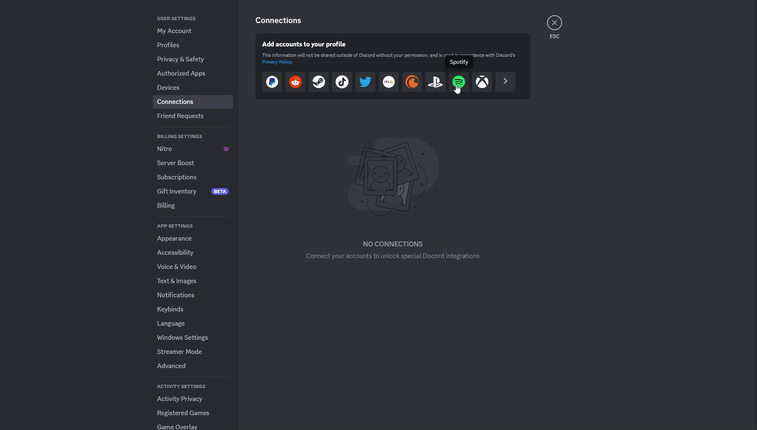
- Go to your Discord settings and click on the "Connections" tab.
- Choose Spotify from the available services and sign in to your account.
- Use a service that integrates Apple Music into Spotify, or manually play Apple Music tracks via a different platform.
- With the integration enabled, your activity on Spotify (including shared Apple Music tracks) will be displayed to your Discord friends.
5. How to Connect Apple Music to Discord via Discord Bot
Discord bots are a great way to enhance your Discord experience, including integrating Apple Music. By using bots designed for music streaming, you can set up a bot that plays Apple Music tracks directly into your voice channels or displays your Apple Music listening activity on your profile. This method is especially useful if you want to host music listening sessions with friends in Discord.
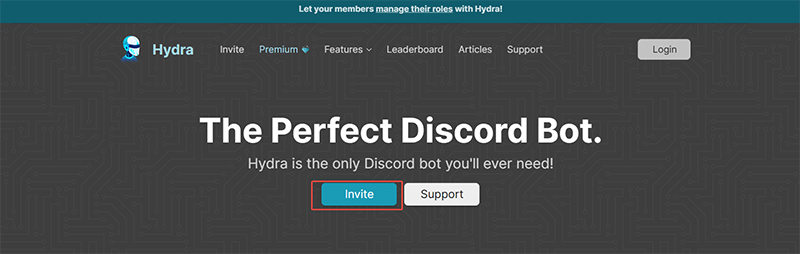
- Go to your Discord settings and click on the "Connections" tab.
- Find a Discord bot that supports Apple Music integration (e.g., Hydra, Groovy, or Rythm).
- Follow the instructions to invite the bot to your Discord server.
- Link your Apple Music account with the bot or provide the necessary API keys for the bot to access Apple Music.
- Once connected, you can either use the bot to stream Apple Music directly into your server’s voice channel or display your current Apple Music track on Discord.
Final Words
There are several ways to connect Apple Music to Discord, including using iTunesRichPresence, Spotify, or Discord bots. Each method offers unique features, but for a simple and efficient solution, OneConv All-in-1 Converter stands out. It allows you to easily convert and upload Apple Music tracks, making sharing your favorite songs on Discord quick and hassle-free.