Why Does My Apple Music Keep Skipping Songs? [8 Easy Fixes]

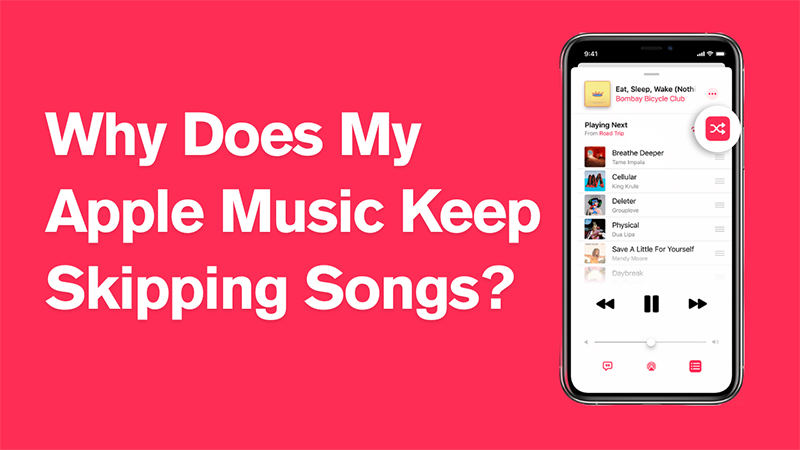
Songs are like a full vibe that is instantly ruined when they keep skipping without warning. Whether you’re relaxing, working out, or on a drive, constant skips can be frustrating and confusing. Many Apple Music users often ask, why does my Apple Music keep skipping tracks even with good internet or downloaded playlists? The issue can stem from several causes, ranging from connectivity problems to app glitches or outdated software. Understanding these reasons is key to enjoying seamless playback and getting your music experience back on track.
Why Does My Apple Music Keep Skipping or Pausing Songs?
Music interruptions can ruin your rhythm especially when Apple Music suddenly skips or pauses your favorite tracks. If you’re wondering why your playback keeps acting up there are several possible causes behind it. Here are six common reasons why Apple Music may be skipping or pausing songs and how they affect your listening experience
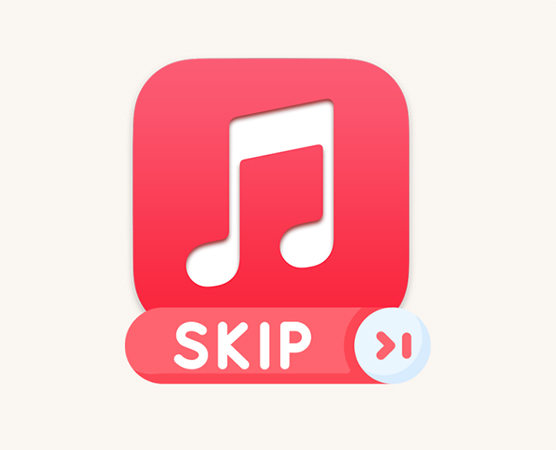
1. Unstable Internet Connection
Streaming requires a stable internet connection. If your WiFi or cellular data is weak or fluctuating Apple Music may buffer or skip tracks mid play.
2. Corrupted Downloads
Downloaded songs may become corrupted due to interrupted downloads or storage issues. This can cause Apple Music to skip those specific tracks automatically.
3. Outdated Apple Music App
Running an outdated version of the app can lead to bugs or compatibility issues resulting in songs pausing or skipping. Regular updates often include performance improvements.
4. Low Device Storage
If your device is low on storage it may struggle to process audio smoothly. This can lead to app instability skipping songs or even crashing.
5. Bluetooth or AirPlay Interference
When using wireless audio devices signal interference or loose Bluetooth connections can cause music to pause or skip unexpectedly.
6. Background App Conflicts
Other apps running in the background especially those that use audio or memory resources can interfere with Apple Music’s performance and cause interruptions.
How to Fix Apple Music Skipping Songs
Look no further if your Apple Music keeps skipping songs for no reason. These simple fixes can help you restore smooth playback and enjoy your music without interruptions.
Fix 1: Restart Your Device
Sometimes a simple restart can solve hidden glitches causing Apple Music to skip songs. When your device runs for extended periods, temporary bugs or cache issues may interfere with app performance. Restarting clears out minor system errors and refreshes background processes, helping the app run more smoothly.
To do this, power off your device completely, wait a few seconds, and then turn it back on.
Fix 2: Re-Install Apple Music App
If restarting doesn’t help, the issue might be within the Apple Music app itself. Over time, the app may accumulate bugs or corrupted data that affect playback. Uninstalling and reinstalling gives you a fresh version of the app and removes any problematic files. This often resolves skipping and pausing issues effectively.
Delete the app, restart your device, and download it again from the App Store.
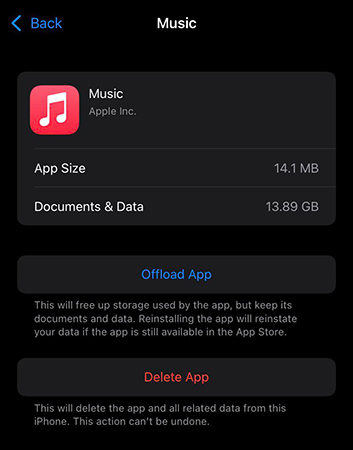
Fix 3: Check the Song Status
There’s a chance that some of the songs you’re trying to play are no longer available on Apple Music. If a song has been removed or its license has expired, it may appear in your playlist but won’t play correctly, leading to skips. This can happen especially with older or regional tracks.
Go to the playlist or album, and see if there’s an error icon or greyed-out song title indicating unavailability.
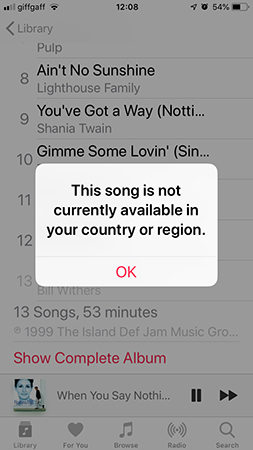
Fix 4: Delete and Re-download Songs
Corrupted downloaded tracks can cause skipping issues during offline playback. Downloads may fail or be incomplete due to poor internet connection or device glitches. Removing and re-downloading the tracks ensures you have a clean and playable copy of each song.
Locate the problematic songs, delete them from your library, and tap the download icon again to re-save them.

Fix 5: Reset Network Settings
Apple Music relies heavily on stable network connectivity, and faulty network settings can interfere with smooth streaming. Incorrect DNS, outdated configurations, or misbehaving VPNs can cause songs to buffer or skip. Resetting your network settings will restore everything to default and often eliminates these issues.
Go to Settings > General > Transfer or Reset iPhone > Reset > Reset Network Settings. Your saved Wi-Fi passwords will be erased.
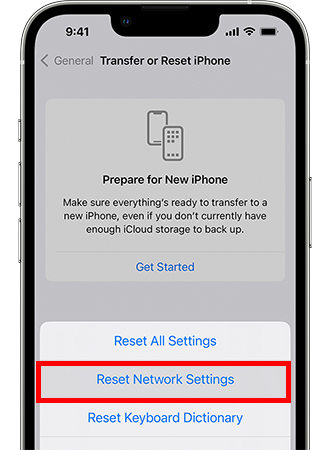
Fix 6: Sign Out and Sign Back in to Apple Music Account
Sometimes account-related bugs can cause music playback problems. If Apple Music fails to verify your subscription or sync with your library properly, songs may skip or stop playing. Signing out and signing back in can reauthorize your account and refresh the connection between your device and Apple’s servers.
Go to Settings > [Your Name] > Media & Purchases > Sign Out. Then sign back in using your Apple ID.
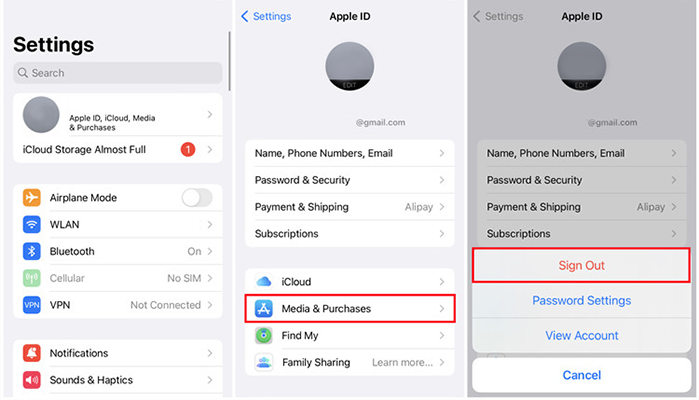
Fix 7: Check Crossfade Settings
Crossfade is a feature that blends the end of one song with the beginning of the next, but improper settings can cause skipping. If the crossfade duration overlaps too much or doesn’t match the song length, playback can get disrupted. Adjusting this can improve transitions and prevent skips.
Open Apple Music > Settings > Audio or Playback > Crossfade and adjust or disable the feature to see if that helps.
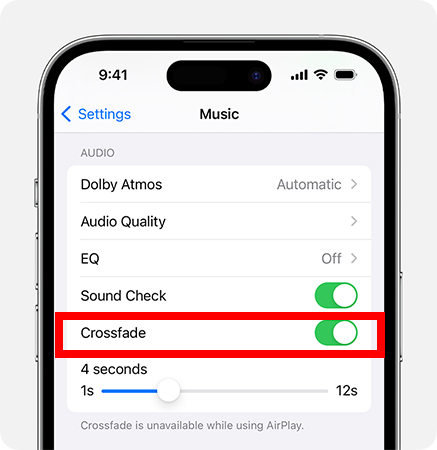
Fix 8: Reauthorize All Connected Accounts
If you use Apple Music across multiple platforms or with third-party services like Sonos, syncing problems can cause tracks to skip. These services may lose authorization or face token expiration, leading to playback interruptions. Reauthorizing ensures all accounts are properly linked and updated.
Go into each connected service’s settings and sign out of your Apple Music account. Then sign back in and re-link your accounts.
How to Fix Apple Music Skipping or Pausing Songs Forever
Life with music is smoother when your favorite songs play without interruption. Skipping or pausing tracks can be incredibly frustrating, especially when you’re trying to relax or stay focused. If you’ve tried all the common fixes and nothing seems to work, there’s a better and more permanent solution. OneConv Apple Music Converter is a powerful online tool that helps you convert and save Apple Music tracks for offline listening. It gives you full control over your music. With OneConv, you can enjoy high-quality audio without skips, buffering, or unexpected pauses ever again.
- Download Apple Music tracks in high quality at up to 320 kbps.
- Convert Apple Muisc to MP3 and other popular formats, including WAV, FLAC, etc.
- Batch download Apple Muisc playlists, albums, and artists, saving time and effort.
- Support 1000+ websites, including Apple Muisc, Spotify, SoundCloud, and more.
Step 1 Download and install OneConv on your PC or Mac.
Step 2 Luanch OneConv and select the format you prefer. Here, select MP3 from the available format options.
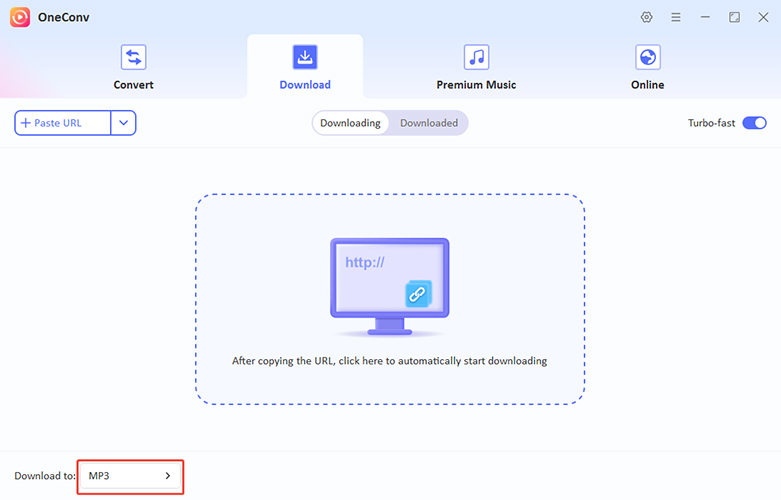
Step 3 Go to ‘Premium Music’ tab on OneConv and select ‘Apple Music Converter’.
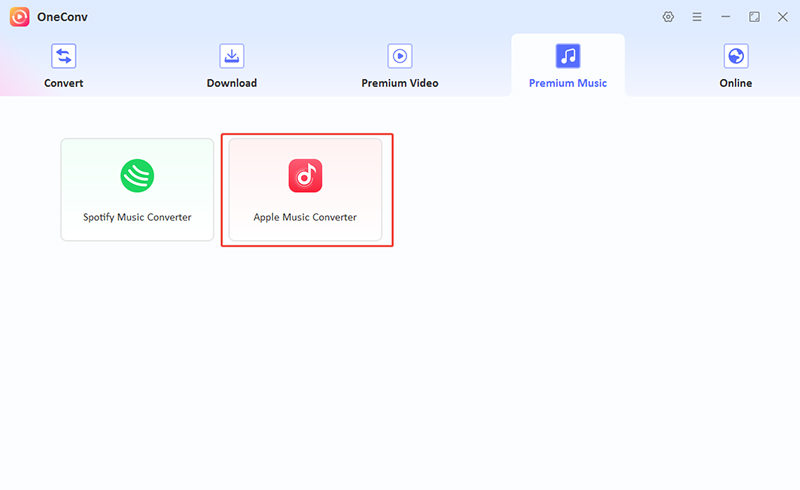
Step 4 Log in with your Apple Music account details and find the songs you want to convert. Click ‘Download’ to download the music tracks.
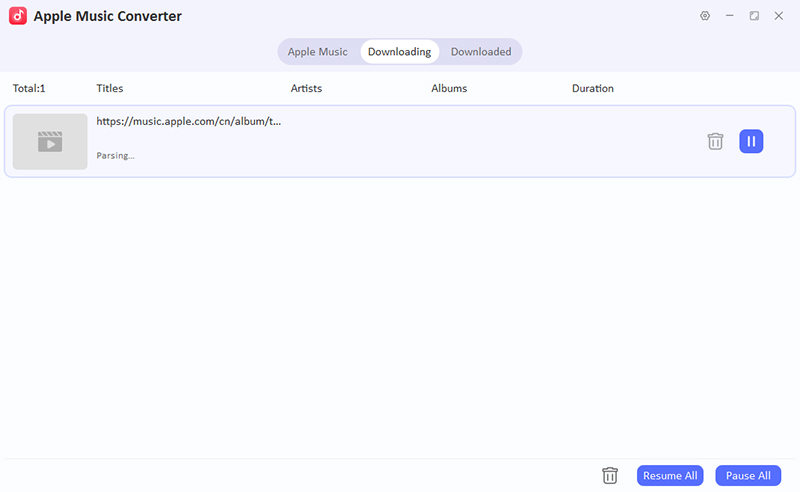
Step 5 Once done, download your song and enjoy skip-free offline listening anytime.
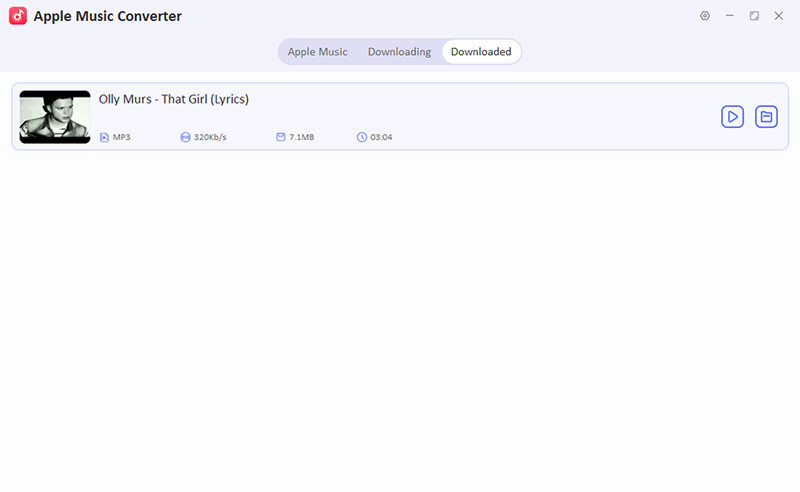
Final Words
Apple Music skipping issues can seriously disrupt your listening experience, whether caused by poor connection, outdated apps, or corrupted files. If you’re still asking why does my Apple Music keep skipping, OneConv Apple Music Converter offers a lasting fix. It lets you convert and save your music for offline use, so you can enjoy every track without interruptions, buffering, or playback errors anytime, anywhere.