How to Convert 3GP to MP4 without Losing Quality [6 Ways]

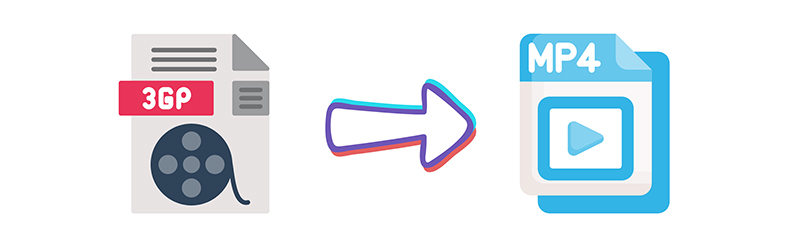
Do you know how to convert 3GP to MP4 without losing the quality of the video? If not, you are not alone. While many of us need to convert 3GP to MP4, most of us don’t know how or what to use for that. Maybe you want to play them on another device, edit them with some software, or just have a more universal format. Whatever the reason is, in this article, we’ll show you how. We will cover six easy methods to convert 3GP to MP4 without losing quality!
3GP vs. MP4: Which One to Use?
Both 3GP and MP4 are popular video formats, but they have different purposes and advantages. Let’s see what differentiates them, and why you might want to convert 3GP to MP4.
- 3GP is an older format that was often used for mobile phones, especially if you wanted to stream or record a video with low bandwidth. While it was popular on older devices, it’s not that well supported these days.
- MP4, in contrast, is a very popular and much more universal format that works on almost all devices and platforms, from phones to computers to media players.
| Feature | 3GP | MP4 |
|---|---|---|
| File Size | Smaller file size, good for mobile | Larger, but still efficient |
| Video Quality | Lower quality, often pixelated | Higher quality, clearer visuals |
| Compatibility | Limited, mostly older devices | Universal compatibility (phones, computers, media players) |
| Audio Quality | Lower quality audio | Higher audio clarity |
| Compression | Highly compressed for smaller files | Moderate compression for better quality |
| Editing/Sharing | Limited support in editing software | Widely accepted by editing tools & online platforms |
There are a few different reasons why you might want to convert 3GP to MP4. One reason is compatibility; MP4 is the most common and supported video format out there, so converting to MP4 will allow you to play your videos on almost any device or platform. MP4 also usually offers higher video and audio quality than 3GP, so if you’re looking to edit your videos or share them online, MP4 will give you better results.
Best 3GP to MP4 Converter for Windows/MacOS
If you’ve ever tried to convert 3GP to MP4 without losing the quality of your video and failed, OneConv Video Converter is the tool for you. With OneConv, you can easily and quickly convert your 3GP files to MP4 or any other format with blazing-fast speeds and a simple interface. It’s the best video converter for Windows or Mac, and it’s the easiest and most reliable way to convert any video and audio file in a matter of minutes.
- OneConv supports a wide range of formats like MP4, MP3, MKV, and MOV.
- Enjoy up to 10X faster conversion speeds, even for large files such as 4K or 8K videos.
- Convert multiple files at once with OneConv’s time-saving batch processing feature.
- The software is designed to be easy to use, making it ideal for both beginners and experienced users.
Here is a step-by-step guide for how to convert 3GP to MP4 with OneConv Video Converter.
Step 1 Download and install OneConv on your computer.
Step 2 Open OneConv and set the output format to MP4.
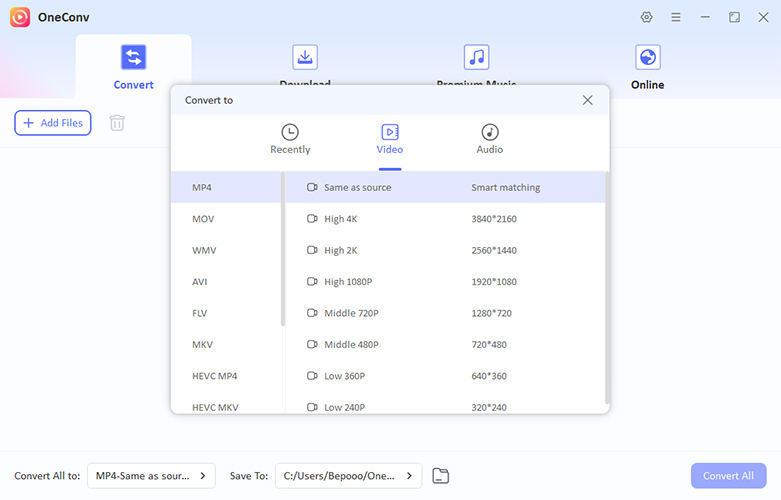
Step 3 Import your 3GP file or drag it into the OneConv interface. Click on “Convert All” to start the conversion process.
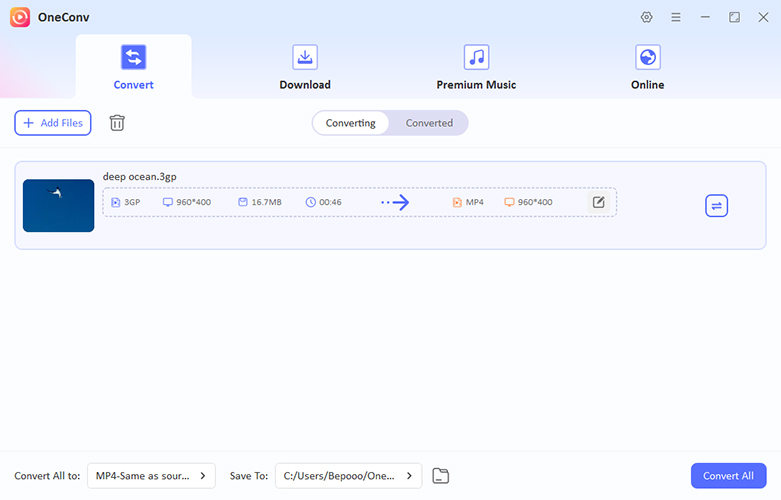
Step 4 When the conversion is complete, find the converted MP4 files in the ‘Converted’ folder.
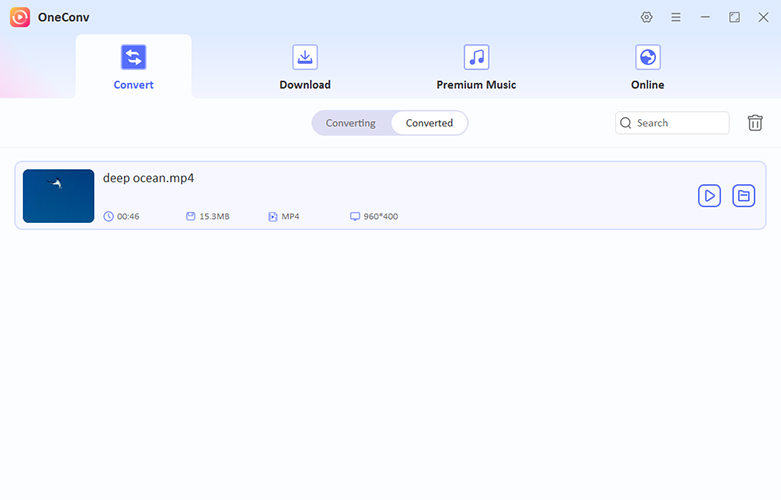
How to Convert 3GP to MP4 with VLC?
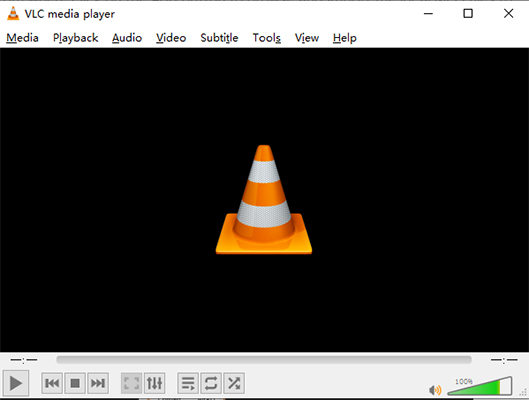
VLC Media Player is an extremely versatile program that is capable of much more than just playing your media files. VLC can also convert 3GP to MP4 very easily and quickly. If you need a free and reliable way to convert your video files, VLC is an excellent option. Here’s how you can convert 3GP to MP4 with VLC:
Step 1 Launch VLC Media Player on your computer.
Step 2 Click Media in the top menu, and from the dropdown, select Convert/Save. This will open the Open Media window.
Step 3 In the Open Media window, click Add to add your 3GP videos.
Step 4 After adding your files, click the Convert/Save button at the bottom. This will bring up the Convert window.
Step 5 In the Convert window, under Profile, choose the MP4 video format. Then, click Browse to select where you want to save the file and name your new MP4 file.
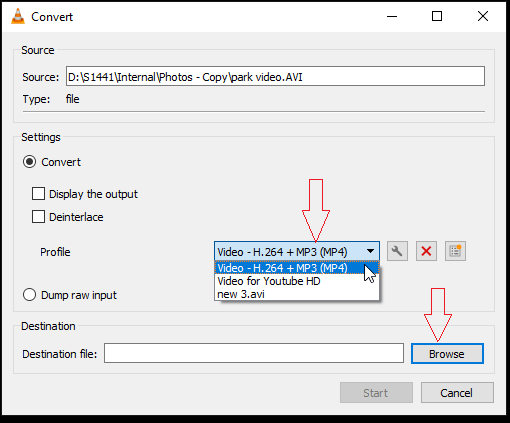
Step 6 VLC will now start converting the file. After the conversion is complete, you’ll find your new MP4 file in the destination folder you chose.
- VLC is a free tool with a simple interface that many users already have installed.
- It handles a wide variety of file formats for both video and audio.
- VLC’s output settings are not as customizable as some dedicated converters.
- It doesn’t allow you to preview the output file before conversion.
How to Convert 3GP to MP4 with HandBrake?

Handbrake is a free and open-source video transcoder that can convert video files to a wide range of formats, including from 3GP to MP4. Handbrake is available for both Windows and Mac, so it can be used on virtually any computer. In the following guide, you will see just how easy it is to convert your 3GP files to MP4 with HandBrake.
Step 1 Download and install Handbrake on your PC or Mac, and then open the program.
Step 2 Click on the File or Folder button to add your 3GP video files to the program. (You can also just drag and drop the video files directly into Handbrake.)
Step 3 In the next window, you can change the output format to MP4. (Optional: You can also choose from a range of pre-defined video settings in the Presets option at the top.)
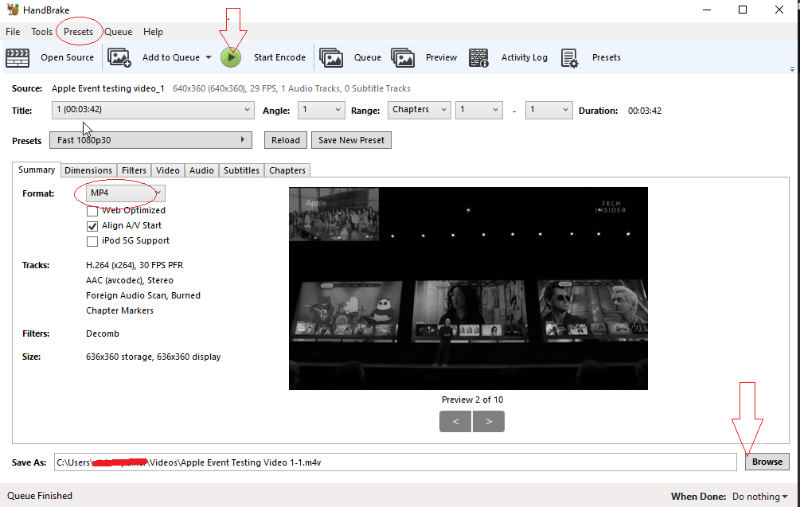
Step 4 Click Browse at the bottom of the window to choose where you want to save the converted MP4 file.
Step 5 Finally, click Start Encode at the top of the window to start the conversion process. Handbrake will now convert your 3GP file to MP4 and save it to the folder you chose.
- HandBrake allows you to adjust settings to retain or enhance video quality.
- It’s completely free and provides advanced features without any cost.
- Beginners may find the interface and settings a bit complex compared to simpler tools.
- HandBrake may take longer to convert files due to its high level of customization.
- Some formats or codecs might not be supported directly in HandBrake.
How to Convert 3GP to MP4 with FFmpeg?

FFmpeg is a very powerful and free open-source software that is used to convert audio and video files. If you are comfortable working with the command line and want to convert 3GP to MP4, then FFmpeg is an excellent choice for you. It is available for Windows, Mac, and Linux, and you can use it to convert videos very quickly and easily with just one command. Here is how to do it;
Step 1 Open Command Prompt (on Windows) or Terminal (on Mac or Linux). (On Windows, press Windows + R, type cmd, and then hit Enter. On Mac or Linux, just open Terminal.)
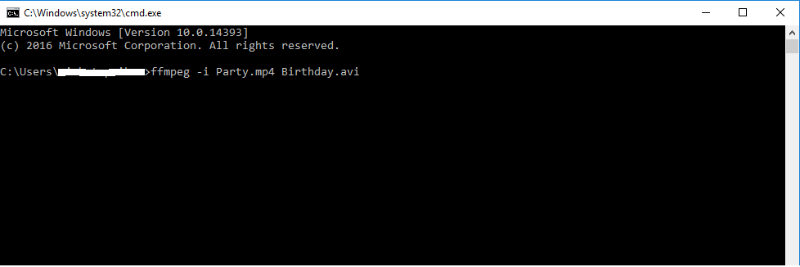
Step 2 Use the cd command to navigate to the folder where your 3GP file is stored.
Step 3 Enter the following command to start the conversion process: ffmpeg -i input.3gp -c:v libx264 -c:a aac output.mp4. Just replace input.3gp with the name of your 3GP file and output.mp4 with the name you want for the new MP4 file.
Step 4 Press Enter, and wait for the conversion to finish. Once it’s done, FFmpeg will save the new MP4 file in the same folder as the original 3GP file.
- FFmpeg offers extensive customization options for advanced users.
- It is completely free, with no need for additional software or licenses.
- The command-line interface can be intimidating for beginners.
- It’s less user-friendly than programs with a GUI.
- Unlike online tools, FFmpeg needs to be installed on your system.
How to Convert 3GP to MP4 with Adobe Media Encoder?
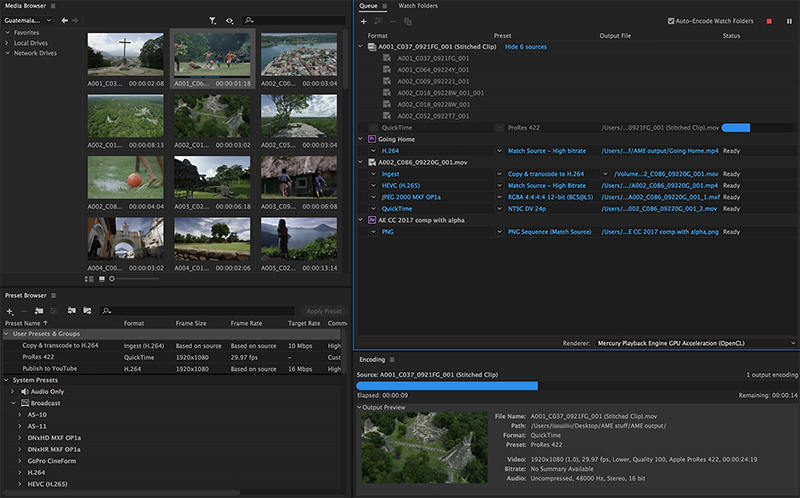
Adobe Media Encoder is a tool that allows you to encode and convert video files, and it supports a wide range of formats, including 3GP and MP4. If you want to convert your 3GP videos to the more universal MP4 format, then Adobe Media Encoder can help you do it quickly and easily.
Step 1 Launch Adobe Media Encoder on your computer. Click the Add symbol in the Queue area to add your 3GP video files, or you can drag and drop the file right into the queue. (Right-click on the file and select Export Settings.)
Step 2 A wizard window will pop up for export settings. In the Format dropdown list, select MP4 as the format you want to save the file in. Then, click on the Multiplexer tab, and select MP4 from the dropdown list. Click OK.
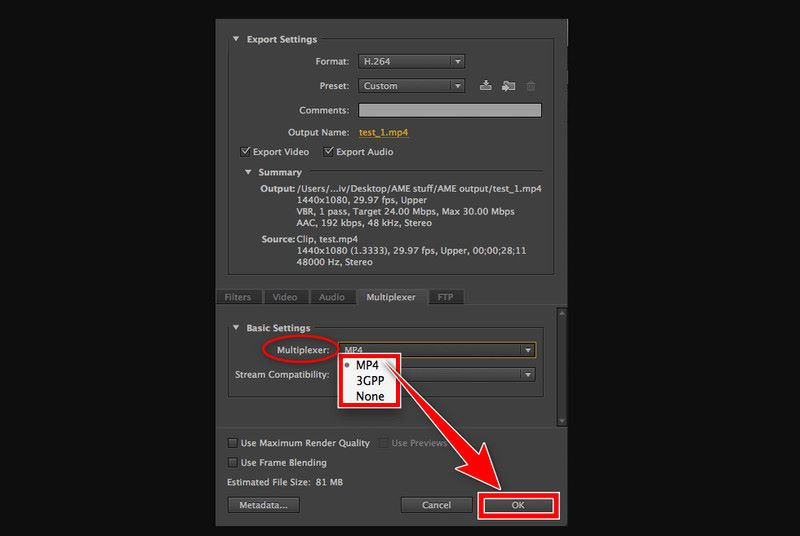
Step 3 Click on the output file path for your video and select a folder where you want to save the converted file. Click the Start Queue button to start the conversion.
- Adobe Media Encoder ensures excellent output quality with advanced encoding settings.
- It supports a wide variety of video and audio formats, making it versatile for all your media conversion needs.
- Adobe Media Encoder is part of the Adobe Creative Cloud suite, which requires a subscription.
- Beginners may find the interface overwhelming, as it’s packed with advanced options.
- For large files, the conversion process can be slower compared to simpler tools.
How to Convert 3GP to MP4 with CloudConvert?

CloudConvert is an online tool that can be used to convert files, and it supports a wide range of formats. CloudConvert is simple and works very quickly, so it’s a great option if you’re looking for a tool that can convert 3GP to MP4 without you having to install any software. It works on Windows, Mac, and Linux, and you can use it right in your browser. Here is how to convert 3GP to MP4 with CloudConvert online.
Step 1 Open CloudConvert in your web browser, and then sign in (or sign up if you don’t have an account yet).
Step 2 Click the Select File button, and then choose your 3GP file from your computer or drag and drop the file into the upload area.
Step 3 In the dropdown menu next to “Convert to,” select MP4 as the format you want to convert your file to.
Step 4 Click the Start Conversion button to start the conversion process. CloudConvert will quickly convert your 3GP file to MP4.
Step 5 When the conversion is complete, click the Download button to save the new MP4 file to your computer.
- Simple interface for quick conversions.
- Maintains the quality of the original file.
- Free users may face size restrictions.
- Needs a stable connection for uploading and downloading files.
Final Words
We have seen the different ways to convert 3GP to MP4. From using VLC, Handbrake, and Adobe Media Encoder, to online tools like CloudConvert. Each of these methods is good, but if you’re looking for the best and most reliable method for the job, then I highly recommend using OneConv Video Converter. With OneConv, you can convert your 3GP files to MP4 (or any other format) super quickly with the help of blazing-fast speeds, and it’s also super easy to use.