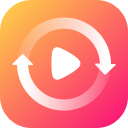How to Cancel A Subscription & Recurring Payment
To swiftly cancel your subscription, you can reach out to contact our support team, and we’ll get back to you within 48 hours on business days. Alternatively, you have the option to cancel directly through the payment platform where the order was originally processed, which usually takes just 2 minutes to complete.
1. How to Cancel PayPal Subscription
Here are an easy guide to cancel PayPal subscription:- Go to www.paypal.com and log into your PayPal account.
- Click on the settings icon and select ‘Payments’.
- Click Manage automatic payments under ‘Automatic payments’.
- Find agreement you want to cancel and select ‘Cancel’.
- Click ‘Cancel Automatic Payment’ to save your choice.

2. How to Use Strip to Cancel Subscription
If you made your payment using a credit card rather than PayPal, please note that we use Stripe Payment. To cancel your subscription, contact us and make sure to include your order number or other relevant order details. This information will help our support team assist you more efficiently.
3. My Order Has Been Renewed Automatically! What Should I Do?
Due to system limitations, any renewal fees already incurred cannot be refunded. The subscription terms “Renewal: Automatic” are clearly displayed in the shopping cart before you complete your purchase. Additionally, you will receive a notification email from the payment platform before any renewal occurs, giving you the chance to cancel the subscription if you choose.
It’s possible that this email was overlooked or filtered into spam, which are reasons why a refund for renewal charges is not possible once the order is processed.
To prevent future automatic payments, please ensure you cancel your subscription promptly. If you have any concerns or need further assistance, do not hesitate to contact us.