3 Easy Ways to Convert Audiomack to MP3 on PC/Online/Mobile

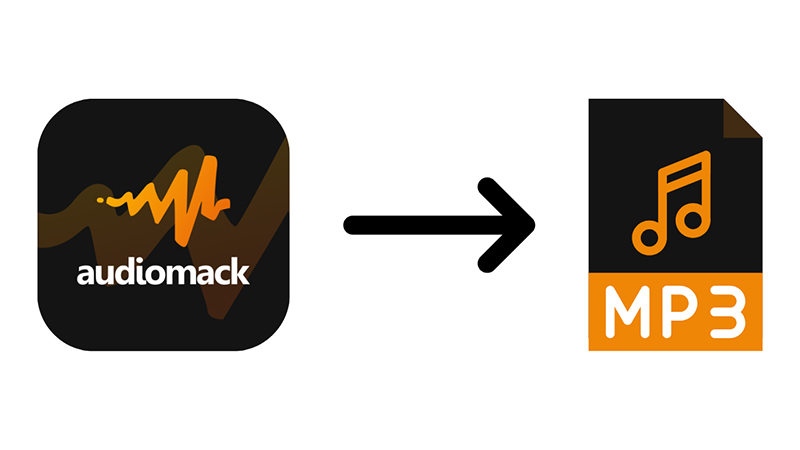
Audiomack is an excellent platform to stream new music or discover new artists and songs. But what if you want to download songs from Audiomack to mp3? Maybe you want to listen to music offline, save storage space, or perhaps transfer music to a different device. Audiomack does’t let you download songs as mp3 all the time. Luckily, there are some methods that can help you download Audiomack as mp3 on your computer, online, or using your phone. Let’s begin!
Part 1: Can You Download Audiomack to MP3?
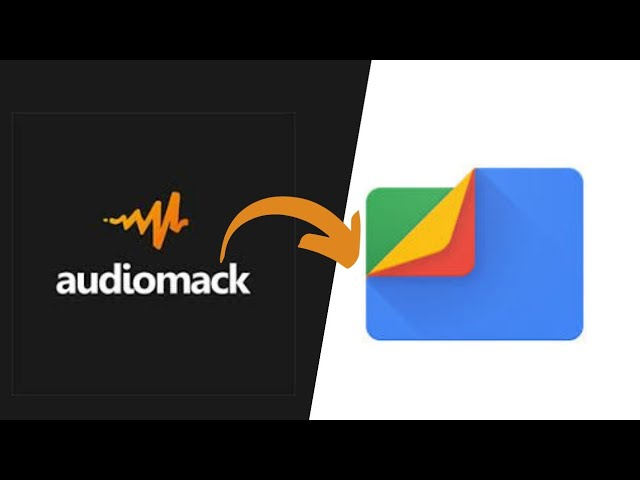
Audiomack is a free music streaming platform where users can stream and download music at no cost. But you can only do so through the app. It means the songs you download will be available for offline listening only through the Audiomack app. You won’t have the actual mp3 file that you can play on your computer, through your car stereo, or use with other music apps. Audiomack doesn’t give users the option to save music in MP3 format. That’s why most users search for other ways to convert Audiomack to MP3.
Limitations of Audiomack
Here are a few things you can’t do with Audiomack alone:
- You can’t move songs outside the app.
- You can’t play downloaded songs in other music players.
- You can’t burn songs to a CD or transfer them to a USB.
- You need an internet connection to stream if not downloaded.
- Some songs are not even available for download in the app.
People often convert Audiomack songs to MP3 so they can listen offline, play music on any device, or save their favorite tracks permanently. MP3 files offer more freedom; you can back them up, move them between devices, or mix them with other songs in your personal playlists.
Part 2: Best Audiomack Downloaders for Windows and Mac
If you want to download music from Audiomack to MP3 on your computer, using a reliable converter is the best way to go. One of the best tools is OneConv Video Converter and Converter. It is a perfect tool for both video and audio files, which means you can download any song from Audiomack and convert it into MP3 format on Windows and Mac computers. OneConv Video Downloader is a useful tool to help you download and convert streaming audio or video content from various sources. As we know, Audiomack doesn’t allow you to directly download audio as MP3 files. But with OneConv, you can grab the audio from the site and convert it to a format that can be used on any device.
- Download Audiomack to MP3 with original quality up to 320 kbps.
- Supports all major formats like MP3, MP4, MOV, MKV, WAV, AAC, FLAC, and more.
- Batch download multiple tracks at once, saving time and effort.
- Support 1000+ audio and video sites, including Audiomack, Apple Music, and more.
Here are the simple steps to convert Audiomack music to MP3 using OneConv:
Step 1: Download and install OneConv on your PC or Mac.
Step 2: Launch OneConv and go to the “Download” tab to set the output format to MP3.
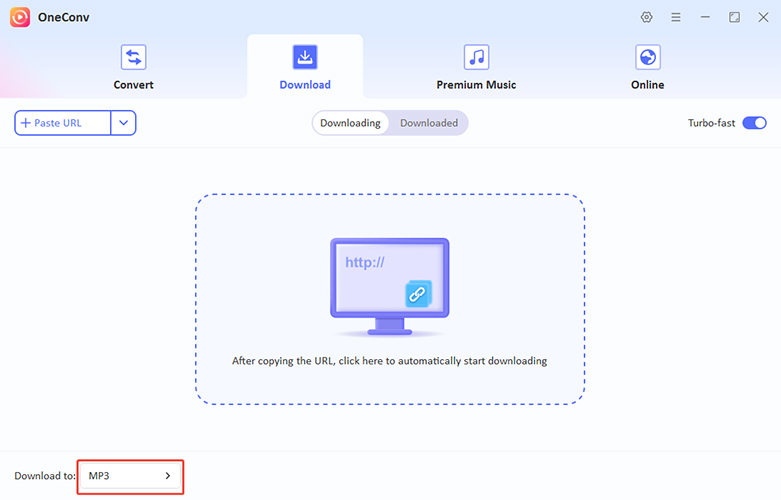
Step 3: Go to Audiomack and copy the URL of the video or audio you want to save. Next, click on the “Paste URL” button. Click “Download” to save the media content in the preset format.
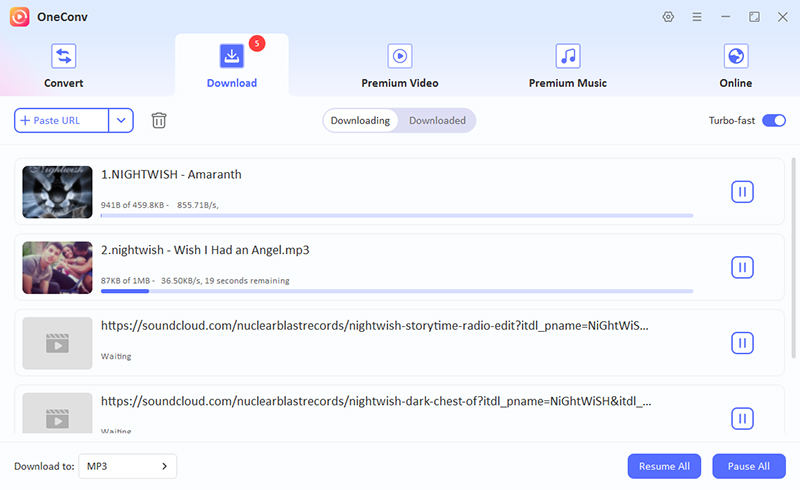
Step 4: Once the download is complete, you’ll find your song in the MP3 format, ready to use anywhere.
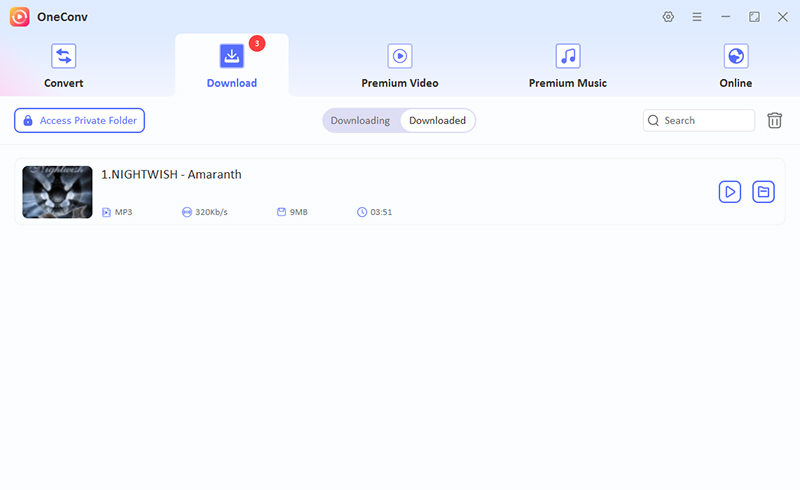
Part 3: Top 3 Tools to Download Audiomack to MP3 Online
If you’re looking for a quick way to convert Audiomack to MP3 without installing any software, online tools are a great option. These websites work right in your browser just paste the link to the song and download it as an MP3. It’s fast, simple, and works on both desktop and mobile. Here are three popular tools you can try:
1. Locoloader
Locoloader is a simple and reliable online downloader that supports music from Audiomack. You can just paste the link to any Audiomack track and download it as an MP3 file. The website is clean and easy to use, and there are no popups or ads. Locoloader works both on desktop and mobile, so it’s a good choice if you want to quickly grab a song and save it as an MP3.
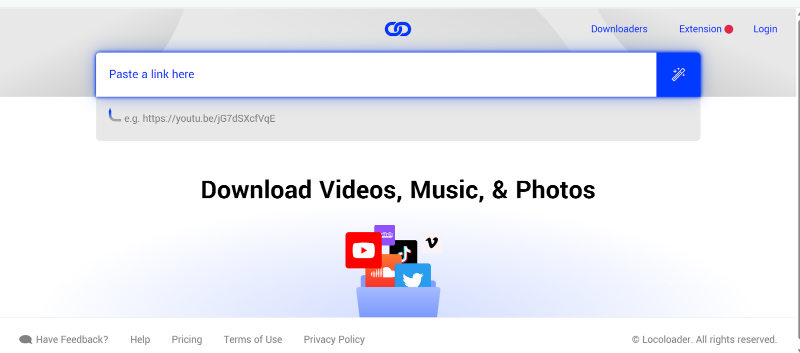
2. AceThinker
AceThinker is another free online audio downloader that also supports Audiomack. This tool is popular with its fast processing, and smooth user experience. There’s nothing to sign up for or download , just launch the site, paste the Audiomack link and choose MP3. It’s a good tool for anyone that wants a quick, no-nonsense way to convert a song straight from their browser.

3. Onivico
Onivico is another trusted website for converting Audiomack music to MP3. It works the same way: copy the link, paste it into the website, and download your MP3 file. One unique thing about Onivico is its simple layout and super-fast speed. Whether you are using your phone or a computer, you can have your music converted in just a few seconds.
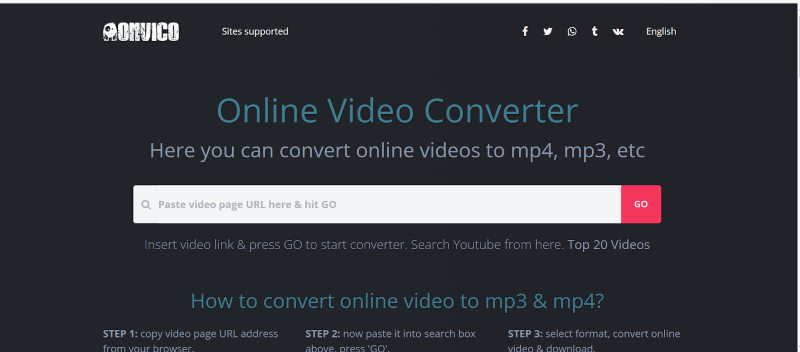
Part 4: How to Download Music from Audiomack to MP3 on Android/iOS?
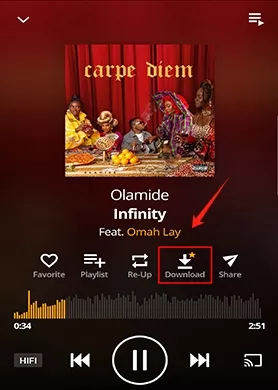
Good news: downloading music from Audiomack on your phone is easier than you might think. The Audiomack mobile app lets you save songs directly to your device for offline listening. While it doesn’t give you MP3 files you can move around, it’s still a great way to enjoy music anytime, even without Wi-Fi or mobile data. In this section, we’ll guide you through how to download Audiomack to MP3 on both Android and iPhone, and what your options are if you want to convert it to MP3 later. Here’s how to get started:
Step 1 For Android users, go to the Google Play Store, search for “Audiomack”, and tap Install. For iPhone users, open the App Store, search for “Audiomack”, and tap Get to download it. After it is installed, open the app and either sign in or just explore music without an account.
Step 2 Tap on the search bar at the top of the app to search for any track, artist, album, or playlist you want to download. Tap on the one you like to open the full song or album details.
Step 3 You will see a small downward arrow icon below the song or album art. Tap the icon to download the song to your phone for offline listening. The app will start saving the song to your device. Make sure you have enough storage space and a stable connection for the download to complete.
Step 4 Once complete, go to the “Library” or “Offline” section in the app. You’ll find all your downloaded songs there, and you can play them without using data or Wi-Fi. One thing to note here, Audiomack doesn’t let you export songs as MP3 files directly from the app. Downloads are saved within the app only and cannot be played by other music players. If you want actual MP3 files, you will need to use third-party tools or converters (like some we covered earlier in this guide).
Part 5: Overview Comparison of The Best Audiomack Downloaders
With so many options to download Audiomack music, it can be hard to choose the best one. Below is a quick comparison of the methods we’ve covered in this guide, from using software like OneConv, to online tools, to the official Audiomack app.
| Method | Platform | MP3 Output | Need Installation? | Ease of Use | Offline Listening | Best For |
|---|---|---|---|---|---|---|
| OneConv | Windows / Mac | ✅ Yes | ✅ Yes | ⭐⭐⭐⭐⭐ | ✅ Yes (MP3 file) | Users wanting full control and file conversion options |
| Locoloader (Online) | Web (All devices) | ✅ Yes | ❌ No | ⭐⭐⭐⭐ | ✅ Yes (MP3 file) | Quick downloads without software |
| AceThinker (Online) | Web (All devices) | ✅ Yes | ❌ No | ⭐⭐⭐⭐ | ✅ Yes (MP3 file) | Simple browser-based downloading |
| Onivico (Online) | Web (All devices) | ✅ Yes | ❌ No | ⭐⭐⭐⭐ | ✅ Yes (MP3 file) | Fast MP3 saving on any device |
| Audiomack App | Android / iPhone | ❌ No (in-app only) | ✅ Yes (app) | ⭐⭐⭐⭐ | ✅ Yes (in-app only) | Casual listeners who want easy offline playback |
FAQs about Audiomack to MP3
- Q: Is it legal to convert Audiomack songs to MP3?
- It depends on how you use the music. Downloading songs for personal use is generally okay. But sharing, selling or using copyrighted content without permission could be a violation of copyright law. Always respect the artist and their work.
- Q: Why does the downloaded MP3 have low quality?
- Most free online converters compress the audio file to smaller sizes. Compression lowers sound quality. To have better quality (like 320 kbps), use a reliable and professional tool like OneConv Video Converter; it offers better quality audio output and supports a wider range of formats.
Conclusion
Downloading Audiomack music as MP3 can be convenient for offline listening, backups, or for using your favorite player. Whether you choose to use a full-featured Audiomack to MP3 converter like OneConv Video Converter, a quick and easy online tool, or the official Audiomack app. Each method has its own pros and cons. But one thing is the same with all methods: always download music responsibly and for personal use only. Supporting the artists and their work it’s how the music world continues to thrive.