Best 3 Ways to Convert GarageBand to MP3 [All Platforms]

We are all familiar with the creative possibilities that GarageBand offers, allowing users to produce music with a professional touch. However, sharing these creations can sometimes be a challenge due to format limitations. Converting your projects from GarageBand to MP3 is a crucial step for easy distribution and playback across various devices. This guide will walk you through the best three methods to convert your GarageBand files to MP3 format, ensuring your music is widely accessible and retains its quality across all platforms.
Does GarageBand Have MP3?
GarageBand can export file to MP3 on Mac, but it doesn’t export to MP3 on iOS. GarageBand primarily uses its native project file format (.band) for saving work and AAC format for sharing finished tracks. However, users seeking MP3 files can easily convert their music from GarageBand’s exported formats to MP3. This is typically done by first exporting the project to an uncompressed audio format like AIFF or using the "Share to iTunes" feature which exports in AAC, and then using external software or iTunes (now Music app on macOS) to convert these files into the MP3 format. This extra step enables broader compatibility across various devices and platforms.
How to Export GarageBand to MP3 on Mac
Whenever you create music or podcasts in GarageBand on a Mac, you might want to share your work in a universally accepted format like MP3. Although GarageBand does not directly export to MP3, the process of converting your files is straightforward and involves just a few extra steps. This conversion ensures your tracks are playable on a wide range of devices and platforms, making it easier to distribute and share your creative outputs.
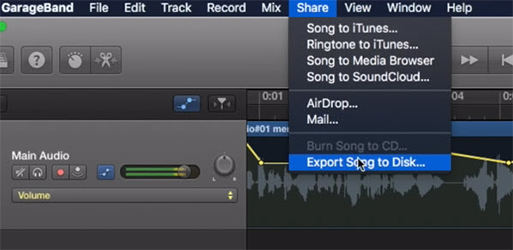
- First, open your project in GarageBand, go to the Share menu, and select Export Song to Disk.
- Click Share from Menu and click Export Song to Disk from the menu.
- Select MP3 as the export format and click ‘Export’.
How to Export GarageBand to MP3 on iOS
iOS users often leverage the powerful features of GarageBand to create music on the go. Since GarageBand on iOS also doesn’t support direct MP3 exports, you’ll need to employ a workaround to convert your projects into the widely used MP3 format. This method ensures your music can be shared easily and played back on various devices without compatibility issues.
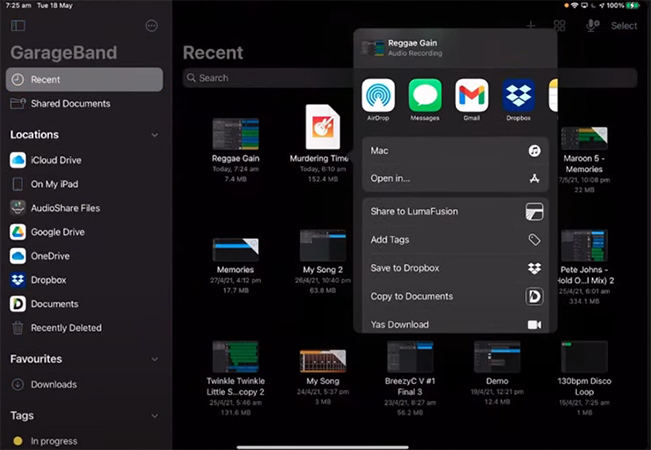
- Open your project in GarageBand, tap the Share icon, and select Song.
- Save your song. Choose Uncompressed (WAV) for the best quality.
- Import the WAV file into a third-party app capable of converting audio files to MP3.
- Follow the app’s instructions to convert the WAV file to MP3 format.
- Once converted, you can share or export your MP3 file to other apps or save it to your Files app.
How to Save GarageBand as MP3 on PC/Mac
In some cases, GarageBand users on PC and Mac may find that they need a more flexible tool for exporting their projects, especially when dealing with different audio formats. OneConv emerges as a robust solution in this scenario, offering a user-friendly interface for converting audio files, including how to convert GarageBand into MP3. This powerful tool not only simplifies the conversion process but also enhances the usability of your audio files across various platforms.
- OneConv supports a range of audio formats, allowing you to convert your files to WAV, FLAC, or AAC in addition to MP3.
- This feature allows you to convert several files at once, saving time and effort when managing multiple audio projects.
- OneConv utilizes advanced processing technology to speed up the conversion process significantly.
- OneConv is compatible with both Windows and Mac operating systems, ensuring flexibility regardless of your platform.
Step 1 Download and install OneConv on your Mac or PC.
Step 2 Launch the OneConv and select set "MP3" as your desired output format in the ‘Convert’ module.
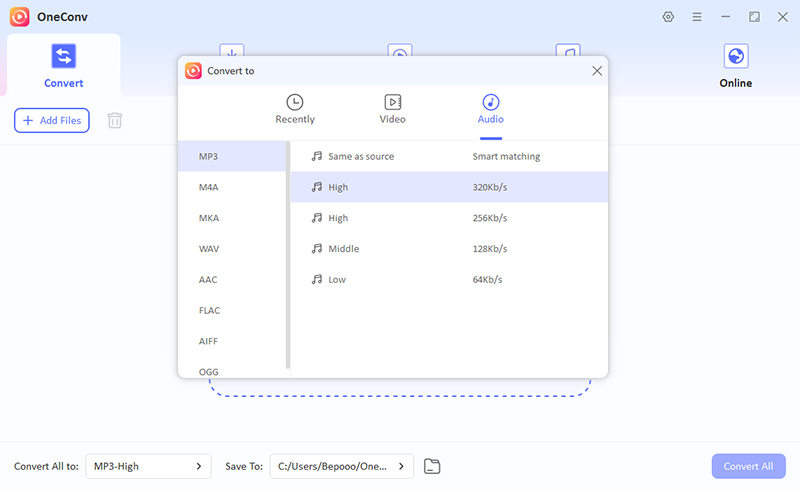
Step 3 Import the files you want to converted to MP3 and click ‘Convert All’.
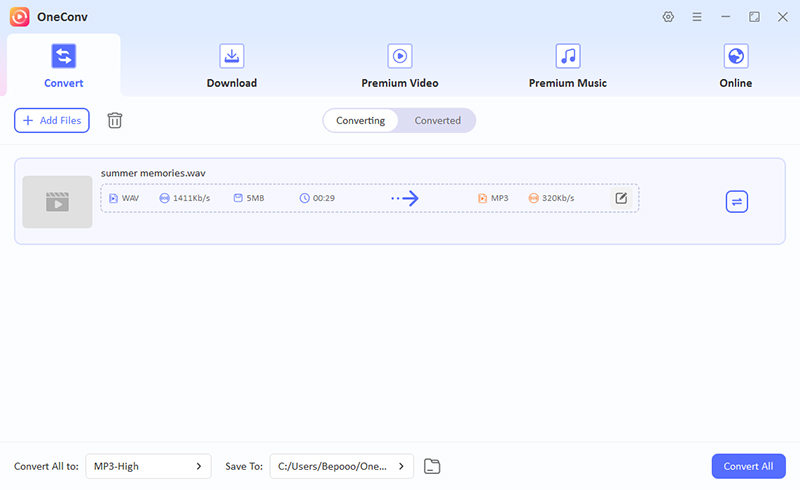
Step 4 Go to the ‘Converted’ tab to find converted tracks.
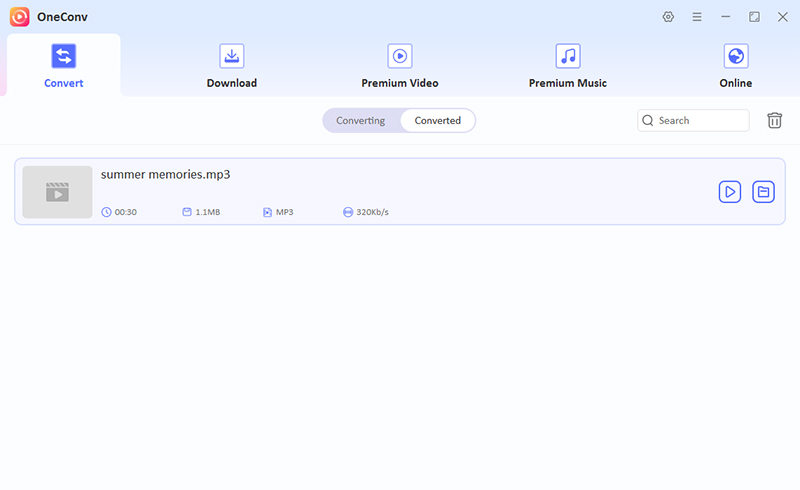
Wrapping Up
Converting GarageBand to MP3 is a straightforward process with the help of OneConv Audio Converter. This tool not only facilitates quick and efficient conversions but also supports multiple formats, making it highly versatile for all your audio needs. We highly recommend OneConv for anyone looking to easily export and share their GarageBand projects in the universally compatible MP3 format.