4 Best Ways to Convert MP3 to M4A Easily [2025 Updated]

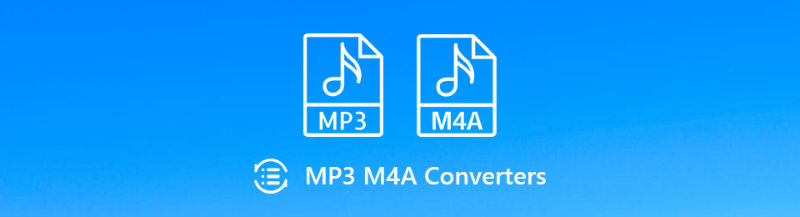
Looking to convert your audio files from MP3 to M4A? While MP3 is the most used audio format, M4A is much better as it provides high-quality sound with a smaller file size. Therefore, M4A files are perfect for music listeners and ideal for those who want a reliable and effective solution for converting their MP3 tracks. In this article, we will show you the best ways to convert MP3 to M4A fast and easily, so you can enjoy your songs in the best quality without using much of your storage.
MP3 vs. M4A: Which One is Best for You?
MP3 is decades old now, but still one of the most popular audio formats out there. It is universal and has acceptable compression, meaning that MP3 files play on almost any device and in every app without any extra effort. On the other hand, M4A is a much more modern audio format and uses a more efficient compression (AAC or ALAC). This results in much higher audio quality for the same or smaller file sizes. M4A files work great with iTunes, Apple devices, and with anyone who wants to get the best out of their songs.
Why People Want to Convert MP3 to M4A
- Better audio quality, retains more detail, especially at the same bitrate.
- M4A compresses the file size and saves storage space without sacrificing quality.
- Apple ecosystem compatibility so it works seamlessly with iPhones, iPads, and Macs.
- Newer devices and apps increasingly support high-quality formats like M4A over MP3.
Best MP3 to M4A Converter for Lossless Conversion.
If you want to convert MP3 to M4A without losing any of the original quality, OneConv Audio Converter is one of the best solutions out there. The program is light on your system, but it delivers all necessary features to efficiently modify large and high-quality audio files without delay or frustration. Whether you need a batch conversion for your iPhone playlist or an archival tool for a space-saving format which does not compromise on quality, OneConv makes it all feel effortless. OneConv’s MP3 to M4A keeps the original audio intact, so every beat and note remains crystal clear. It also features ultra-fast conversion that processes even big files in just a few seconds.
- 100% Lossless Conversion, so it retains original audio quality while converting from MP3 to M4A.
- 10× Faster Speed that converts large audio files in seconds.
- Batch Conversion processes multiple MP3 files into M4A format in one go.
- Supports download from 1000+ video and audio sites, including YouTube, Spotify, and more.
Step 1 Download and install OneConv on your computer.
Step 2 Open OneConv and click on the box next to “Convert All to” and select M4A as the output format.
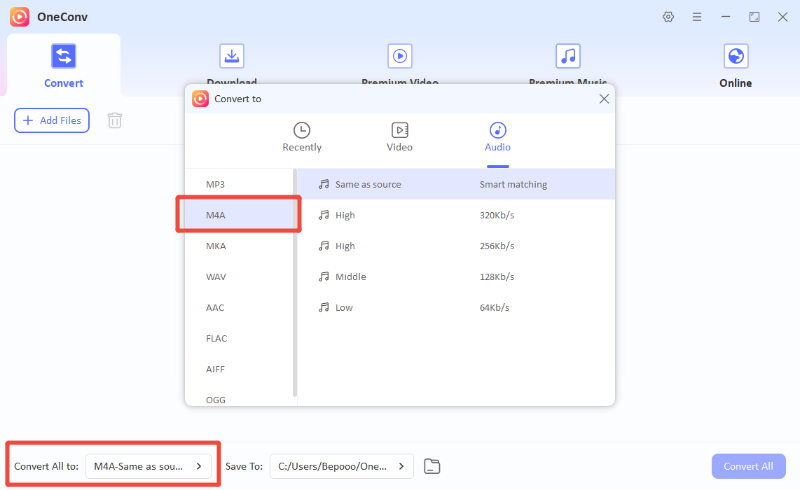
Step 3 Add the MP3 files you want to convert and click “Convert All” button.
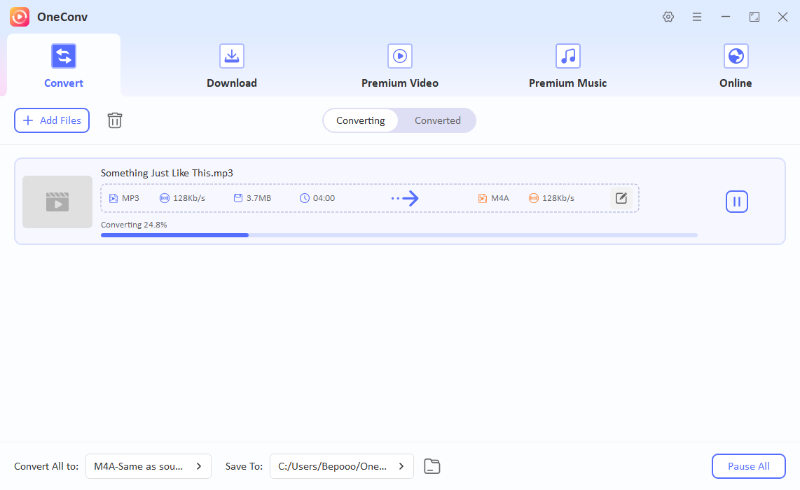
Step 4 Wait a moment or two, and you’ll find your M4A files in the Converted folder, ready to be used.
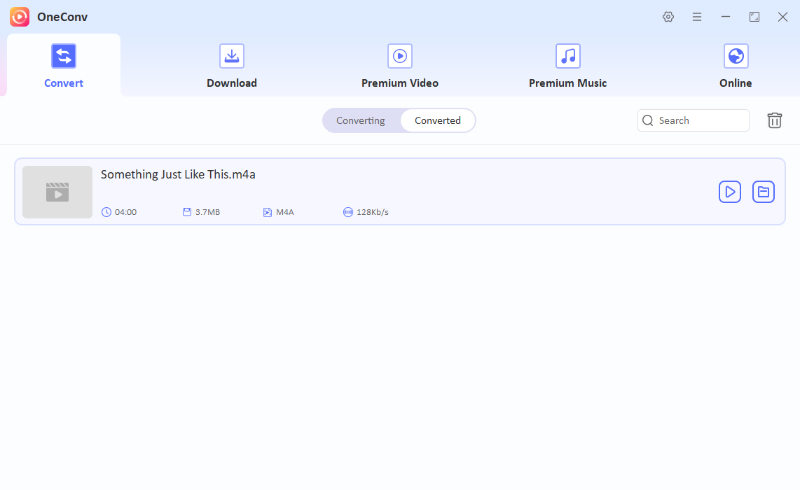
How to Convert MP3 to M4A with VLC?
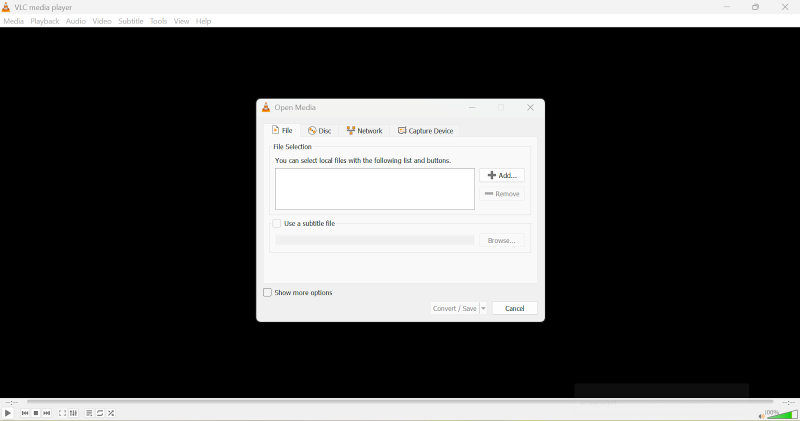
VLC Media Player isn’t just for playing videos, but it’s also a free audio converter. It works on Windows, macOS and Linux. Many people have it already installed but do not know that VLC is capable of handling format conversions as well, including MP3 to M4A, without the need for any third-party app. It’s lightweight, efficient, and just right if you are looking for a quick and easy, and most importantly, a free solution.
Steps to Convert MP3 to M4A with VLC:
Step 1 Download the latest version of VLC if you do not have it already, and then open it.
Step 2 Click on Media in the menu bar, and then select Convert / Save, or simply press Ctrl+R.
Step 3 Under the File tab, click +Add to load the MP3 files you want to convert, and then click Convert / Save to proceed.
Step 4 Click on the wrench icon in the profile settings, and choose MPEG 4 Audio (AAC) under the Audio codec section.
Step 5 Set your destination folder, click Start, and VLC will make your new M4A files.
- Free and open-source
- Works on Windows, macOS, and Linux
- Can handle both audio and video conversions
- Limited conversion settings
- Conversion speed can be slower for large batches of files
How to Convert MP3 to M4A Format with iTunes?
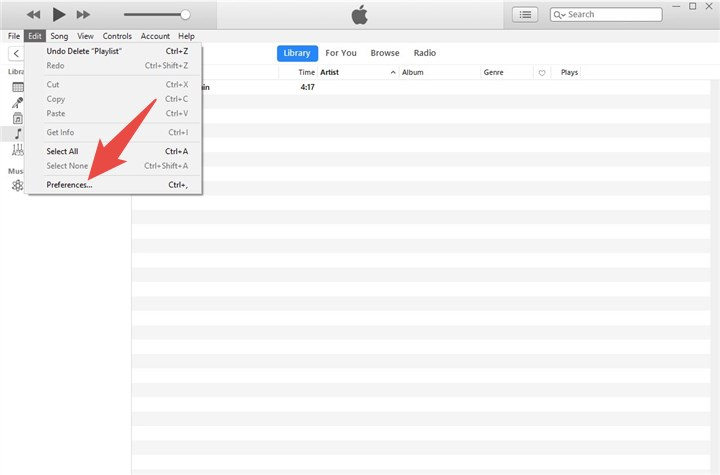
iTunes now comes built-in with the Apple Music app on macOS, but is still available on Windows, and has a feature that can convert your MP3 files to M4A format, without the need for any other program. This is perfect for many, as M4A (AAC) is Apple’s native audio format, and the conversion process is easy and fast, while the resulting files will work great with all your Apple devices, like iPhones and iPads. If you are already in the Apple environment, this is a good and free way to ensure audio consistency.
Steps to Convert MP3 to M4A with iTunes:
Step 1 Open the iTunes application on your computer.
Step 2 Go to Edit > Preferences.
Step 3 Click Import Settings and choose AAC Encoder under the “Import Using” dropdown. Click OK.
Step 4 To convert, select the MP3 files you want in your library, then go to File > Convert > Create AAC Version. If the MP3 files are not in your library, use File > Convert > Convert to AAC while holding Shift and selecting the MP3 files from your folder.
Step 5 Find the M4A files created in your iTunes music library folder by checking the path in Edit > Preferences > Advanced under “iTunes Media folder location”.
- Free to use and already available for many Apple users
- Maintains high audio quality using AAC encoding
- Directly integrates with your Apple device
- Limited format options
- Slight learning curve for users not familiar with iTunes’ menus
How to Convert MP3 to M4A with CloudConvert?
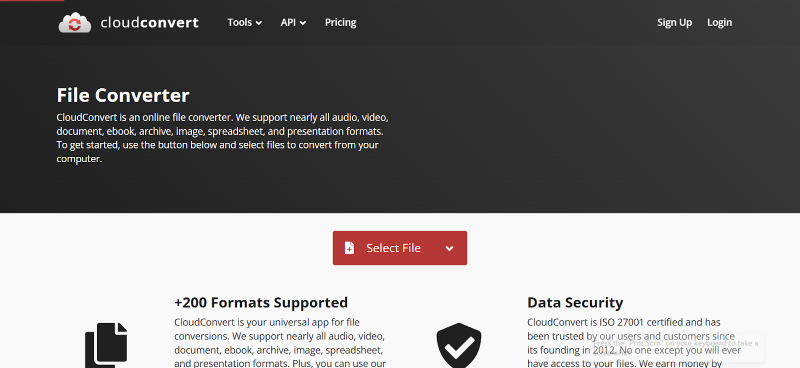
CloudConvert is a file conversion service that is web-based and can convert files to and from over 200 different formats, including MP3 to M4A. Since CloudConvert is entirely online, there is nothing to download and install. All you need to do is upload your MP3 file, pick M4A as the output format, and let the website do the rest of the work. You also have the option to customise your audio conversion by adjusting bitrate, trimming your audio, or normalising the volume of your file. If you are looking for a quick and online solution and are not bothered by having to download your converted files, CloudConvert is a great option.
Steps to Convert MP3 to M4A with CloudConvert:
Step 1 Open the CloudConvert website in your browser.
Step 2 Click Select File to upload your MP3 from your computer, Google Drive, Dropbox, or via URL.
Step 3 From the format dropdown, choose M4A as your output format and adjust the settings if desired.
Step 4 Click Convert, wait for the process to finish, and download your M4A file.
- No installation required, works entirely online
- Supports files from your device or cloud storage
- Offers customizable audio settings for better control
- Handles multiple file types beyond just audio
- Requires a stable internet connection for uploads and downloads
- The free version has daily limits on file size and conversions
Conclusion
There are numerous methods to convert MP3 to M4A, including VLC Media Player, iTunes, online converters like CloudConvert, and specialised software. VLC and iTunes are great for the occasional task, and online converters like CloudConvert are convenient for quick, browser-based conversions. But note that all these solutions have their limitations in speed, lack of batch processing, or limited format support. If you’re looking for a fast, lossless, high-quality MP3 to M4A converter that also supports batch conversion and can be used on all your devices, OneConv Audio Converter is the ultimate solution for your audio library.