OpenAudible Review: Is It Safe & Best Alternatives

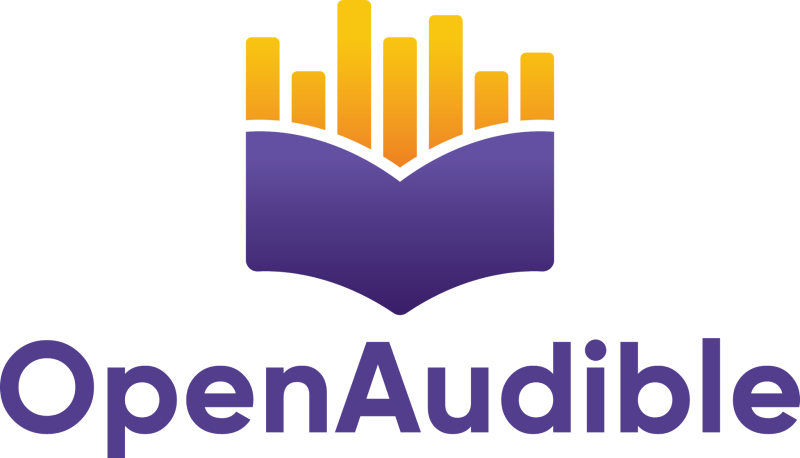
In this OpenAudible review, we’ll take a closer look at this popular Audible audiobooks conversion tool. Although OpenAudible is a handy tool that will help you manage and convert your Audible books, you might have questions about whether this software is safe and legal, and whether it’s the best choice. In this article, we will answer all of those questions by explaining what OpenAudible is, how it works, and we will also show the best alternatives.
What Is OpenAudible?
OpenAudible is a free open-source software that you can use to convert, organise, and manage your Audible audiobooks. If you love listening to audiobooks and want more control over your Audible library than the official Audible app provides, then OpenAudible will be a perfect fit for you. The tool supports a wide range of formats, so you can listen to your audiobooks on any device you like.
- Converts Audible’s proprietary AA and AAX formats to MP3, M4B and many other formats
- Allows users to organise and manage their Audible library by author, title or series
- Offers the ability to edit the metadata of audiobooks, including author name, cover art and more
- Allows batch conversion of multiple audiobooks at a time, making it great for large libraries
- Automatically downloads new audiobooks from users’ Audible accounts
Is OpenAudible Safe?
Since OpenAudible is an open-source project, using it is considered safe. This is because the source code of OpenAudible is publicly available for review. Anyone can review it for potential security vulnerabilities. As with all software, it’s best to download the OpenAudible installer from its official website, as some versions might be malicious. However, as OpenAudible is not an official Audible tool, you are using it at your own risk, and their official support will not cover issues that happen when you use it.
Is OpenAudible Legal?
The use of OpenAudible software is legal, but there are a couple of things you should be aware of before you use the tool. OpenAudible is legal because its software does not violate any laws. Using this tool to convert audiobooks you purchased from Audible (or other providers) to MP3 files is legal in some countries and not in some others. In some countries, it’s legal to convert audiobooks for personal use if you own a digital copy, while it might be illegal in others.
Is OpenAudible Free?
The company behind OpenAudible has removed the free plan with the release of OpenAudible 4.5.3 and above. As such, you need to buy a license in order to unlock all of its features. There are 2 types of licenses for OpenAudible. The standard one will cost USD 21.95, and it gives you 1 year of free updates to OpenAudible. An OpenAudible lifetime upgrade is also available if you would rather pay for lifetime access, which usually costs USD 69.95. It provides unlimited future updates for the program.
| Plans / Price | Yearly License / $21.95 | Lifetime License / $69.95 |
|---|---|---|
| Features | 1 year of free updates | Unlimited future updates |
Why People Use OpenAudible?
- To Convert Audible Files: OpenAudible makes it easy to convert DRM-protected Audible files into more accessible formats like MP3 or M4B.
- To Help Organise Library: The tool also helps users organise their audiobook libraries.
- To Edit Metadata: Users can add or correct metadata for the audiobooks they own to include things like cover art, author name, and title, among other things.
- To Batch Download and Convert: OpenAudible provides a batch download and convert feature, which is useful for those who have large libraries.
- To Listen Across Devices: After converting the audiobooks into formats like MP3, users can listen to their audiobooks across devices, even those that may not support the Audible format.
- Free and open-source software with no hidden costs.
- Converts Audible audiobooks to multiple popular formats like MP3 and M4B.
- Batch conversion allows users to process multiple audiobooks at once.
- Easy-to-use interface, even for beginners.
- Customizable metadata for better organisation of audiobooks.
- Legal concerns around converting DRM-protected Audible files.
- Not officially supported by Audible, which could limit certain features.
- Advanced features require purchasing the Pro version.
- Occasional bugs or glitches with certain file formats.
How to Set Up OpenAudible?
Setting up OpenAudible is very simple, and it won’t take you more than a few minutes to set up and running. It allows you to easily manage your Audible audiobooks on your computer. Follow the steps below to learn how to do this:
Step 1 Download and Install OpenAudible
- For Windows:
○ Go to the OpenAudible website, and under the download section, select the Windows version. You may be asked to confirm the certificate and continue, after which you double-click the installer and follow the instructions. - For macOS:
○ Download the macOS version from the OpenAudible website, then open the DMG file and drag the OpenAudible icon to the Applications folder. If the app doesn’t open, try right-clicking the icon in Finder, selecting Open, and confirming in the pop-up window. - For Linux:
○ OpenAudible provides a package for each Linux distribution (.deb, .rpm, or AppImage). You can download the right one by selecting the appropriate icon. Alternatively, to save time, you can open a terminal and enter the following command for a quick install: wget -qO- https://openaudible.org/latest/OpenAudible_x86_64.sh | sh -s — -q
Step 2 Connect to Audible
After installing OpenAudible, open the program and select Controls and Connect to Audible. You will be prompted to choose your Audible region and then asked to log in using your Audible credentials. The website will open a login page in your browser. You may be required to fill out a CAPTCHA or do two-factor authentication for added security. After successful login, OpenAudible will sync your Audible account, and under Connection Status, you will see Connected.

Step 3 Sync or Import Audiobooks
After connecting to Audible, you can then go ahead and sync any new purchases that you’ve made. Click on Controls and select Quick Audible Library Sync. This option will update all titles and metadata, but if you would like to update all titles and metadata of your entire library, you can select Full Audible Library Sync. To import audiobooks you already have downloaded on your device and want to add to OpenAudible, go to File > Import and select which audiobooks you want to import from your device.
How to Use OpenAudible?
If you’re okay with some of the limitations of OpenAudible, let’s walk through how to use it to convert Audible audiobooks. Below are the detailed steps to get you started with downloading and converting your audiobooks.
Step 1 Download and Convert Audible Books with OpenAudible
Once your Audible account is connected, OpenAudible will prompt you if you want to download your entire library. Click Yes if you want to automatically download all the audiobooks you own. If you want to download the audiobooks you prefer, select No and then choose the books you want to download. To download a single audiobook, select it, click Action and select Download. The download process can take a few minutes per audiobook. (Fun fact: I have found that at times OpenAudible doesn’t work well to download Audible audiobooks. In those cases, I suggest using the official Audible method.) Once the download is complete, you can then select the audiobook and click Action > Convert to MP3 to convert it. You also have the option to convert it to M4B format for better quality.
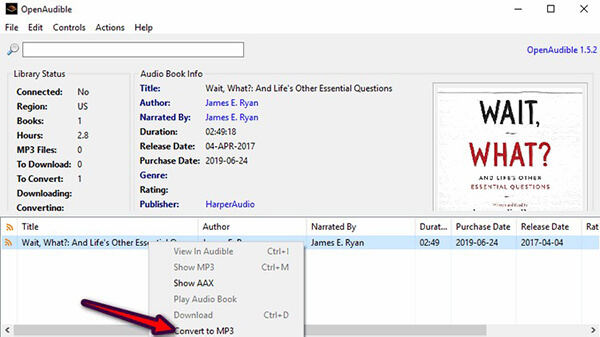
(If you’ve downloaded audiobooks using the official Audible method, you can import them into OpenAudible by selecting File > Import Books.)
Step 2 Split or Join Audiobooks
In case you want to split an audiobook into chapters, you can right-click on the audiobook entry in the list of books within OpenAudible. Select Split by Chapter, or go to File and select the Join Audio Files option. OpenAudible will then process the audiobook and use the chapter metadata from the original file to split the audiobook file into smaller files for each chapter.
Best Alternatives to OpenAudible for Easy Audiobook Conversion
If you’re looking for a safe, easy-to-use solution to convert audiobooks, OneConv Audio Converter is an excellent alternative to OpenAudible, you should consider. While OpenAudible is more geared towards managing and converting Audible files, OneConv takes it a step further by also offering a fast way to convert both video and audio files. Whether you’re trying to download audiobooks to MP3 or any other media, OneConv has it all. You can use this tool to convert your files to a number of different formats, and the tool works for both audio and video files.
- Download Audible audiobooks to MP3, FLAC, and 20+ more formats.
- Convert up to 10X faster without losing quality, even with large files.
- Easy-to-use for both experienced and first-time users.
- Save time when converting multiple files at once with the batch conversion feature.
Step 1 Download and install OneConv on your computer.
Step 2 Launch OneConv and go to the “Download” section to set the output format.
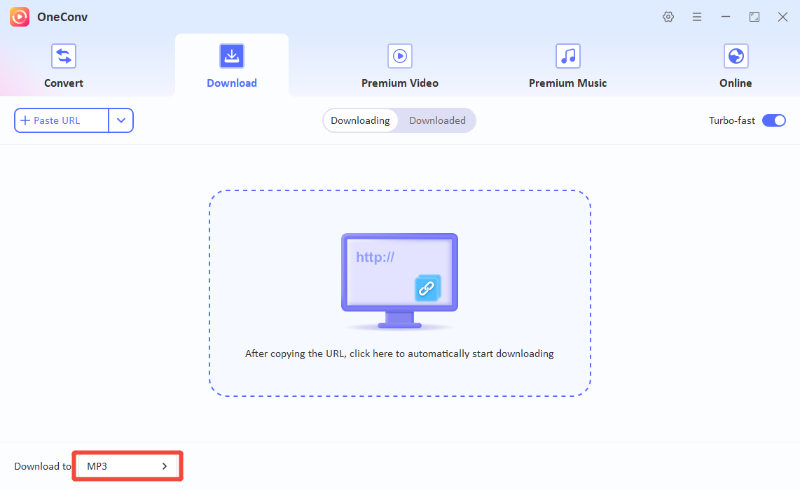
Step 3 Go to Audible and log in to your account. Find the audiobooks you want to save and copy the URL.

Step 4 Paste the URL into OneConv, and the software will automatically start downloading the files. After the files are successfully downloaded, you can check all the files on the designated folder.
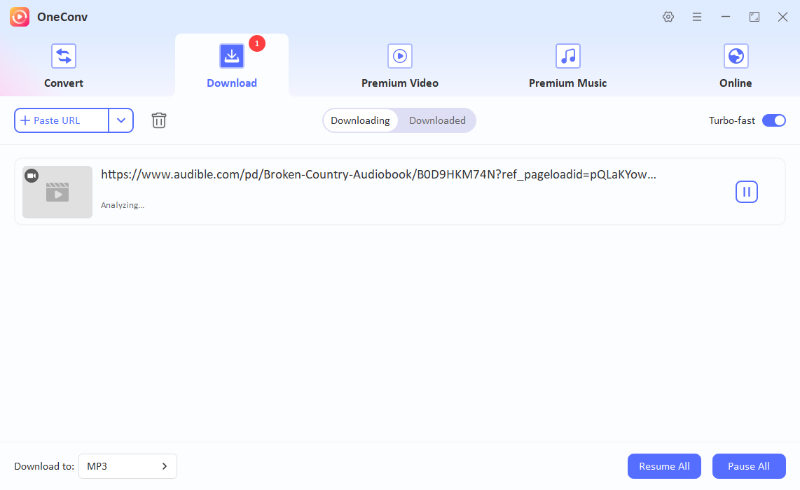
3 Popular Free OpenAudible Alternatives
OpenAudible is one of the most popular tools used in converting and managing Audible audiobooks. But if you are not keen on it or you don’t want to use it for any reason, there are free alternatives you can use. These free tools will provide similar functionality, and even better features, in some cases. Some of the factors that you may consider when looking for the best OpenAudible alternative include:
Ease of use: A tool with an intuitive interface can save time.
Supported formats: Ensure it supports the file formats you need (AAX, MP3, M4B, etc.).
Conversion speed: Some tools are faster than others.
Compatibility: Make sure the software works on your operating system (Windows, macOS, or Linux).
Safety and legality: Only download from trusted sources, and ensure you’re using the software in compliance with laws regarding DRM (Digital Rights Management).
1. AAX Audio Converter

AAX Audio Converter is a free, simple tool that can be used to convert Audible AAX audiobooks to MP3 or M4B. The tool was designed to be simple and fast, and requires you to have very little interaction with the tool in terms of changing settings or options. It is a perfect tool for anyone who wants to easily and quickly convert Audible AAX audiobooks to more widely supported formats.
2. Libation
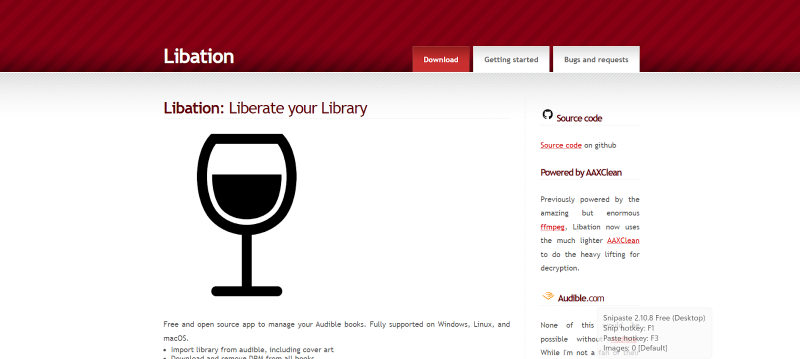
Libation is another free and simple tool that can be used as an OpenAudible alternative. The main purpose of this tool is to convert AAX files to MP3 and other formats, without the frills. Unlike other tools, Libation allows for batch processing of files. This means that users with large audiobook collections can use the tool to convert multiple files at a time. It is also compatible with both Windows and macOS.
3. InAudible
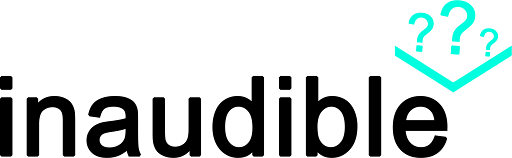
InAudible is another simple tool that was designed to convert Audible audiobooks. This is a lightweight tool with an interface that only allows users to convert Audible AAX files and remove DRM protection, and then convert them to MP3 or other desired formats. InAudible has limited features compared to other tools. For example, it doesn’t offer a batch conversion option. However, it is a good choice if you need a simple tool to convert Audible audiobooks without having to pay for it. It is available for both Windows and macOS.
| Feature/Tool | Supported Platforms | Main Format Supported | Batch Conversion | Ease of Use | Free Version | License Requirement | Additional Features |
|---|---|---|---|---|---|---|---|
| OpenAudible | Windows, macOS, Linux | AAX, AA, MP3, M4B | Yes | Easy to use | Yes | Paid license for full version | Metadata editing, library sync |
| OneConv | Windows, macOS | AAX to MP3, M4B, and 20+ formats | Yes | Simple and intuitive | Yes | Paid plan for full features | Support download media content from 1000+ websites |
| AAX Audio Converter | Windows, macOS | AAX to MP3, M4B | No | Simple and fast | Yes | No license required | Fast conversion |
| Libation | Windows, macOS | AAX to MP3, M4B | Yes | Simple, with batch support | Yes | No license required | Batch processing, fast conversion |
| InAudible | Windows, macOS | AAX to MP3, M4B | No | Simple, minimal features | Yes | No license required | Basic conversion |
FAQs about OpenAudible
- Q. Does OpenAudible remove DRM from Audible books?
- Yes, OpenAudible is capable of removing DRM protection from Audible audiobooks. This allows you to convert and store your books in different formats, such as MP3 or M4B, for personal use. However, keep in mind that this may be a grey area legally, depending on your location.
- Q. What formats does OpenAudible support for conversion?
- OpenAudible supports conversion to several formats, including MP3, M4B, and AAC. These formats are compatible with most devices, making it easy to listen to your audiobooks on various platforms.
- Q. Is my Audible account safe when using OpenAudible?
- Your Audible account remains safe when using OpenAudible, as the software only interacts with your library and does not store or share your login credentials. However, always download OpenAudible from the official website to ensure you’re using a legitimate, secure version.
Summary
In this OpenAudible review, we explored the tool’s ability to manage and convert Audible audiobooks. While OpenAudible offers a powerful solution for audiobook conversion, it may not suit every user. If you’re looking for a more versatile and efficient option, consider OneConv Audio Converter, which supports a wide range of audio and video formats, provides faster conversion speeds, and offers a user-friendly interface. OneConv is a great alternative for anyone looking to easily convert and manage their media.