3 Easy Ways to Play Tidal on Tesla [2025 Updated]

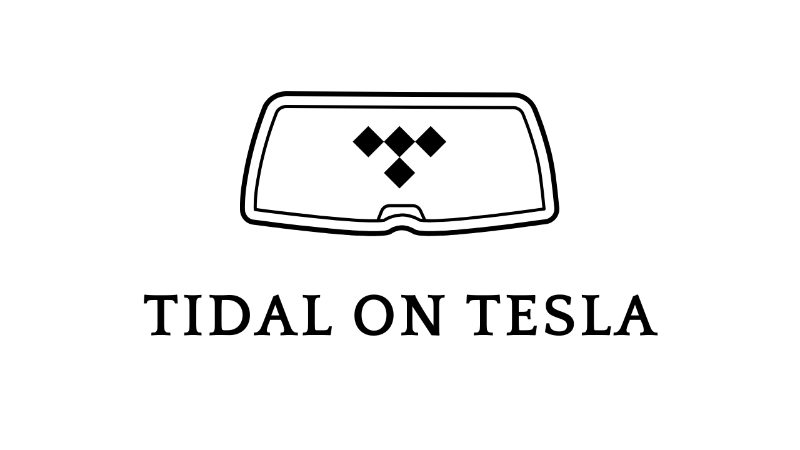
Playing your favourite tunes during a drive in your Tesla is as simple as starting the engine. However, if you want to know how to play Tidal on Tesla, you’re in the right place. In this article, we’re going to show you 3 quick and easy ways to play music from Tidal directly on your Tesla. Whether you want seamless streaming, offline playback, or connecting through third-party apps, these methods make it easy to bring your favourite playlists along for the ride.
What is Tidal on Tesla?
Tidal on Tesla is a music streaming service that is available on Tesla’s in-car entertainment system. With Tidal, Tesla owners can access millions of songs and podcasts to play on the car’s touchscreen display. Tidal offers high-quality, lossless audio playback, which means that the music is not compressed and is of a higher quality than standard streaming services. To use Tidal on Tesla, you need a Tesla car with an infotainment system(Model S, Model 3, Model X, or Model Y), a stable internet connection, a Tidal account, and the latest version of Tesla’s software installed.
Key Features of Tidal on Tesla
- Enjoy lossless and HiFi music streaming for superior sound.
- Access millions of songs, albums, and playlists.
- Stream music releases, live performances, and behind-the-scenes content exclusive to Tidal.
- Listen to your favourite podcasts directly from the car.
- Navigate, search, and control playback directly from Tesla’s touchscreen interface.
- Save tracks for offline listening when paired with your mobile device.
How to Play Tidal on Tesla via the Tidal App
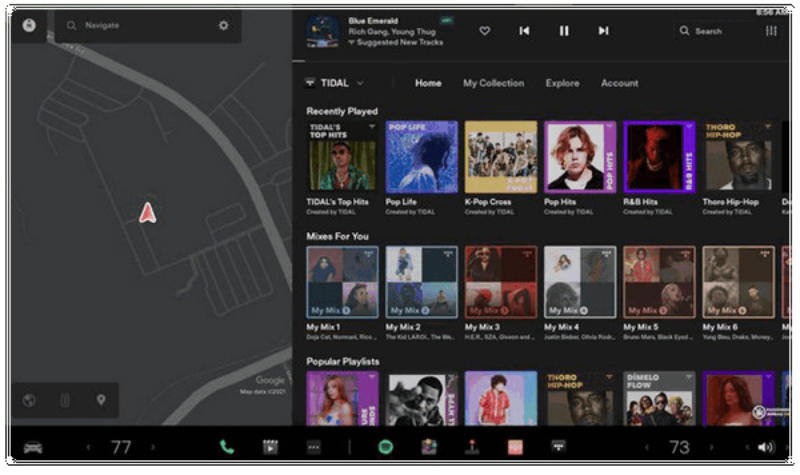
The easiest way to use Tidal on Tesla is to download the Tidal app. Drivers can find and install the Tidal app from the Tesla app store. With the Tidal app installed, drivers can log in to their Tidal account and stream their favourite playlists and songs directly on the car’s touchscreen while they drive. Here’s a step-by-step guide to get started.
Steps to Use Tidal on Tesla:
Step 1 First of all, make sure you have an active Tidal account. If not, sign up for a free trial or paid subscription on the Tidal website, then open the Tidal app on your Tesla and sign in with your username and password.
Step 2 Ensure you have an active internet connection. Streaming music and other content requires a stable Wi-Fi or data connection. Connect to Wi-Fi by tapping Settings > Wi-Fi on the Tesla touchscreen, selecting your network, and entering the password.
Step 3 Open the Tidal app on the Tesla by navigating to the Media menu and tapping Tidal. This will launch the Tidal app and take you to the main menu, where you can browse and search for music, albums, playlists, or podcasts.
Step 4 Browse or search for music, albums, playlists, or podcasts. The Tidal app has an intuitive interface that allows you to quickly find what you’re looking for. You can browse by genre, artist, album, or track, or use the search bar at the top of the screen to search for specific content.
Step 5 Select the content you want to play and tap Play. You can control playback using the touchscreen or the buttons on the steering wheel. You can also adjust the volume, skip tracks, or pause playback as needed.
How to Connect Tidal to Tesla via Bluetooth?
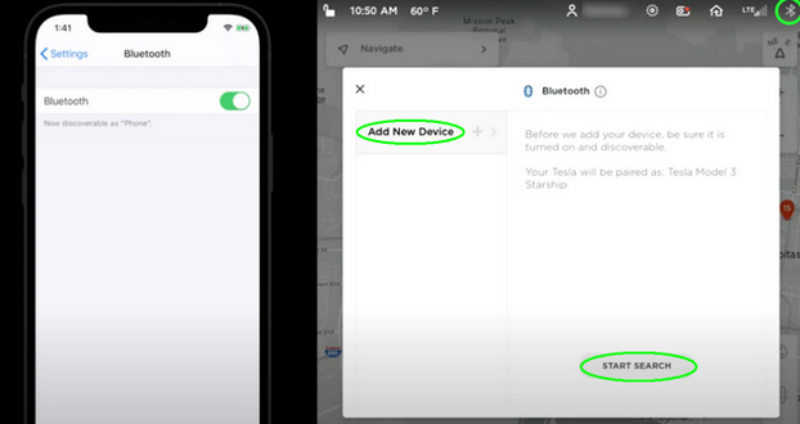
Listening to Tidal in your Tesla isn’t exclusive to Tidal Premium members. If you want to listen to your favorite tunes without a Tidal subscription, all you need to do is connect your phone to your Tesla using Bluetooth. This allows you to stream music from your phone directly to your Tesla, with audio being played from your Tesla’s speakers. You can do this without any additional subscription fees. Here’s how to set it up.
Steps to Connect Tidal To Tesla via Bluetooth:
Step 1 From your phone’s Settings app, go to Bluetooth and enable pairing mode. This allows your phone to be discoverable by Tesla for connection.
Step 2 On your Tesla’s touchscreen, tap on the grey Bluetooth icon in the top-right corner. Tap on Add New Device + and then Start Search. Your Tesla will now scan for available Bluetooth devices.
Step 3 Choose your phone from the list of devices that appeared. Confirm on your phone and your device will pair.
Step 4 After your devices are connected, launch the Tidal app on your phone and play any music. Your Tesla’s media system will play the songs. You can control your music like skipping a song, pausing or changing the volume using your Tesla touchscreen or steering wheel.
How to Add Tidal to Tesla via USB?
Playing Tidal music on your Tesla via USB will be a better way if you want to listen to music without streaming or have an unstable internet connection. Since all Tidal music is encrypted, you will not be able to copy and paste your music onto a USB directly. You will need an efficient tool that will help you save and convert your Tidal music into a Tesla-compatible format. This is where OneConv Music Converter comes in. OneConv Video Converter will solve your problem perfectly as it is a solution to convert all your music and videos to high-quality MP4 or MP3 formats with the original audio undistorted.
- Converts video and audio to multiple formats like MP3, MP4, WAV, and more
- Maintains original sound quality with lossless conversion.
- Provides ultra-fast conversion speed, even for large files.
- Allows batch conversion for multiple files at once.
Step 1 Download and install OneConv on your device.
Step 2 Launch OneConv and go to the Download module to set the output format.
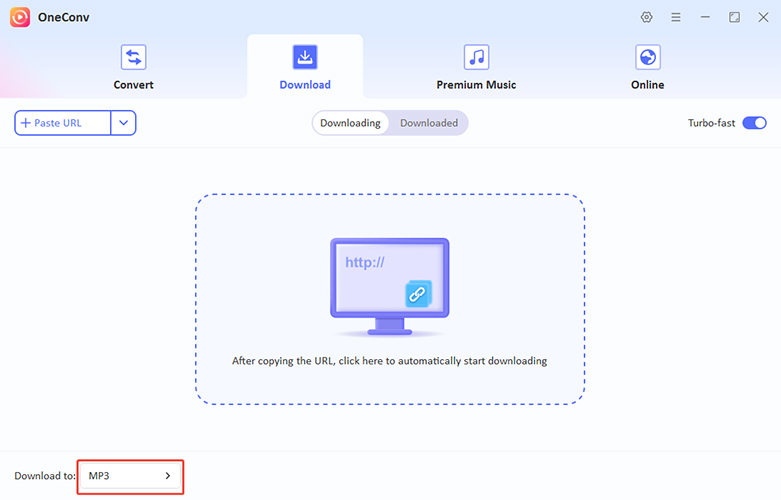
Step 3 Access Tidal on the browser and copy the URL of tracks and playlists you want to save. Copy the URL into OneConv and start the download.
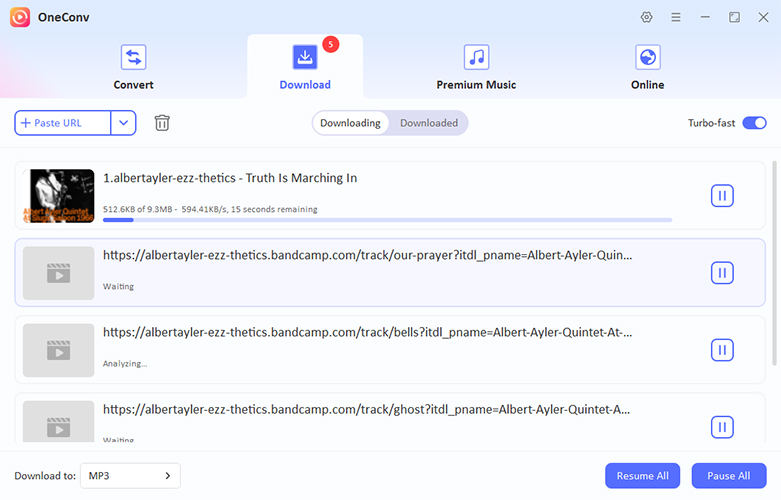
Step 4 After download completes, go to the Downloaded folder and transfer the files to a USB to play it on Tesla.
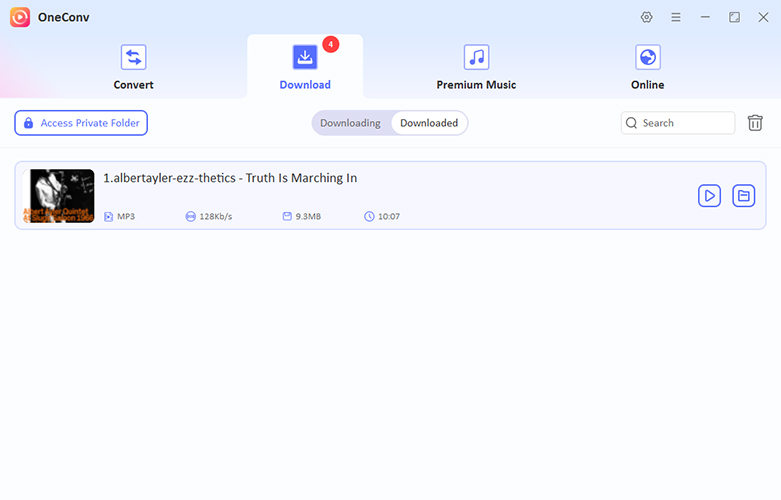
FAQs About Tidal on Tesla
- Q. Does shuffle mode work for playlists on Tidal in Tesla?
- Yes, shuffle mode on Tesla is supported with Tidal. Shuffle mode can be used to play random tracks on playlists.
- Q. Can I play Tidal music on my Tesla without a subscription?
- Yes, Tidal music can be played with Tesla without a subscription through a Bluetooth connection or USB drive. But in order to stream Tidal through Tesla’s interface, a Tidal Premium plan subscription is required.
- Q. Does Tidal provide better audio quality than other services in Tesla?
- Yes, Tidal provides lossless and high-fidelity sound quality, giving Tesla drivers superior audio quality when compared to other common streaming services.
Final Thoughts
Connecting Tidal to Tesla is easy. You can play Tidal music from Tesla through built-in integration, Bluetooth connectivity or USB. Streaming through the car’s built-in integration allows for high-fidelity sound while driving around town or stuck in traffic. For lossless, premium sound quality, you can stream directly from Tidal, while Bluetooth and USB options are available for those without a subscription.
If you are a driver who likes to save playlists for offline listening and keep them organised, OneConv Music Converter is what you need. It allows you to convert, save and listen to your favourite music in any format. It’s smooth, fast, and user-friendly, exactly what you need for seamless entertainment on the go.