How to Get Spotify Unblocked for School & Work [8 Free Ways]

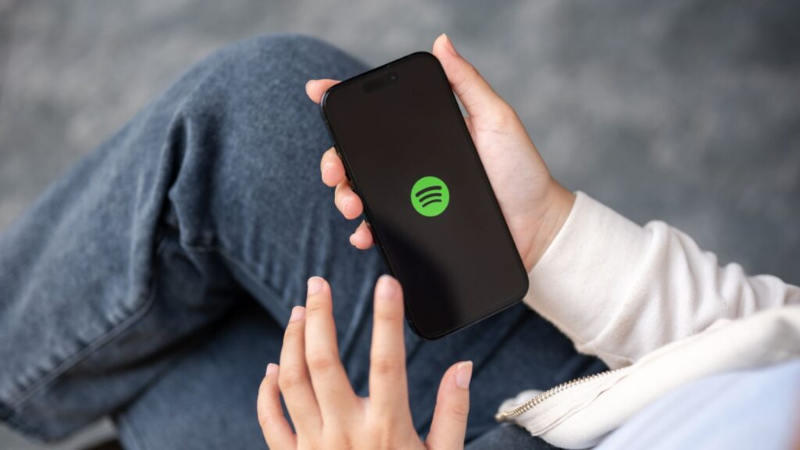
Can’t play music on Spotify and are unable to listen to your favorite playlists at school or work? You’re not alone. Many schools and offices block music apps, such as Spotify. And ultimately, this means long hours feel even longer. But don’t worry, there are easy (and honestly free) ways to get Spotify unblocked for school so you can stay focused, relaxed, or just vibe while you study. In this article, we will discuss 8 simple tricks to unlock your Spotify music, anytime, anywhere.
Why is Spotify Blocked at School or Work?

Schools typically block Spotify to reduce distractions and manage limited bandwidth. Another reason schools do this is to avoid distractions. They believed these restrictions help maintain a smooth, secure, and focused environment for students and employees. Here are some key reasons for blockage.
Key Reasons Behind the Block
1. Bandwidth Limitations
We know that streaming music online consumes a significant amount of data, and when many students access it simultaneously, it can overload the network. Therefore, schools block Spotify to ensure better speed for other essential educational tasks.
2. Distraction from Learning and Work
Another reason, as we discussed above, is that blocking such platforms helps maintain concentration and reduce non-academic browsing.
3. Inappropriate or Copyrighted Content
Additionally, as we are aware, Spotify features songs with explicit lyrics, podcasts, or licensed material that may not align with institutional policies. So, blocking the service limits legal liabilities and exposure to unsuitable content.
4. Security and Compliance
Streaming apps can be a security risk or may interfere with filtering and policy licensing. Blocking them guides institutions to remain compliant (especially with CIPA regulations) and offers protection against malware or breaches.
In contrast to these reasons, the typical argument students make is that listening to music can help with focus and inspiration during study breaks. That’s why students want Spotify unblocked for school, it’s helpful for their focus, relaxation and stress relief during study breaks.
How to Get Spotify Unblocked for School or Work
We know it’s frustrating when Spotify is blocked on your school or work Wi-Fi. However, there are some easy, free, and legit solutions. Let’s explore the top 8 ways to get Spotify unblocked for school for free.
1. Use Mobile Data or Hotspot
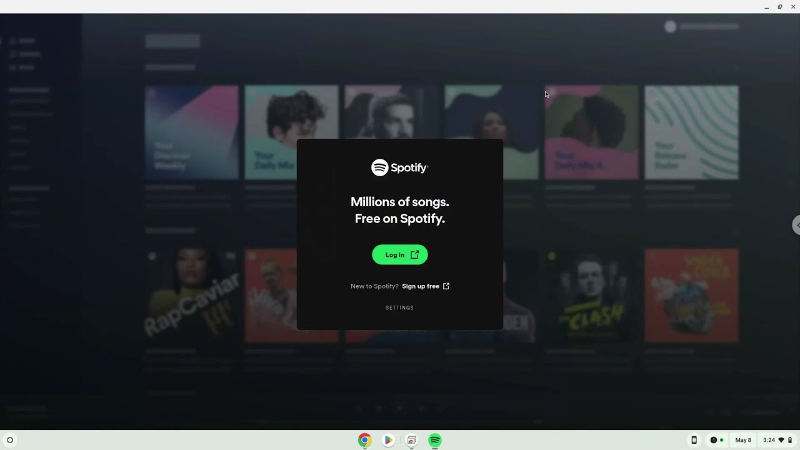
The best way to get Spotify unblocked at school or work is by using your mobile data. Since many networks restrict access to streaming sites, switching to your phone’s hotspot bypasses these filters completely. It’s quick, doesn’t require installing anything, and gives you full access to Spotify. Just keep an eye on your data usage, especially if you’re streaming music for long periods.
Unblock Spotify with Mobile Data (Mobile Devices)
The first and the best way you can use is instead of connecting to the school or office Wi-Fi, use your own phone’s data plan to stream directly:
- Step 1: Turn off your phone’s Wi-Fi and enable mobile data.
- Step 2: Now listen to your music on your mobile data.
Unblock Spotify with Hotspot (Laptop/Desktop)
You can also use a personal hotspot to provide internet to the computer if you want to access Spotify there:
- Step 1: Turn on the hotspot feature in your phone’s settings.
- Step 2: Now, connect your laptop to the hotspot network, then open Spotify as usual.
3. Use Spotify Web Player
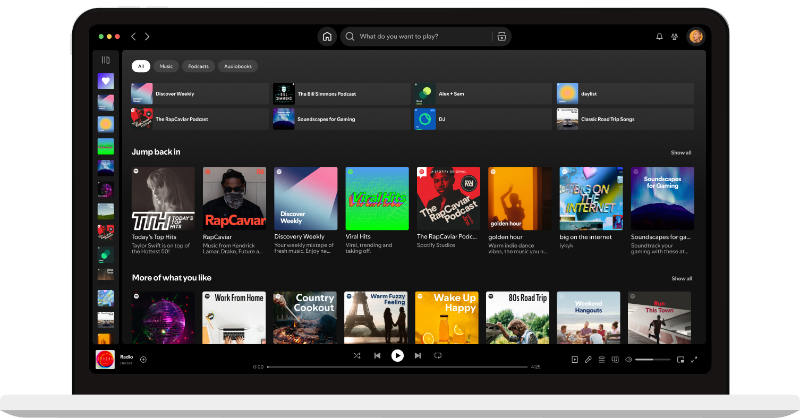
Sometimes, school or office networks only block apps or specific ports, not entire websites. Therefore, the Spotify Web Player may still be accessible in your browser. It works just like the app; no downloads are needed.
- Step 1: First, open your web browser (like Chrome or Firefox).
- Step 2: Secondly, go to open.spotify.com.
- Step 3: Next, log in to your account.
- Step 4: Now start playing your favourite playlist or album.
4. Use VPN to Unblock Spotify
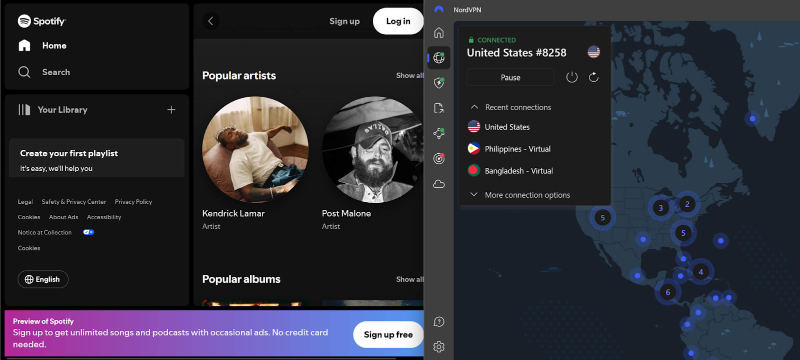
The most effective method is to use a VPN. It’s one of the most thoroughly tested methods for bypassing Spotify blockers at school or in the workplace. A VPN will mask your actual IP address, making it appear as if you are browsing from a different location. Ultimately, this will allow you to unblock all limits on all apps, including Spotify.
Popular VPN choices:
- NordVPN: A fast and secure VPN service with robust privacy protection.
- ExpressVPN: Best speeds, super easy interface that works like a charm, perfect for new users.
- ProtonVPN: This is another excellent service provider which focuses on data privacy.
Here are simple steps to unblock Spotify with a VPN:
- Step 1: Choose a VPN provider and download the app.
- Step 2: Now, open the VPN app and connect to a server where Spotify is available.
- Step 3: Find Spotify or the web player while connected.
- Step 4: Log in, and you’re all set to play all your favourite Spotify tracks.
5. Change DNS Server
The next simple solution is to change your DNS (Domain Name System) server. Just like the phone book we used to look up people by name, DNS servers convert the names of websites into their IP addresses. Schools or workplaces sometimes block it via the DNS servers that are set up by default. A faster solution is to switch to a public DNS service, such as Google or Cloudflare, which will help you bypass those blocks without requiring any software installation. It’s a simple switch. It may not work in every situation, but it’s worth trying this tip before attempting any other remedy.
How to Change DNS Servers on a Computer
- Step 1: Use the Control Panel on your computer.
- Step 2: From the left menu, click on Change adapter settings.
- Step 3: Click on your active network and choose Properties.
- Step 4: Find Internet Protocol Version 4 (TCP/IPv4) and click on Properties.
- Step 5: Choose Use the following DNS server addresses, then enter. Click OK and close all windows to apply the changes.
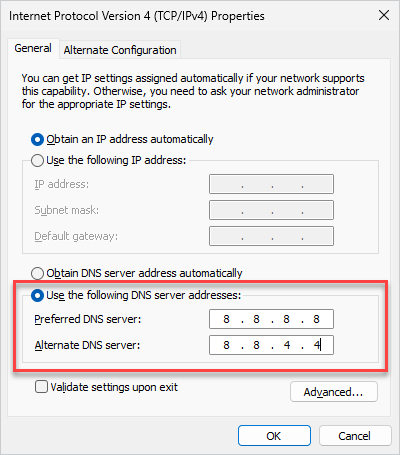
How to Change DNS Servers on Mobile Devices
- Step 1: On your phone, search for Private DNS or DNS settings in the Settings app.
- Step 2: Scroll down and tap on Private DNS or Private DNS provider hostname.
- Step 3: Enter one of the following hostnames and tap Save:
- Google DNS: dns.google
- Cloudflare DNS: 1dot1dot1dot1.cloudflare-dns.com
![change dns server on mobile device 1]()
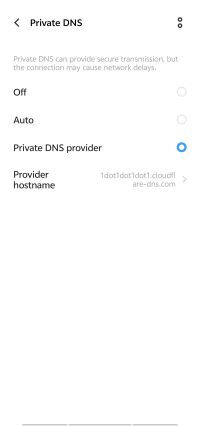
If it asks for an IP address instead of a hostname, you can provide any of the below.
● Google DNS: 8.8.8.8 and 8.8.4.4
● Cloudflare DNS: 1.1.1.1 and 1.0.0.1
Once saved, your phone will route through the new DNS, which might help unblock Spotify.
6. Use Proxy Server
Moving on, if your Spotify isn’t working, you can use a proxy server. Proxy servers will enable you to work around this type of restriction. A proxy works as a bridge between your device and the internet. Using a Proxy hides your IP address and routes your internet traffic. This can make you appear as if you’re surfing from another area.
- Free Proxy List: Offers many types of proxies, including HTTP and HTTPS.
- ProxyScrape: Offers a free, regularly updated list of public proxies.
How to Use a Proxy Server in the Spotify App
- Step 1: First, find a working proxy server online.
- Step 2: Next, open the Spotify app on your computer.
- Step 3: In the settings, scroll to Proxy Settings.
- Step 4: Enter your proxy host and port, then click “Restart App”.
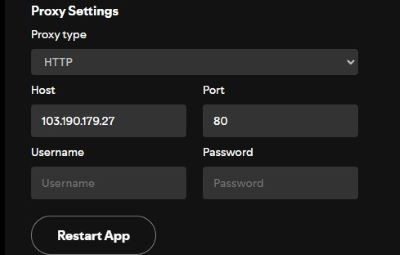
How to Use Manual Proxy Setup?
- Step 1: Find a working proxy server from one of the sources listed above.
- Step 2: On your computer, go to Settings, then Network & Internet > Proxy.
- Step 3: Next, scroll down to Manual proxy setup and toggle it on.
- Step 4: Now fill in the proxy address and port number, then save the settings.
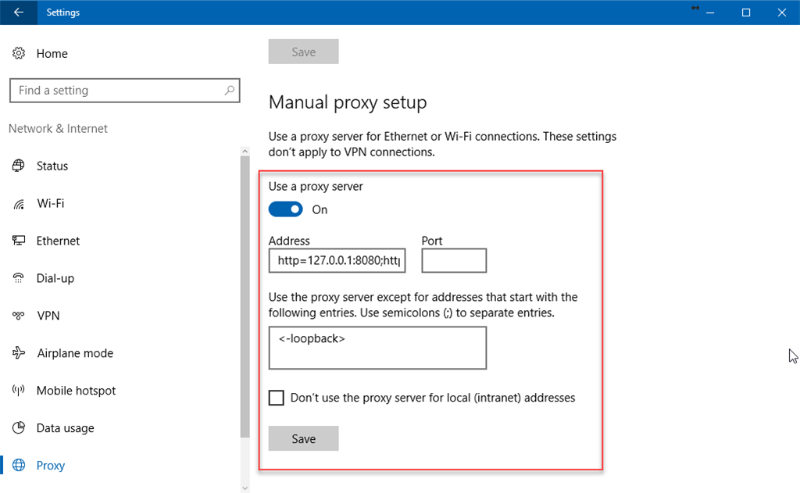
7. Use an Online Proxy Server
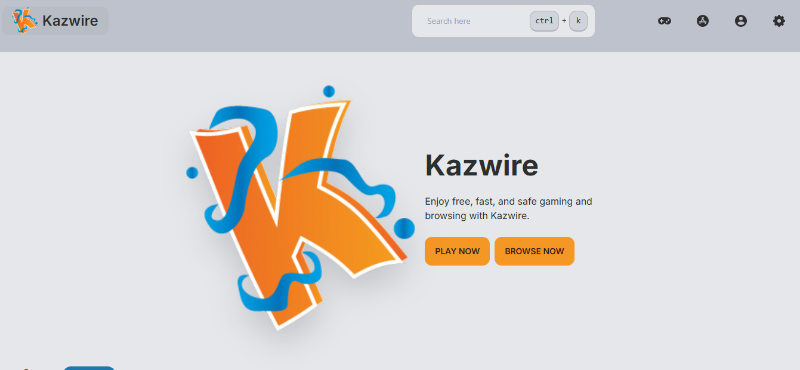
On a school-managed device like a Chromebook, you can’t change system settings or install a VPN, and you may even find yourself blocked from accessing proxy apps. In many schools, the Google Admin Console is used to lock down devices and prevent access to various websites and services, including Spotify. In such cases, the online proxy server is probably your last solution. You simply enter the site you want to visit, such as Spotify, and the proxy opens it for you. It’s not the most powerful solution, but it’s often enough to get you listening.
Popular Online Proxy Servers:
- Kazwire: A student-friendly online proxy designed to help access blocked websites from school.
- CroxyProxy: A reliable web-based proxy that supports modern sites, including media platforms like Spotify.
Now, follow the simple steps to use an Online Proxy Server:
- Step 1: First, open your web browser and navigate to a site like Kazwire or CroxyProxy.
- Step 2: In the search field, paste the URL https://open.spotify.com.
- Step 3: Next, press Go.
- Step 4: Log in and start listening through the web player.
8. Enable Spotify Offline Mode
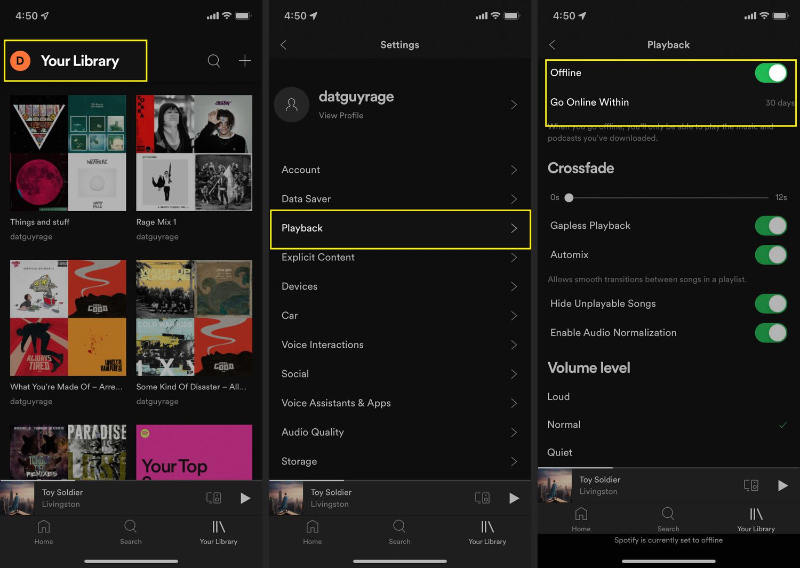
The next solution is pretty simple if you have Spotify Premium. You can download your music ahead of time and listen to it in Offline Mode. Below are the simple steps to use Spotify offline mode:
- Step 1: While on Wi-Fi, open Spotify and download the songs, albums, or playlists you want.
- Step 2: After downloading, navigate to Settings and toggle Offline Mode.
- Step 3: You can now listen at any time, even without an internet connection.
How to Keep Spotify Unblocked for School without VPN
So you’re stuck at school with blocked Spotify access. VPNs are blocked, proxies are slow, and Spotify Premium is not something in your budget. The perfect solution you need right now is the OneConv Spotify Music Converter. It’s a Spotify music converter that lets you download songs, playlists, and albums directly from Spotify. And yes, you don’t need a Premium. You can save your music in high-quality MP3 format. Once downloaded, you can now listen to your music offline without worrying about school network blocks. No ads, no interruption, it’s just your music, your way.
- You can quickly convert tracks to MP3 without a Premium account.
- Preserve the original audio quality (up to 320 kbps).
- You can export it in MP3, M4A, FLAC, WAV, AAC, and more.
- Download full playlists, albums, or artists with just one click.
- Track information, such as artist name, album, and artwork, is all preserved.
Now, here is how you can use OneConv to download Spotify Songs Without a Premium;
Step 1 Open the OneConv website and download the software. Available for both Windows and Mac. Install OneConv following the onscreen instructions.
Step 2 Launch OneConv and go to the ‘Download’ tab to choose your preferred format (e.g., MP3).
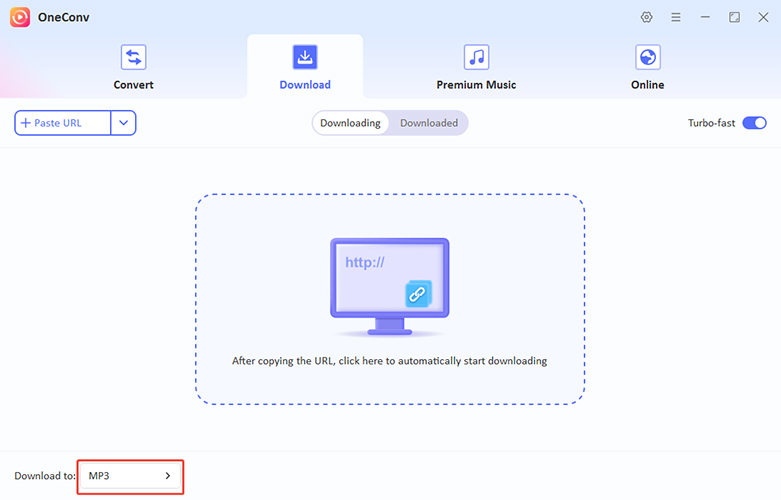
Step 3 Navigate to the ‘Premium Music’ tab and select ‘Spotify Music Converter.’ Next, sign in to your Spotify account and find the tracks or playlists you want to download.
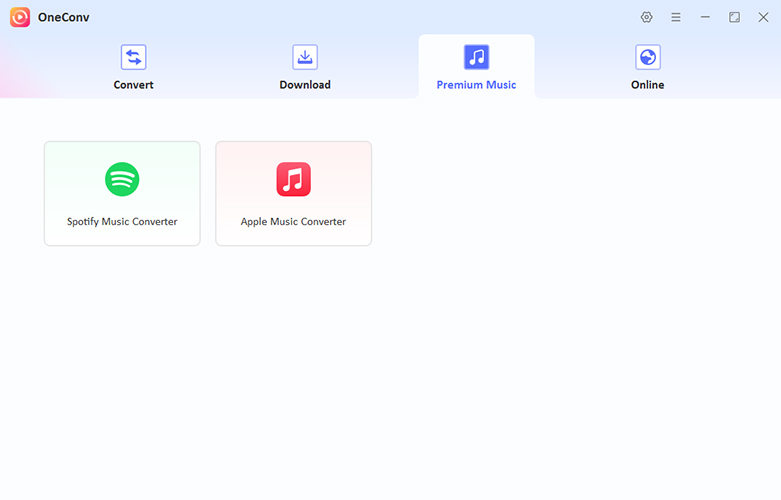
Step 4 Click the Download button. OneConv will convert and save your tracks.
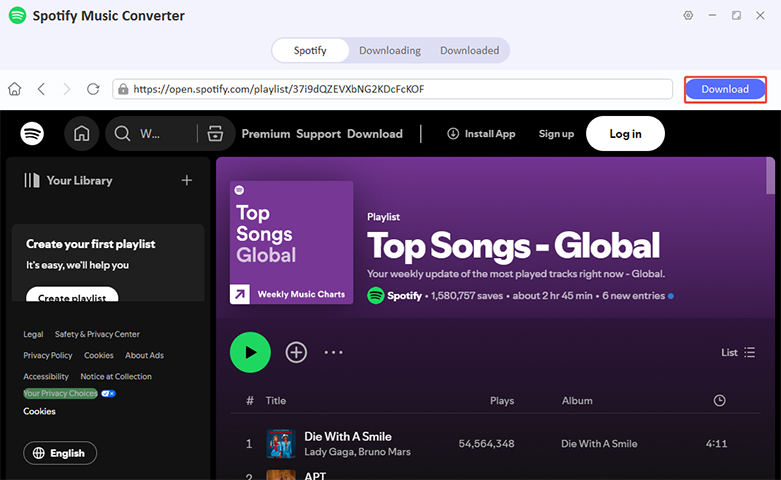
Step 5 After the download is complete, go to the ‘Downloaded’ tab to locate your files, which are now saved on your computer.
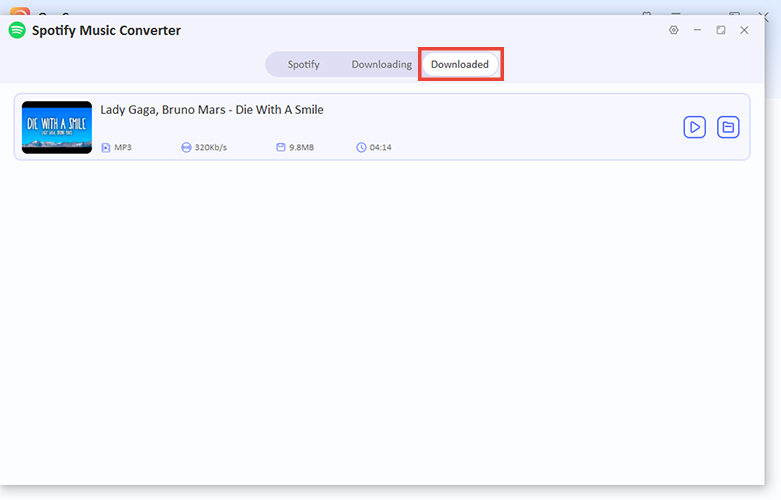
FAQs About Getting Spotify Unblocked for School
- Q1: Is it legal to unblock Spotify at school?
- It is not illegal to unblock Spotify by using VPNs, proxies, or DNS changes. However, it may be against your school’s Internet policy.
- Q2: Can I access Spotify on a school network without getting caught?
- A VPN can mask your real IP Address from your school’s network. That will make it appear that users access the internet from a different location. So, you can access Spotify without getting caught.
- Q3: How to get Spotify unblocked on a Chromebook for school?
- Schools set restrictions on certain Chromebooks using the Google Admin console, etc. This can also prevent users from installing VPNs or using proxy websites to block Spotify themselves. If nothing else works, a web-based proxy service would be the best option, or you can use Spotify’s Offline mode.
Wrapping Up
Well, we understand that getting Spotify unblocked for school is not rocket science. You can implement all the above-mentioned methods to solve the problem. However, for the easiest and most reliable option, we recommend OneConv Spotify Music Converter. This fantastic tool allows you to download Spotify songs without a Premium subscription. You can listen in offline mode at any time and from anywhere.
