How to Turn Off Smart Shuffle Spotify Completely

Getting the most out of your Spotify experience sometimes means tailoring features to suit your listening preferences. One feature that might not align with everyone’s taste is the smart shuffle. This functionality mixes up tracks in a playlist to introduce variety but can disrupt the original playlist order. For those who prefer a more straightforward listening experience, knowing how to turn off smart shuffle Spotify completely is essential. This guide will show you the steps to disable this feature and enjoy your music just the way you curated it.
What Smart Shuffle on Spotify?
Spotify Smart Shuffle is an evolution of Spotify’s standard shuffle feature, designed to enhance the user’s listening experience by incorporating user listening habits, song popularity, and genre preferences to create a more personalized shuffle experience within a playlist. This differs from the basic Spotify Shuffle, which randomly selects songs, and the Enhance feature, which added recommendations to a playlist but was less integrated. Smart Shuffle seamlessly integrates these additional tracks when the shuffle mode is activated, offering a curated mix that feels both random and tailored to individual tastes.
Can I Turn Off Smart Shuffle on Spotify?
Currently, Spotify does not provide an option to completely disable Smart Shuffle. Users have expressed frustration over the inability to easily switch back to the traditional shuffle mode without Smart Shuffle automatically activating, which can be inconvenient and time-consuming. Although there’s ongoing discussion in the Spotify community about adding a toggle feature, for now, users have to cycle through the Smart Shuffle feature to reach their preferred shuffle setting.
How to Turn Off Smart Shuffle on Spotify
If you find Smart Shuffle on Spotify is reshuffling your playlists too creatively and you prefer a straightforward shuffle, you might want to disable this feature. Though it’s seamlessly integrated to provide a tailored listening experience, there might be times when simplicity is preferred.
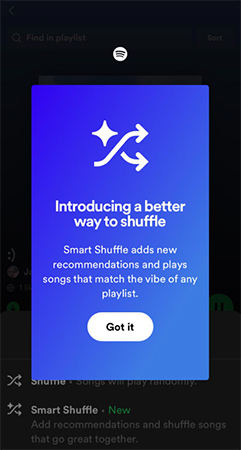
- Open your Spotify app and start playing a playlist.
- Tap on the ‘Now Playing’ bar at the bottom.
- Click on the shuffle icon, which might display as ‘Smart Shuffle’ when active.
- Tap it until it switches to the regular shuffle mode or turns off, depending on your preference.
How to Turn Off Smart Shuffle on Spotify Permanently
Sometimes, toggling off Smart Shuffle every time can be frustrating for users who prefer consistency in their playlists. Unfortunately, Spotify doesn’t offer a direct way to disable it permanently. In this part, we will know about possible workarounds and tips to manage Spotify turn off smart shuffle more effectively.
1: Use Spotify Desktop App
The desktop version of Spotify often provides better control over features like Smart Shuffle. If you want a more consistent shuffle experience, using the desktop app can help.
- Open Spotify on your Windows or Mac computer.
- Play any playlist or album.
- Click the shuffle icon near the playback controls.
- Click until Smart Shuffle turns off or switches to regular shuffle.
- Using the desktop app avoids some of the mobile app’s Smart Shuffle quirks.
2: Update Spotify App
Outdated apps may cause bugs or keep features like Smart Shuffle from working properly. Keeping Spotify updated can fix unexpected issues and improve performance.
Windows/Mac
- Open Spotify.
- Click your profile icon and choose "About Spotify."
- If an update is available, you’ll see an option to install it.
iOS/Android
- Go to the App Store or Google Play Store.
- Search for Spotify.
- Tap "Update" if the button appears.
- This ensures your app behaves as intended.
3: Sign Out Everywhere
Sometimes logging out of all devices can reset your Spotify behavior, especially if Smart Shuffle is syncing across devices. This is a quick fix to regain control.
Windows/Mac
- Open Spotify.
- Click your profile > Account > View Account.
- Scroll down and click “Sign out everywhere.”
iOS/Android
- Tap Settings > Account.
- Scroll and tap “Sign out everywhere.”
- Re-login only on your preferred device.
- This refreshes your session and may help disable Smart Shuffle’s persistence.
4: Clear Spotify Caches
Clearing the cache can resolve stuck features or glitches, including Smart Shuffle remaining enabled.
Windows
- Go to C:\Users\[Username]\AppData\Local\Spotify\Storage on your PC.
- Delete all files in the folder.
Mac
- Open Finder > Go > Go to Folder.
- Type ~/Library/Caches/com.spotify.client and delete its contents.
Android
- Go to Settings > Apps > Spotify > Storage.
- Tap “Clear Cache.”
- Clearing cache can help reset the app to a cleaner state.
5: Listen Podcasts Offline (Premium Only)
For Spotify Premium users, downloading and listening to podcasts offline is a great alternative when you want uninterrupted playback without Smart Shuffle interference.
- Go to your favorite podcast episode in the Spotify app.
- Tap the download icon to save it offline.
- Go to “Your Library” > Downloads and listen without internet.
Bonus: Take Complete Control of Spotify Playlists without Premium
Spotify is a leading music streaming platform, but its free version comes with limitations like restricted skips, mandatory shuffle, and no offline listening. For users who want more control without paying for Premium, OneConv Spotify Converter offers a smart workaround. This powerful, user-friendly tool lets you convert and save Spotify tracks in high-quality formats for offline use. Whether you’re looking to enjoy uninterrupted music or organize your playlists your way, OneConv makes it possible—all without needing a subscription.
- Save entire playlists for use across devices without logging into Spotify.
- Access music offline by converting tracks into device-compatible formats.
- Choose audio quality to match your storage or sound preference.
- Minimal system resource usage while processing high-volume conversions.
Step 1 Download and install OneConv on your Mac or PC.
Step 2 Launch the OneConv and select set "MP3" as your desired output format for downloading Spotify tracks or playlists.
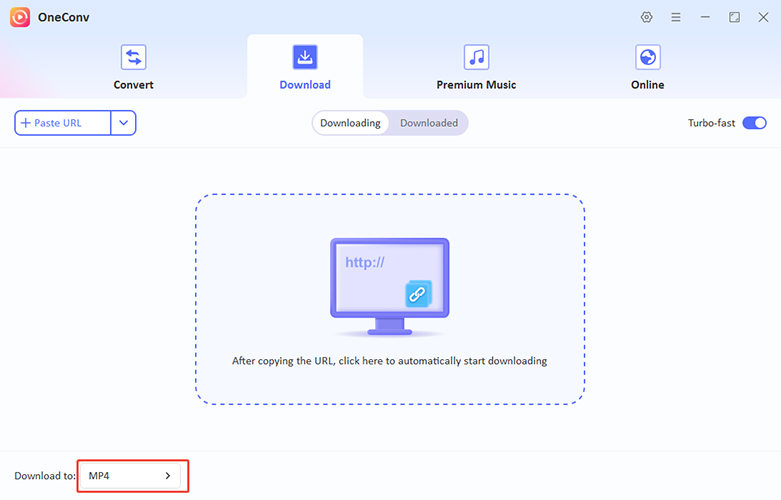
Step 3 Go to ‘Premium Music’ module and select ‘Spotify Music Converter’. Sign into your Spotify account and find the tracks or playlists you want to download.
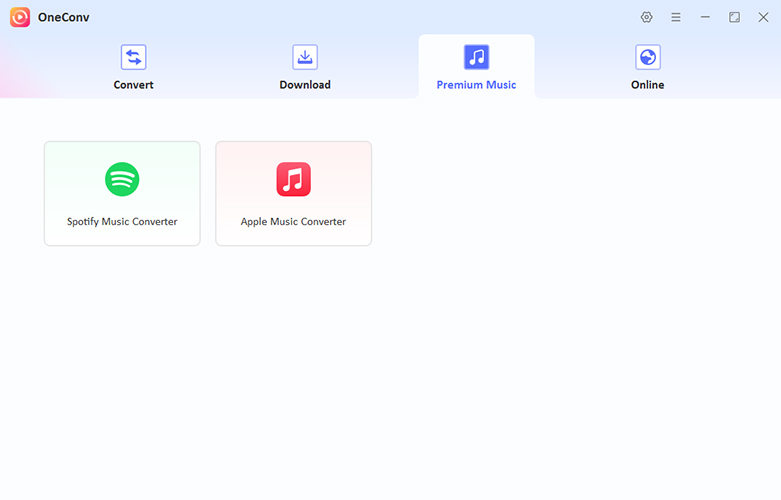
Step 4 Hit the ‘Download’ button and wait for the track or playlist to be converted into MP3.
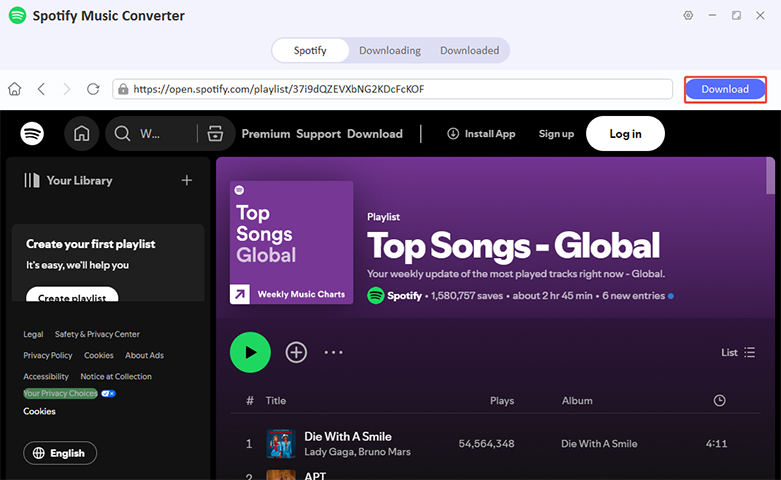
Step 5 The program will then start downloading the tracks.
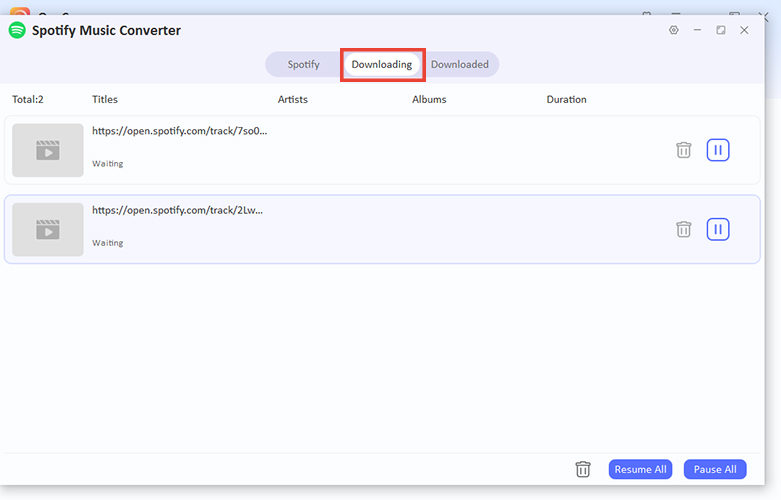
Step 6 Go to the ‘Downloaded’ tab to find all the downloaded tracks. Once finished, the files will be saved to your device.
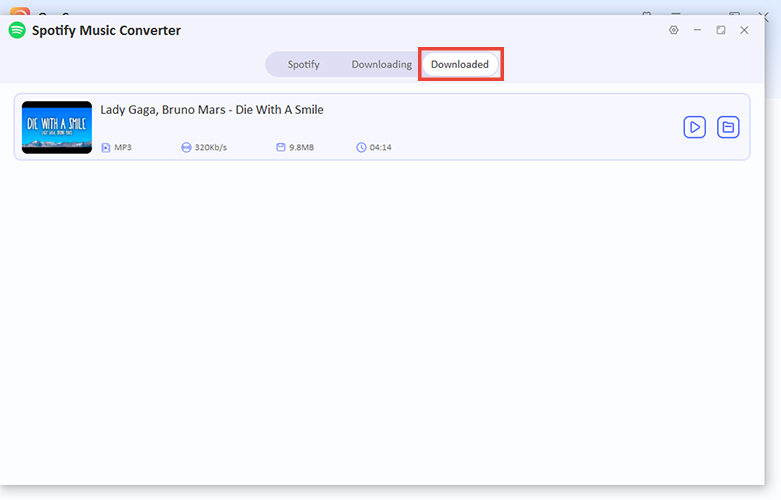
Final Thoughts
Understanding how to turn off smart shuffle Spotify helps you take control of your listening experience, whether through app settings or practical workarounds. While Spotify lacks a permanent off option, tools like OneConv Spotify Converter provide extra flexibility by letting you enjoy music offline, your way. For ultimate playlist freedom—especially without Premium—OneConv is a smart choice.