How to Block Prime Video Ads: 4 Ways to Get AdBlock for Amazon Prime

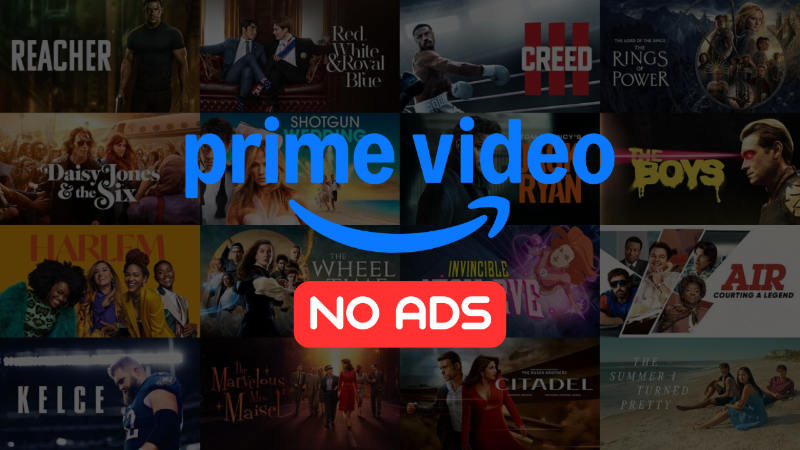
Watching your favourite shows on Prime Video is a lot of fun. But Amazon, it’s starting to get annoying with ads. Not only do they have previews before a movie, but they also now have ads in the middle of shows. Is there a way to block Prime Video ads? Keep reading this article, and we will tell you the best ways on how to block Prime Video ads with a few tools and some simple tricks. If you are searching for AdBlock for Amazon Prime, here are the 4 ways to get AdBlock on Prime Video.
Does Amazon Prime Video Show Ads?
Yes, Amazon is now showing ads on Prime Video. In January 2024, Amazon started rolling out its new ads for U.S. customers and customers in some other countries. These ads will play before the start of a video or in the middle of a video. They claim that they will be “limited” in length, but users have already reported that they have multiple ad breaks that are not at all “limited.” After the 2025 update, the ad load has increased to around 4-6 minutes of ads per hour on average. All the ads are unskippable.
Block Prime Video Ads by Upgrading to the Prime Video Ad Free Plan
To block ads on Prime Video, you’ll first need to be an active member of Amazon Prime and subscribe to the service. A standard Prime membership includes access to Prime Video and is $14.99 per month or $139 per year in the U.S. (students and government assistance recipients may get discounts). The additional ad-free upgrade will cost you $2.99 more per month. It removes the vast majority of ads from Prime Video movies and TV shows. Here are the steps to enable Ad-Free subscription:
Step 1 Go to Prime Video or open the Prime Video app on your device.
Step 2 Click on your profile icon and go to Account & Settings.
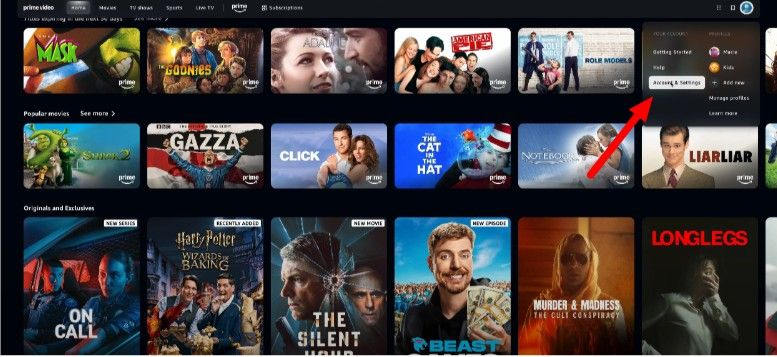
Step 3 This will take you to your membership settings. Scroll down to the “Ad-Free” section.
Step 4 Click the “Go Ad-Free” banner or button.
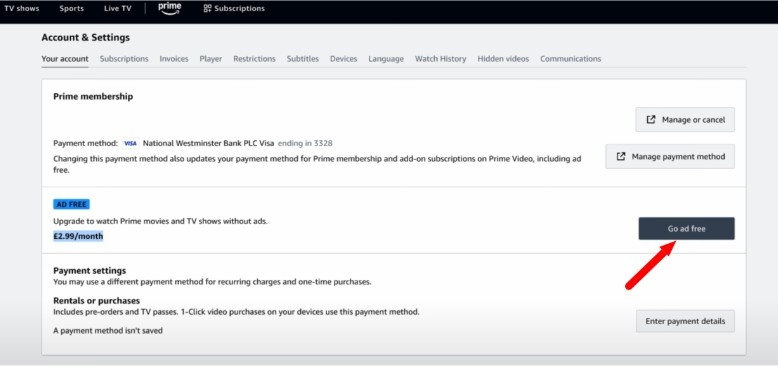
Step 5 Click Sign Up and Pay to activate the upgrade.
That’s it, your Prime Video will now play with far fewer ads.
Best Ad Blocker for Amazon Prime to Watch Ad-free Prime Videos Forever
If you’re tired of seeing ads on Amazon Prime Video and want a more permanent solution beyond browser-based ad blockers or paid add-ons, simply download your favourite content for offline, ad-free viewing. To do this, you need a reliable and high-speed downloader like OneConv Video Converter. While it’s not a traditional ad blocker, OneConv allows you to download and convert Prime Video content into formats you can watch offline, completely ad-free. This method gives you more control over your viewing experience, and you won’t need to worry about streaming interruptions or future ad policy changes.
● Converts 4K and 8K Amazon Prime videos at 10x faster speed without losing quality.
● Supports batch conversion so you can download multiple videos at once.
● Enjoy videos across all devices in any format.
● Support 1000+ websites, including YouTube, Netflix, HBO Max, and more.
This tool is also very easy to use with simple steps. Here is the step-by-step guide to watch ad-free Prime videos with OneConv Video Converter.
Step 1 Download and install OneConv on your device.
Step 2 Go to the ‘Download’ module and choose your output format by default; OneConv is set to MP4.
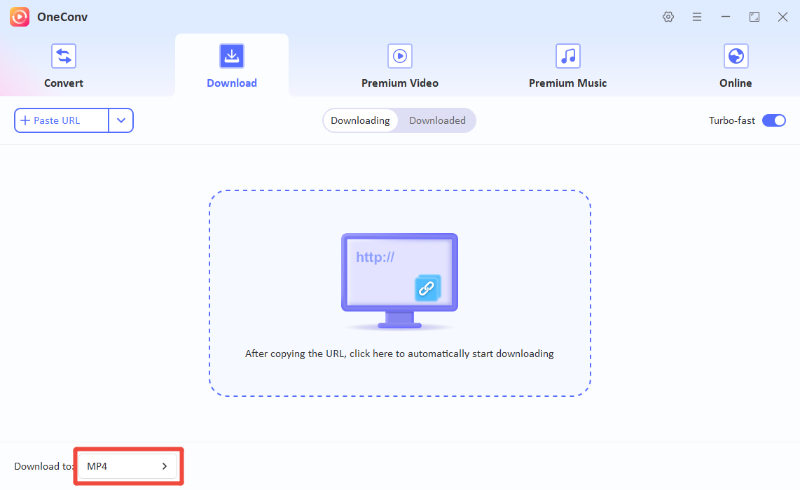
Step 3 Go to the ‘Online’ module to access Amazon Prime via the built-in browser. Find the Prime movies or shows you want to download, then click the “Download” button to save them.

Step 4 The download will start automatically. After the download completes, go to the ‘Downloaded’ panel to view all the files you have saved.
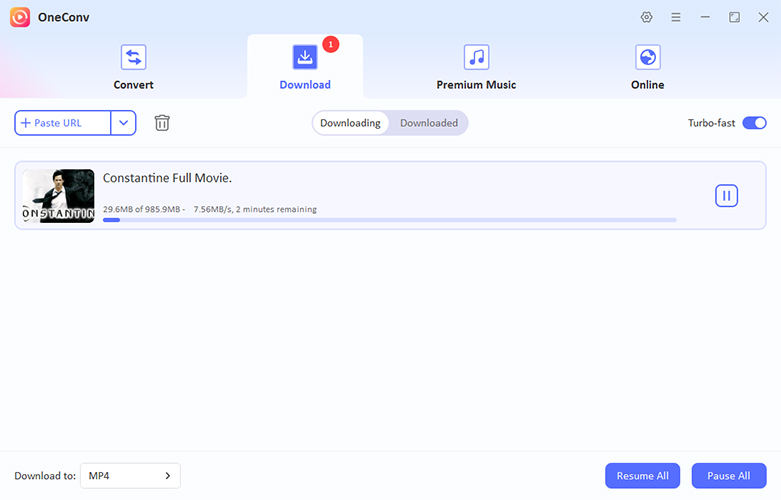
How to Get Rid of Ads on Amazon Prime with VPN?
Using a VPN doesn’t literally block ads on Amazon Prime, but it can sometimes help if ads aren’t shown in certain countries. Connecting to a VPN server in a country where ads are not yet rolled out (or where Amazon shows a limited number of ads) may help you stream Prime Video without any ads. Although this trick is far from consistent or supported by Amazon, it’s still worth a try. Here is how you use VPN (e.g. NordVPN) to get rid of Amazon Prime Video ads:
Step 1 Download and install your VPN app (e.g. NordVPN) on your device, and sign up.
Step 2 Connect to a VPN server in a country where Prime Video shows no ads or is in the early stages of its ad rollout.
Step 3 Enable the ad‑blocking feature (e.g. NordVPN’s Threat Protection Pro in the settings) while connected to the server.
Step 4 Go to Amazon Prime Video and start watching. You may need to clear your browser cache or switch VPN servers if you still see ads.
Option 1: NordVPN
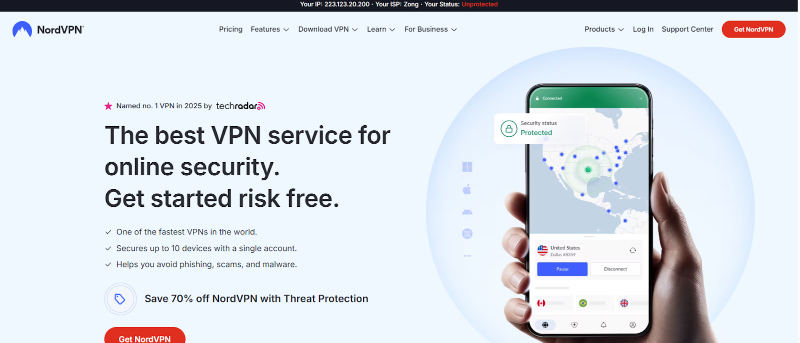
The best streaming VPN with zero ads that works on Amazon Prime is NordVPN. It has great server speeds, always-on access in the U.S., U.K., Germany, Japan, Australia, and other Amazon streaming countries. What is more, it’s built-in ad blocker, Threat Protection Pro, allows you to block many ads and trackers with DNS filtering at the network level.
Option 2: ExpressVPN

ExpressVPN is another top pick with impressive ease of use and great performance. It may not have a built-in ad blocker like NordVPN, but it will consistently unblock Amazon and maintain fast speeds for 4K streaming. Overall, it is a reliable choice for smooth and uninterrupted viewing.
How to Block Prime Video Ads with Bowser Extension?
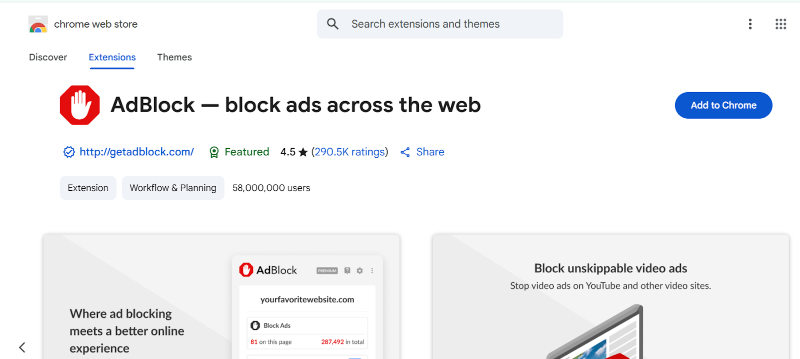
One of the simplest ways to try to block ads on Amazon Prime Video is to use a browser extension like AdBlock. AdBlock is a very popular tool for blocking ads on websites across the internet, including pop-ups, banners, and video ads. It works by detecting and preventing ad scripts on web pages from loading. However, the caveat to this is: Amazon is very actively working on preventing ad blockers for Prime Video, especially for video ads that are played before or in the middle of playback. While AdBlock may hide away previews, popups, or banners on the site, it’s not going to reliably block mid-roll or in-stream ads on Prime Video movies and shows. Still, it is worth a shot if you do most of your viewing in the browser.
Step 1 Go to the AdBlock website or find the extension in the Chrome Web Store, Firefox Add-ons, or Edge Add-ons store.
Step 2 Click “Add to Chrome” (or your browser) and confirm installation.
Step 3 Once installed, click the AdBlock icon in your browser toolbar and open the settings.
Step 4 Make sure to enable options like “Block ads on this site” or “Block video ads” if available.
Step 5 Refresh Prime Video and see if banner ads or previews are hidden. For best results, update your extension regularly.
FAQs about AdBlock for Amazon Prime
- Q: Is it legal to block ads on Amazon Prime?
- Yes, using an adblocker for personal use is generally legal. However, blocking ads may violate the terms of service of platforms like Amazon, which could potentially limit support or access if detected.
- Q: Why does Prime Video show ads if I pay for a subscription?
- Amazon started rolling out limited ads on Prime Video to help cover the costs of content. This is a similar strategy used by other streaming services, like Hulu, for instance. You can pay a little extra for an Ad-Free Add-On to remove most of those ads.
- Q: Do adblockers slow down Prime Video or affect streaming quality?
- In most cases, no. Most quality ad blockers like AdBlock or uBlock Origin work in the background and shouldn’t affect your streaming speed or video quality. However, older or underpowered devices may experience minor performance differences.
Wrapping Up
So, in this article, we shared several ways to block Amazon Prime Video ads from browser ad blockers and VPNs to upgrading with Amazon’s own Ad-Free Add-On. A smart alternative for greater flexibility is using a video downloader like OneConv Video Converter. It will let you download and convert videos for offline playback in your favourite format and without ads. Whether you’re considering a VPN or just looking for a better adblock for Amazon Prime solution like OneConv, such tools help you take full control of how and when you want to watch.