6 Easy Ways to Download JW Player Videos in 2025

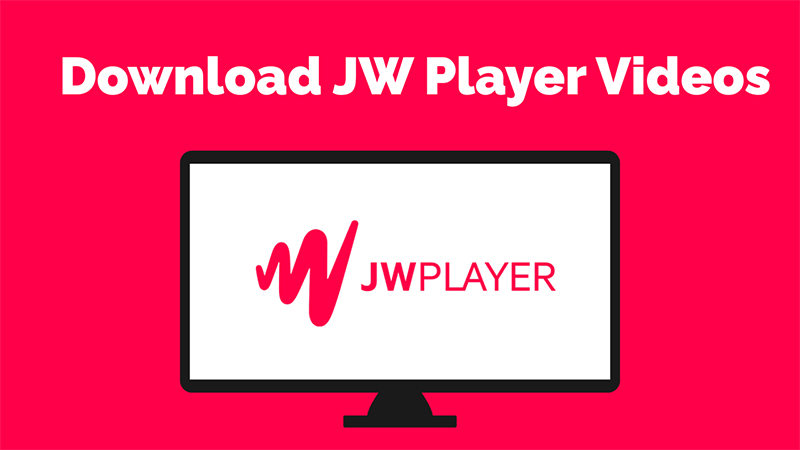
Watching videos embedded with JW Player can be frustrating when there is no visible download option. Whether it is for offline viewing, research, or backup, many users look for reliable ways to download JW Player videos. Fortunately, there are several effective methods available today, from browser tools to third party apps, that make the process simple and quick. This guide will walk you through six easy approaches so you can save your favorite content without hassle. No advanced tech skills are required, just follow the steps and start downloading.
This guide is intended for educational purposes only. Always respect copyright laws and the terms of service of the websites you access. Methods shared here to download JW Player videos should only be used for personal use, such as offline viewing of content you have the right to access.
Part 1. Can You Download Videos from JW Player?
Yes, it is possible to download JW Player videos, but the process is not always straightforward. JW Player often streams videos using advanced protocols like HLS (HTTP Live Streaming) or DASH (Dynamic Adaptive Streaming over HTTP). These formats split videos into small segments, delivered through playlist files such as .m3u8 or .mpd, making direct downloads harder than with standard MP4 links.
Unlike simple video files with a direct URL, HLS and DASH streams require tools that can detect and download all video segments before merging them into a single playable file. Some browser extensions, developer tools, or third-party applications can assist with this, though success depends on the website’s configuration.
Part 2. Best JW Player Video Downloader for PC or Mac
Sometimes you come across a JW Player video that you want to save for offline use, whether it’s a tutorial, webinar, or research content. But due to HLS or DASH streaming, downloading can become complicated without the right tool. That’s where OneConv Video Converter comes in. If you’re searching for a reliable and efficient way to download JW Player videos, OneConv offers a user-friendly solution for both PC and Mac users. It supports a wide range of streaming sites and media formats with ease.
- OneConv works seamlessly on both Windows and macOS, offering a consistent experience across devices.
- It supports multiple output formats like MP4, MP3, and more, giving you control over how you save your content.
- You can download several videos or entire playlists at once, saving time and effort.
- Supports 1000+ websties, including YouTube, Netflix, OnlyFans, and more.
Step 1 Download and install OneConv on your device following the onscreen instructions.
Step 2 Launch OneConv and go to the ‘Download’ tab. Pick your preferred format, like MP4 for video or MP3 for audio.
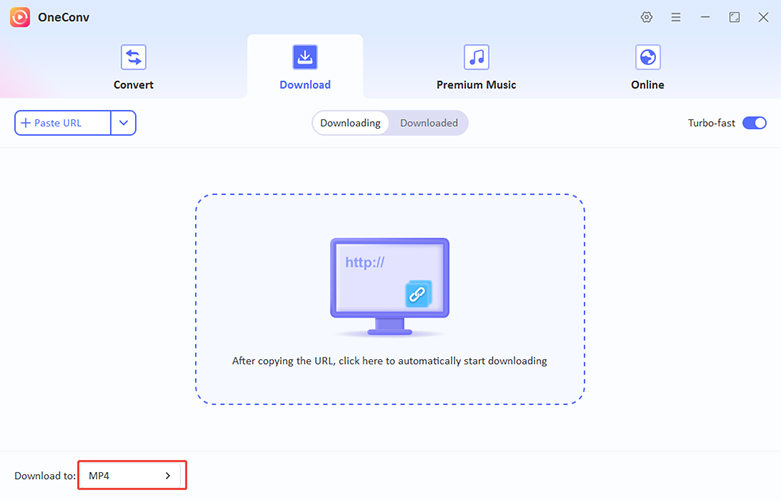
Step 3 Copy the URL of the JW Player you want to download and paste it into OneConv. Hit the ‘Download’ button and OneConv will automatically start downloading the videos.
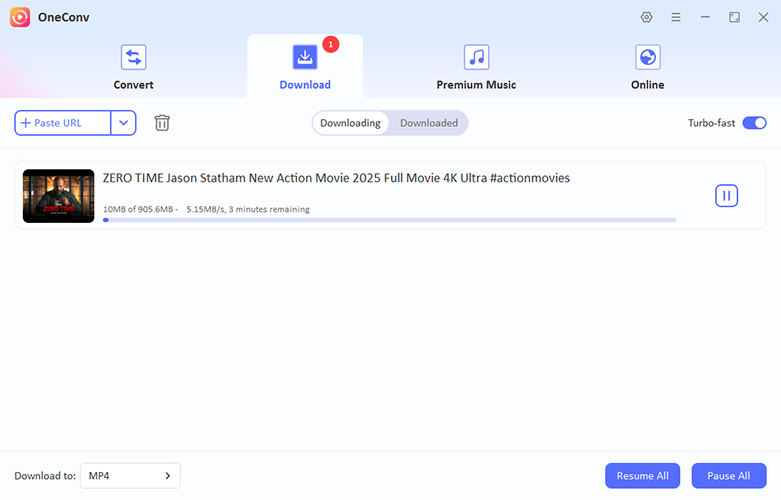
Step 4 After a while, when the downloading completes, you can check all the downloaded files on the ‘Downloaded’ tab.
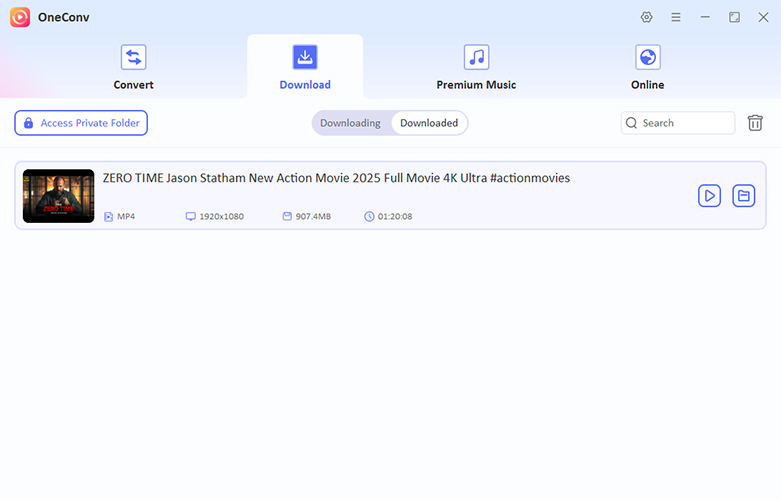
Part 3. Download JW Player Videos with the Inspect Tool
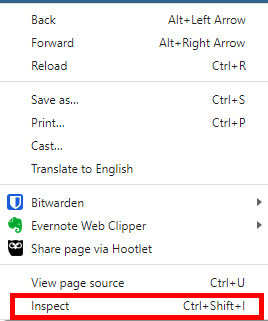
Using developer tools like Inspect can help you download JW Player videos directly from your browser without installing third-party software. This method works on most modern browsers such as Chrome, Firefox, Edge, and Safari. It is most effective when the video is streamed in MP4 format rather than HLS or DASH, which are more complex. The Inspect tool allows you to track the network activity and find the direct video file link. While not guaranteed for all sites, it’s a quick and free method worth trying for accessible videos.
- Play the JW Player video on the webpage and right-click anywhere on the page (not the video) to select Inspect or press F12.
- Go to the Network tab in the developer panel and filter by Media or type .mp4 in the search bar.
- Refresh the page and let the video play, so the media file appears in the list.
- Once the MP4 link appears, right-click and open it in a new tab.
- From the new tab, right-click the video and choose “Save video as…” to download it to your device.
Part 4. How to Download JW Player Videos on Chrome

One of the easiest ways to download JW Player videos on Chrome is by using the Video DownloadHelper extension. This tool detects and captures video streams directly from webpages, including those embedded with JW Player. It supports a variety of formats, but works best when the video is served as MP4 rather than HLS or DASH. Once the extension detects the video, you can choose the quality and format before downloading. This method is quick, reliable, and requires no advanced technical skills.
- Install the Video DownloadHelper extension from the Chrome Web Store.
- Visit the webpage containing the JW Player video and let the video start playing.
- Click the Video DownloadHelper icon in the Chrome toolbar.
- Select the available video file from the list and choose your desired quality.
- Click Download to save the video to your device.
Part 5. How to Download JW Player Videos on Firefox
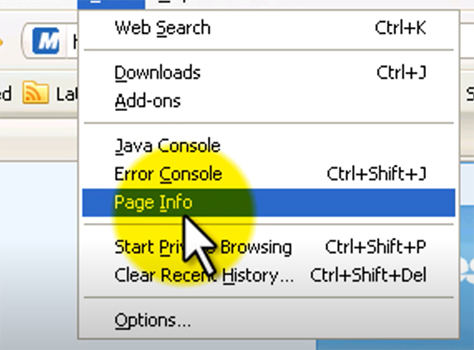
Firefox users can use the built-in Page Info feature to download certain JW Player videos, especially those using direct MP4 formats. This method does not require any extensions or software, making it ideal for quick downloads when the video is not heavily encrypted. It’s particularly effective on pages where the media is loaded in full and not segmented via streaming protocols. Note that it may not work for videos using HLS or DASH, but it’s still worth trying for simpler setups.
- Right-click anywhere on the page (not the video) and select View Page Info.
- Go to the Media tab in the popup window.
- Scroll through the list to find entries with .mp4 under the Type column.
- Select the correct file and click Save As to begin the download.
- Choose the location on your device and confirm the save.
Part 6. How to Download Videos from JW Player with IDM

Internet Download Manager (IDM) is a popular tool that works across all major browsers like Chrome, Firefox, and Edge to download JW Player videos easily. Once installed, IDM automatically integrates with your browser and detects downloadable media files. When a JW Player video is playing, IDM shows a Download This Video button on the top-right corner of the video frame. This method works best when the video is served as a direct MP4 stream and not segmented via HLS or DASH. It is simple, fast, and ideal for users who want a plug-and-play downloading experience.
- Download and install IDM from the official website and allow it to integrate with your browser.
- Open the webpage containing the JW Player video and begin playing the video.
- Look for the Download This Video button that appears near the video and click it.
- Choose your preferred format and quality from the popup dialog.
- Click Start Download to save the video to your selected folder.
Part 7. How to Download Videos from JW Player with FFmpeg
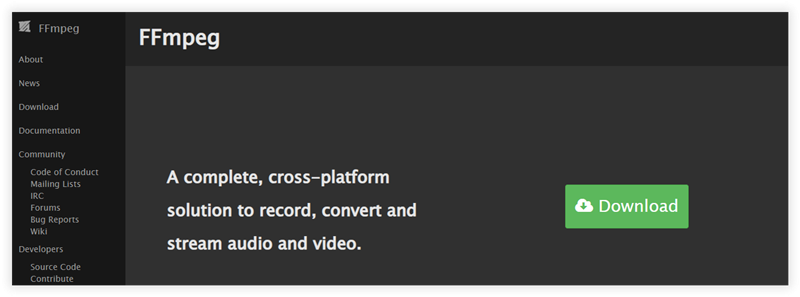
FFmpeg is a command-line tool that allows you to download and convert videos, including those streamed through JW Player using HLS (.m3u8) playlists. Unlike direct MP4 files, HLS breaks videos into multiple .ts chunks. FFmpeg can fetch these segments using the .m3u8 playlist and merge them into a single MP4 file. This method works on any system that supports FFmpeg and is best suited for advanced users comfortable with command-line operations. It’s reliable for extracting full videos when other tools fail due to streaming protection.
- Install FFmpeg on your system and make sure it is added to your system’s PATH variable.
- Right-click on the page, choose Inspect, go to the Network tab, and refresh the page to locate the .m3u8 URL.
- Copy the .m3u8 link and open your command-line terminal (Command Prompt, Terminal, or PowerShell).
- Run the command: ffmpeg -i "PASTE_M3U8_LINK_HERE" -c copy output.mp4
- This will start downloading and combining the video chunks. Once complete, check your directory for the output.mp4 file containing the full video.
Part 8. How to Download JW Player Videos Online
If you prefer not to install any software or extensions, several online tools can help you download JW Player videos quickly and easily. These platforms work directly in your browser and are ideal for occasional downloads, especially when the video uses a direct MP4 stream. However, online downloaders may not work with videos protected by HLS or DASH streaming. Two reliable tools for this purpose are AceThinker and TubeOffline, both known for their user-friendly interfaces and support for various video-hosting platforms.
1. AceThinker
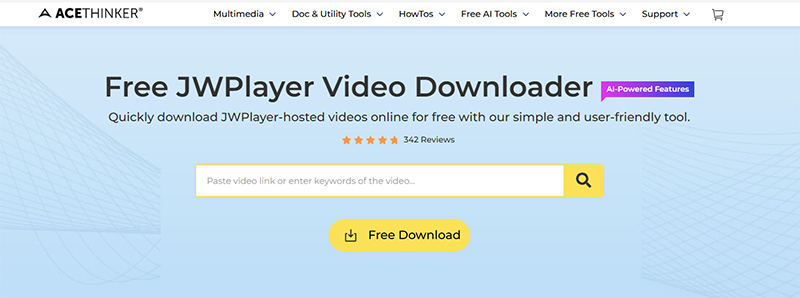
AceThinker is a free online video downloader that supports JW Player videos from most websites. It detects the video source once you provide the URL and allows you to choose the format and resolution before downloading. It works best with videos that have publicly accessible MP4 links and does not require account registration.
2. TubeOffline
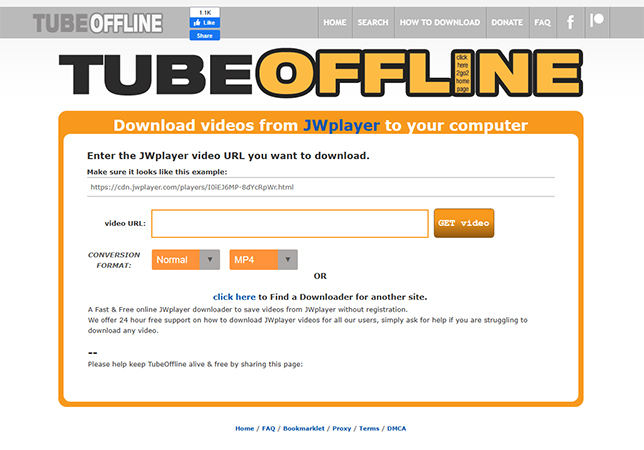
TubeOffline is another web-based downloader that supports various video platforms, including JW Player. You just paste the video’s URL into the tool, and it will attempt to extract and prepare a downloadable version of the video. It is a simple and fast option, especially for users looking for a quick solution without any software installation.
Conclusion
Easy methods to download JW Player videos include using browser tools, extensions, software like IDM or FFmpeg, and online platforms. Each method suits different user needs and technical skill levels. For the most reliable and user-friendly experience, we recommend using OneConv Video Converter. It supports multiple formats, works on all systems, and simplifies the entire download process in just a few clicks.