6 Best Ways to Download OnlyFans Videos from Messages

We are all well aware that OnlyFans creators often share exclusive content through direct messages, making it even more personal and valuable. However, accessing this content offline isn’t always straightforward. If you’re looking for a way to download OnlyFans videos from messages, you’re not alone. Many fans want to keep their favorite content saved for later viewing. In here, we’ll walk you through safe and simple methods to download message videos without breaching platform rules or compromising your security.
Is it Safe to Download Videos from OnlyFans Messages?
In terms of safety, downloading videos from OnlyFans messages is generally safe when done using secure and ethical methods. The most important factor is how the content is used. OnlyFans creators legally own the videos they share, including those sent through direct messages. While it’s possible to download OnlyFans videos from messages using tools or browser extensions, this should only be for personal viewing.
Using reliable and reputable software ensures your device stays protected from malware or data theft. It’s also crucial to avoid sharing, reposting, or distributing the content, as doing so violates copyright laws and OnlyFans’ policies.
Batch Download OnlyFans Videos from Messages Directly
Although there are many tools available online, the best way to enjoy private content offline is by using a dedicated OnlyFans message video downloader like OneConv OnlyFans Downloader. Designed for PC and Mac users, OneConv makes it easy to batch download videos shared via messages, helping fans organize and view their favorite clips without needing to stay logged in constantly. It’s user-friendly, safe, and ideal for personal use while respecting creators’ rights. Let’s explore the key features along with the usage guide of OneConv:
- Download multiple message videos and images at once without repeating the process for each link.
- Automatically converts videos to MP4 or more formats for compatibility with all major devices.
- Download OnlyFans videos from messages with lossless quality.
- Suport 1000+ websites, including OnlyFans, Myfans, YouTube, and more.
Step 1 Download and install OneConv on yourt PC or Mac.
Step 2 Open OneConv and set the format of the downloaded video (default is MP4) in the “Download” panel.
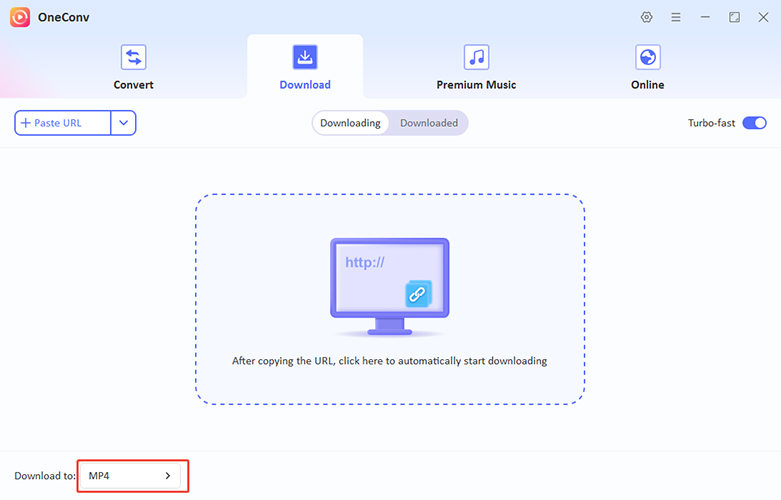
Step 3 Navigate to the “Online” panel and access OnlyFans with the built-in browser. Log in to your OnlyFans account and go to messages that have the videos you want to download..
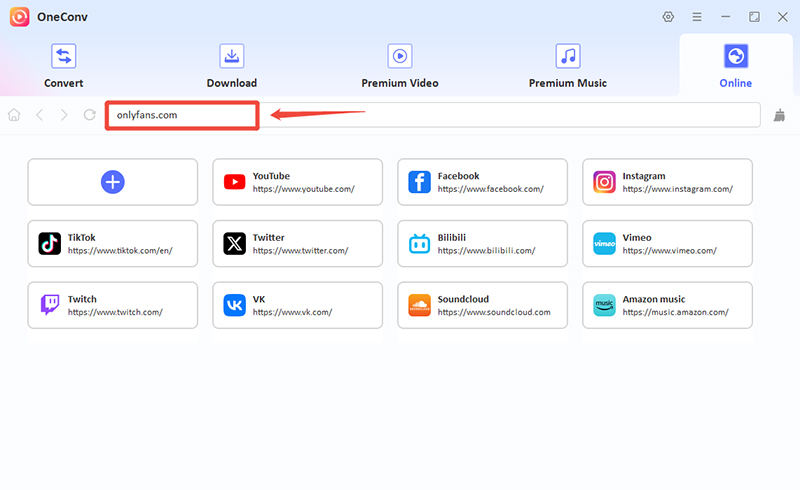
Step 4 Click on the “Batch Download” button to save the video in the messages.
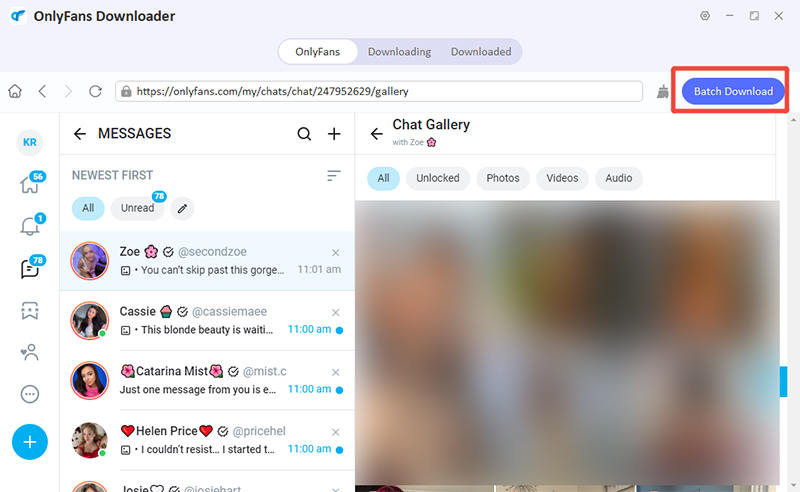
Once the download is complete, check your files in the “Downloaded” tab.
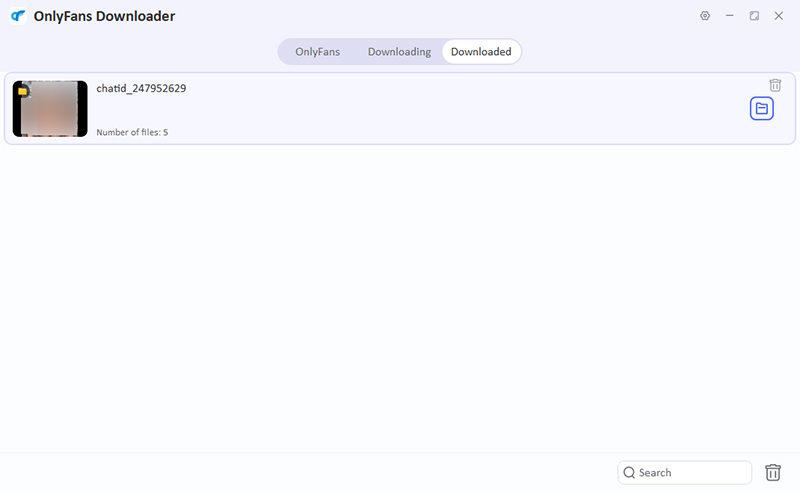
How to Download OnlyFans Videos from Messages with Chrome Extension
Another alternate that you might want to consider is using a Chrome extension to download OnlyFans videos from messages directly within your browser. This method is quick, requires no extra software installation, and works seamlessly for small downloads. It’s a simple solution for users who prefer lightweight tools.
1: Save OnlyFans Message Videos using Video Downloader Global
One of the famous Chrome extensions used by fans to download OnlyFans videos from messages is Video Downloader Global. This tool is popular for its ease of use and compatibility with many video streaming platforms. Once installed, it detects playable video content on a webpage and allows you to download it in just a few clicks. While it’s not officially designed for OnlyFans, many users report success when videos are clearly visible in messages.
Step 1. Go to the Chrome Web Store and install Video Downloader Global on your browser.
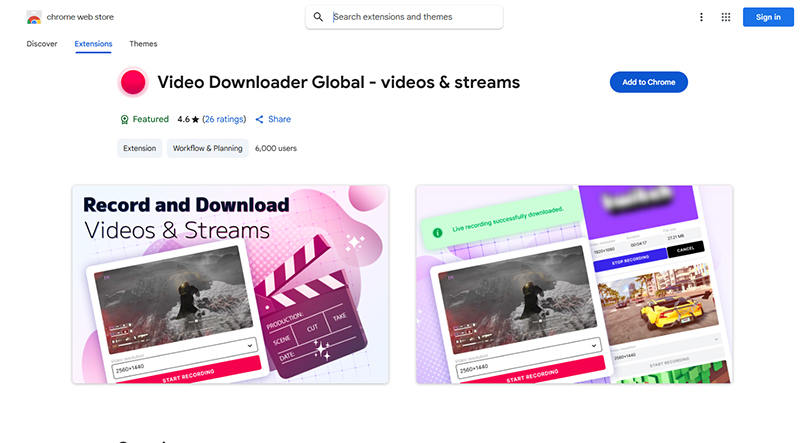
Step 2. Open OnlyFans, go to your messages, and play the video you want to download.
Step 3. The extension will detect the video. Click on its icon in your toolbar to see available downloads.
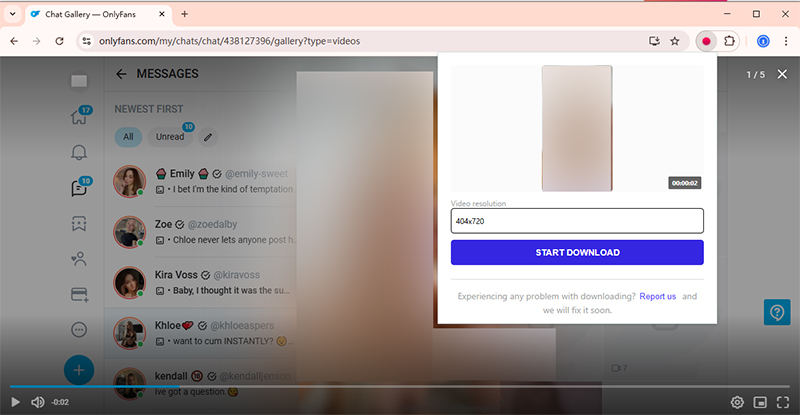
Step 4. Choose your preferred quality (usually MP4) and click “Download” to save the video to your device.
2: Save OnlyFans Message Videos using Streamfork
For users looking for a more structured and high-quality solution, Streamfork offers a practical method to extract and download OnlyFans videos from messages. It is a web-based tool tailored for tech-savvy users who prefer direct control over what they download. Streamfork works by using browser developer tools and session tokens to securely fetch OnlyFans message content.
Step 1. Download and install Streamfork extension on Chrome following the instructions on their official page.
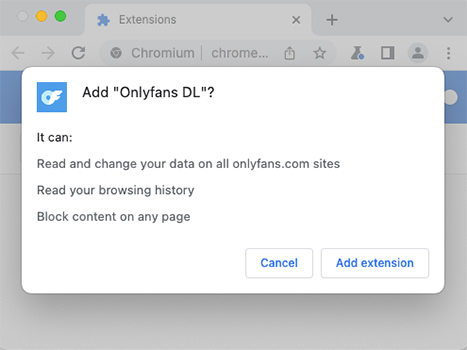
Step 2. Go to Onlyfans and select the message containing the video you want. Click on the download icon at the bottom right of the page to open a download panel.
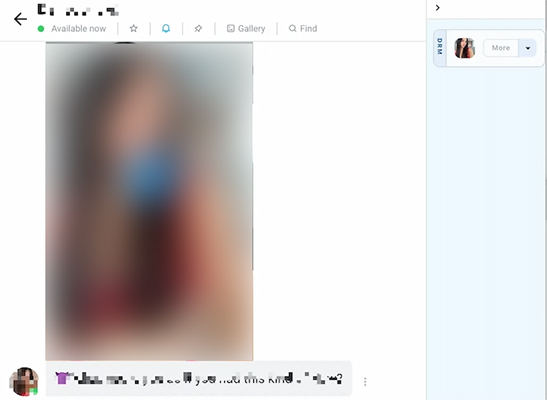
Step 3. Scroll the chat to find the video you want to download. Click on the download button on the panel to save the video securely to your devicec.
3: Save OnlyFans Message Videos using Downloader for OnlyFans.com
Downloader for OnlyFans.com is a Chrome extension designed specifically to help users save videos from OnlyFans, including those sent via messages. It provides a simple way to detect and download videos without complicated steps, making it popular among OnlyFans fans who want quick access to their favorite content.
Step 1. Download and install Downloader for OnlyFans.com on Chrome.
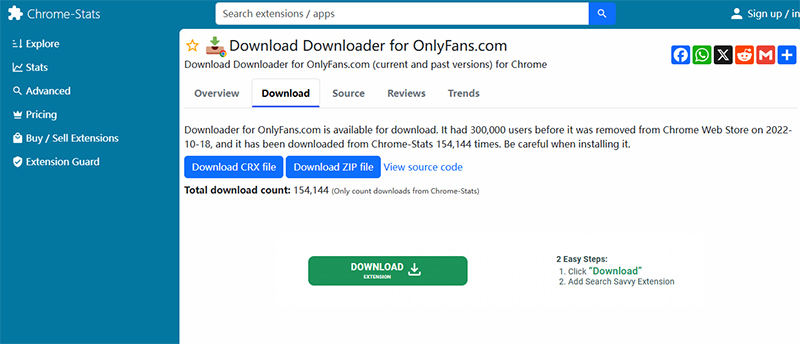
Step 2. Navigate to your OnlyFans account, then open the message containing the video you want to download.
Step 3. Click the extension icon while the video is playing or visible, and it will detect downloadable content.
Step 4. Choose your preferred video file from the options provided and click “Download” to save it locally.
Step 5. After the download completes, find the video in your device’s download folder for offline viewing.
How to Save OnlyFans Videos from Messages with Mobile App
StreamFork app is a mobile app tool that offers a secure way to download and manage OnlyFans videos from messages on smartphones. Designed for both Android and iOS, Expo streamlines the downloading process, allowing users to save content directly to their devices. It supports batch downloads and organizes files neatly, making it a great companion for mobile OnlyFans users.
Step 1. Download Expo from the official page and install it on your iPhone or Android. Open Expo and access the Streamfork App by scanning the QR code.
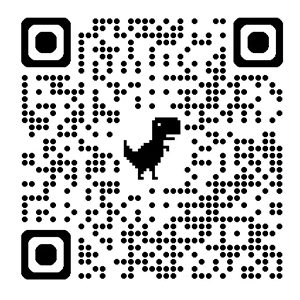
Step 2. In StreamFork, securely sign in with your OnlyFans credentials to sync your messages.
Step 3. rowse your OnlyFans messages within the app and select the videos you wish to download.
Step 4. Click on the download button and pick the desired video quality, then start the download process to save videos to your phone.
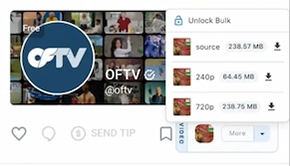
Step 5. Once downloaded, access your saved OnlyFans videos anytime in your device gallery.
How to Save Videos from OnlyFans Messages with Screen Recorder
In here, we have the solution for capturing OnlyFans videos shared via messages using built-in screen recording tools across various devices. This method is straightforward and doesn’t require additional software installation. However, it’s essential to note that OnlyFans employs Digital Rights Management (DRM) protections, which might cause issues like black screens during recording.
For Windows
- Press Win + G to launch the Xbox Game Bar.
- Click the Capture widget (camera icon) or press Win + Alt + R to begin recording.
- Navigate to your OnlyFans message and play the video you wish to record.
- Press Win + Alt + R again to stop recording. The video will be saved in your Videos > Captures folder.

For Mac
- Press Command + Shift + 5 to bring up the screenshot and screen recording toolbar.
- Choose to record the entire screen or a selected portion, then click Record.
- Click the Stop button in the menu bar when finished. The video will be saved to your Desktop by default.

For Android
- Swipe down from the top of the screen to open Quick Settings.
- Tap the "Screen Record" icon. If it’s not visible, you may need to add it by tapping the pencil icon and dragging it into the Quick Settings menu.
- Play the OnlyFans video you wish to capture. The recording will start after a brief countdown.
- Swipe down again and tap "Stop." The video will be saved in your device’s gallery.
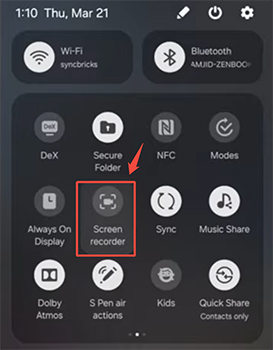
For iOS
- Swipe down from the top-right corner (iPhone X or later) or swipe up from the bottom (iPhone 8 or earlier) to open the Control Center.
- Tap the Screen Recording button. After a three-second countdown, recording will begin.
- Open the Control Center again and tap the Screen Recording button to stop. The video will be saved to your Photos app.
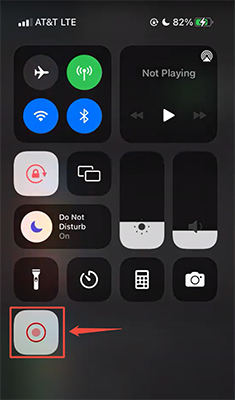
Note:
Always ensure that you have the creator’s permission to record and save their content. Recording and distributing content without consent may violate OnlyFans’ terms of service and copyright laws.
Final Words
Using tools mentioned in this guide, you can efficiently download OnlyFans videos from messages for offline viewing. Among the available options, OneConv stands out as a reliable choice. It offers a user-friendly interface, supports multiple formats, and ensures high-quality downloads. Whether you’re looking to save a single video or batch download content, OneConv provides the tools to do so seamlessly.