How to Download Teachable Videos Easily [100% Working]

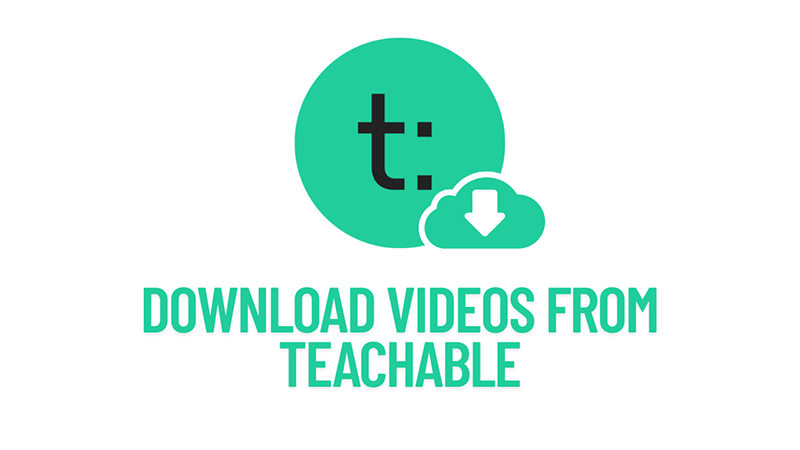
Many users prefer accessing educational content offline for convenience, especially when dealing with limited internet or travel. If you’re enrolled in a Teachable course and wondering how to download Teachable videos, you’re not alone. While the platform is designed to stream content securely, there are valid reasons why learners might want offline access for revision, personal backup, or travel use. In here you will have a look at legitimate and effective ways to download videos from teachable easily, without compromising your learning experience or breaking any rules.
What is Teachable?
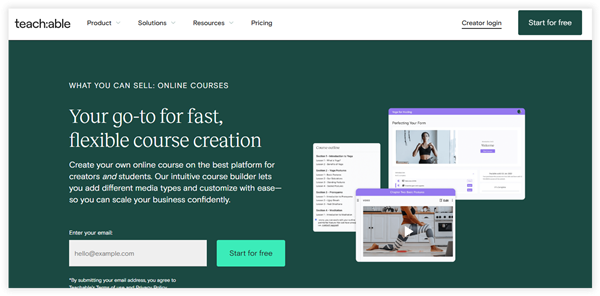
Teachable is a powerful online course platform that allows creators to build and sell digital courses, coaching programs, and training content. It’s widely used by educators, entrepreneurs, and businesses to deliver structured learning experiences without needing advanced technical knowledge.
- Creators can easily upload videos, quizzes, PDFs, and other content through a drag-and-drop editor with no coding required.
- Teachable supports multiple payment gateways like PayPal and Stripe, allowing secure transactions across the globe.
- Instructors can monitor student activity and progress through analytics, completion reports, and engagement insights.
- Users can personalize their course site with logos, colors, domains, and design settings to reflect their brand identity.
- It includes email marketing, coupons, and affiliate management tools to help promote and grow course sales.
With Teachable, instructors can upload various types of content, including videos, quizzes, and articles, allowing for a rich learning experience. The platform also offers marketing tools to help course creators reach their audience effectively. Features like student management, payment processing, and analytics are built-in, making it easier for educators to focus on delivering quality content. In essence, Teachable provides a user-friendly solution for anyone looking to share their knowledge and skills through online courses, whether you’re an experienced educator or just starting out.
How to Find Courses on Teachable
Courses on Teachable are created and hosted by individual instructors or organizations, each with its own dedicated website. Unlike centralized platforms, Teachable doesn’t offer a universal course marketplace. Instead, you discover courses through the creator’s site, social media, or email links.
✔️ Step 1: Visit the Teachable School
Start by visiting the specific Teachable school you’re interested in. Each school has its own collection of courses created by different instructors.
✔️ Step 2: Browse the Course Catalog
Most Teachable schools have a catalog or course index that lists all available courses. You can scroll through the offerings to see what interests you.
✔️ Step 3: Use Search Features
If you’re looking for something specific, utilize the search bar. You can enter keywords related to your interests or topics you want to learn about.
✔️ Step 4: Filter Options
Many schools offer filtering options to help you narrow down your search. You might be able to filter courses by categories like popularity, date added, or skill level.
✔️ Step 5: Check Course Details
Once you find a course that catches your eye, click on it to view detailed information. This usually includes the course outline, instructor details, and any prerequisites.
If you’re still unsure, you might wonder, how do I find courses on Teachable? By following these steps, you can easily navigate the platform and discover a wealth of learning opportunities tailored to your needs.
How to Download Videos from Teachable for PC/Mac
Many learners face issues when trying to access Teachable videos offline, especially during travel or in areas with limited internet. Since Teachable doesn’t officially support downloading on PC or Mac, this limitation creates a barrier for users who want to review course material anytime. That’s where tools like OneConv Video Converter comes in. It allows users to save content for personal use by converting and downloading video links. With OneConv, users can easily download Teachable videos and access their courses anytime, even without internet access.
✔️ You can choose the quality of the video you want to download, which ensures you get the best viewing experience possible
✔️ The straightforward design makes it easy for anyone, regardless of technical skill, to navigate and download videos
✔️ OneConv processes links quickly that allows you to download your videos at 10X faster speed than any other similar option
✔️ As a desktop based software, OneConv offer dedicated versions for Windows and Mac OS
Step 1 Download and install OneConv. Once installed, launch the tool and navigate to the "Download" module on the main interface.
Step 2 Set the default output format, which typically is MP4 for compatibility with various devices.
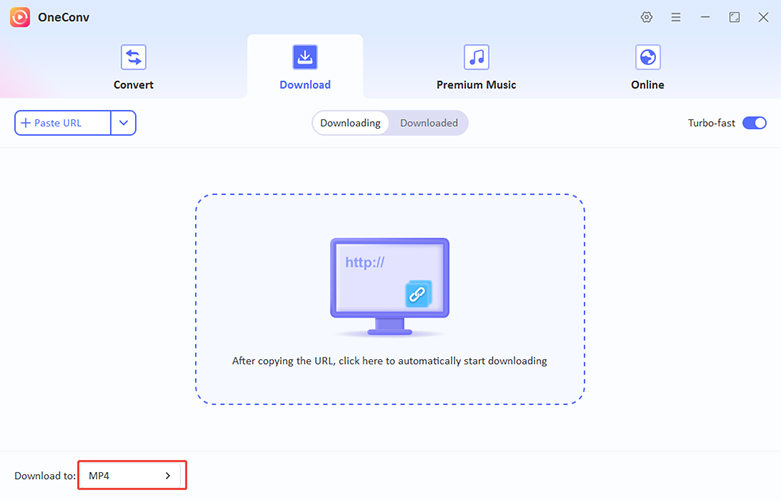
Step 3 Go to Teachable course and find the video you want to download. Copy the URL of that particular course video from your browser’s address bar. Paste the URL into OneConv’s input box and start download the course.
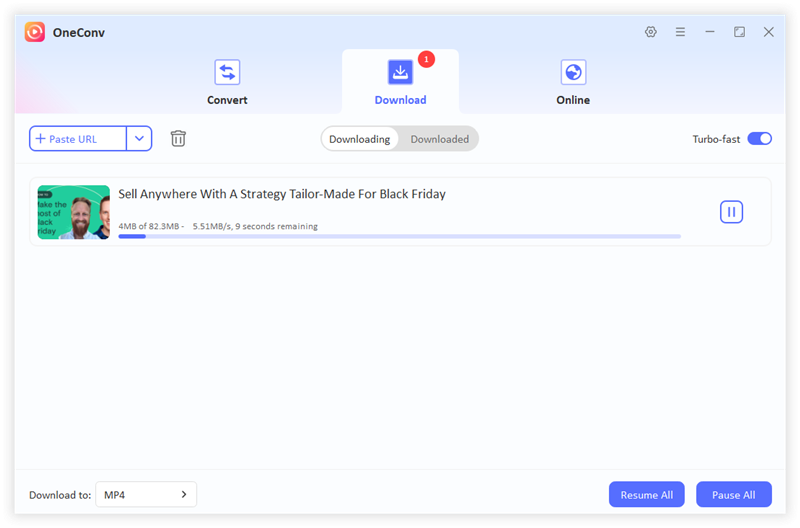
Step 4 Once completed, you can locate the file and enjoy it offline.
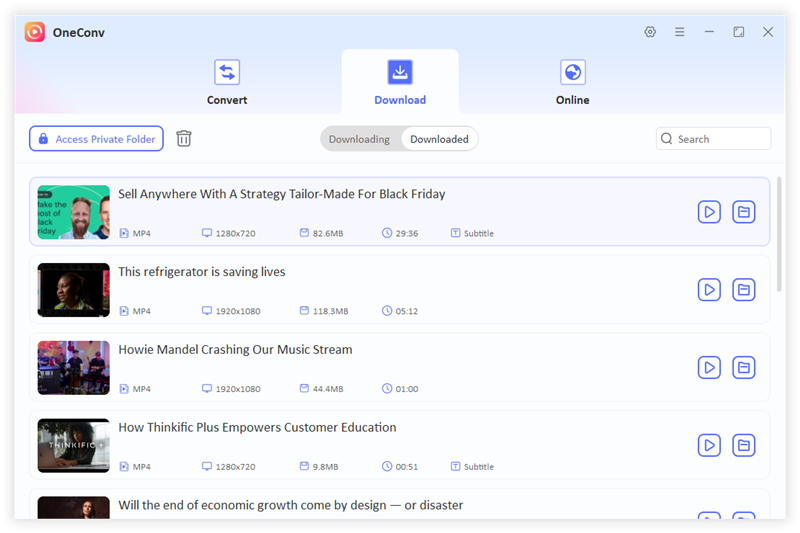
How to Download Teachable Videos with Browser Extension
Extensions like Video DownloadHelper offer a simple way to download streaming videos directly from your browser. This tool works best with Firefox or Chrome and detects video content playing on web pages. While Teachable may use encryption or adaptive streaming that limits full access, some courses without protection can still be downloaded. Always use such tools responsibly and only for personal use, respecting copyright and platform terms.

- Go to the Chrome Web Store or Firefox Add-ons and search for Video DownloadHelper. Click “Add to Chrome” or “Add to Firefox” and allow permissions for installation.
- Navigate to the Teachable course and play the video you want to download. Wait a few seconds until the extension icon becomes active (colored).
- Click on the Video DownloadHelper icon in the browser toolbar. Select the correct video quality from the dropdown and click “Download” or “Quick Download”.
- Choose a destination folder on your PC or Mac and start the download. Once completed, the video will be available for offline viewing in your selected folder.
Final Words
Accessing content offline can greatly enhance your learning flexibility. Whether you prefer browser extensions or conversion tools, knowing how to download Teachable videos ensures you’re never limited by internet availability. Among all options, OneConv Video Converter stands out for its speed, versatility, and ease of use. It’s a reliable solution for saving your course videos safely and efficiently.