4 iFunny Video Downloader to Easily Download iFunny Videos to MP4


Sometimes you find a funny video on iFunny and want to save it. But there’s no download button. That can be annoying if you want to watch it later or share it offline. You’ll need an iFunny video downloader to save videos to MP4. There are a few tools that make this easy. Some work online. Others need to be installed. This guide shows four simple ways to download iFunny videos without any hassle.
Is iFunny Dying?
Some users think iFunny has lost its spark. If you scroll through Reddit or comment sections, you’ll find a lot of mixed opinions. Some say the app used to be more fun, with light-hearted memes and random jokes. Now, people claim the content has shifted. There are complaints about repeated political posts, comment wars, and a feeling that it’s not as casual as it once was.
Others argue it hasn’t changed that much; it just reflects what people post. If some content feels more political or one-sided, it’s likely because that’s what gets the most attention. And like any online platform, the tone of the community often changes over time. It’s not unique to iFunny.
So, is iFunny dying? No. It’s still here. It’s still being used. But it’s not the same space it was five or ten years ago. Whether that’s good or bad depends on what kind of feed you’re looking for.
Best iFunny Video Downloader for PC/Mac
If you want to save iFunny videos to your computer for offline viewing or editing, you’ll need a reliable tool that can handle the job without losing quality. Many online tools are limited; they can be slow, don’t support all formats, or can’t download large files. That’s why a desktop solution is often a better choice. One of the most efficient options available for PC and Mac users is OneConv Video Converter. It’s more than just a downloader; it also lets you convert and manage your videos easily in different formats. With OneConv, you can download iFunny videos and convert them to MP4 or other formats in just a few clicks. It’s simple to use, supports high-quality downloads, and works smoothly with large files or multiple videos.
- Convert videos and audio between MP4, MOV, MKV, MP3, FLAC, and more.
- Download and convert multiple iFunny videos at once, with easy pause/resume controls.
- Extract audio from iFunny videos and save it as MP3 or other audio formats instantly.
- Support more than 1000+ websites, including YouTube, Netflix, Facebook, and more.
Here is how to download iFunny videos with OneConv Video Converter;
Step 1 Download and install OneConv on your computer.
Step 2 Open OneConv, go to the Download module, and choose your preferred output format. MP4 is set by default.
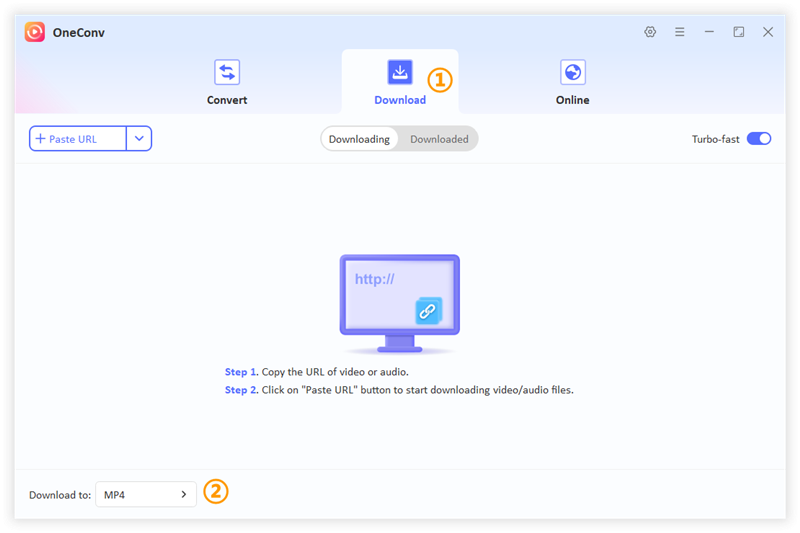
Step 3 Copy the link of the iFunny video you want to save. Click the Paste URL in OneConv, then hit Download.
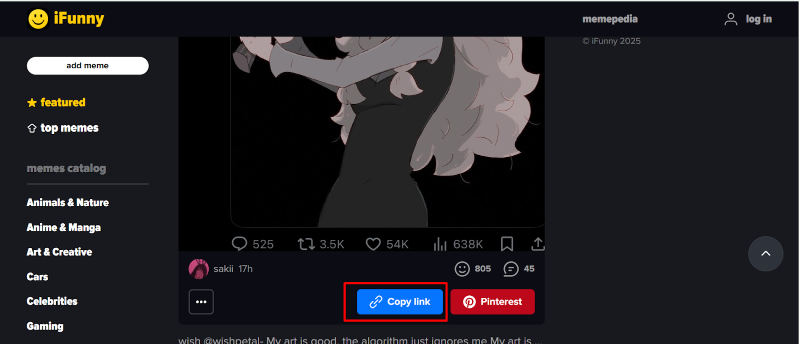
Step 4 The download will start automatically. OneConv allows users to batch download if you have multiple videos.
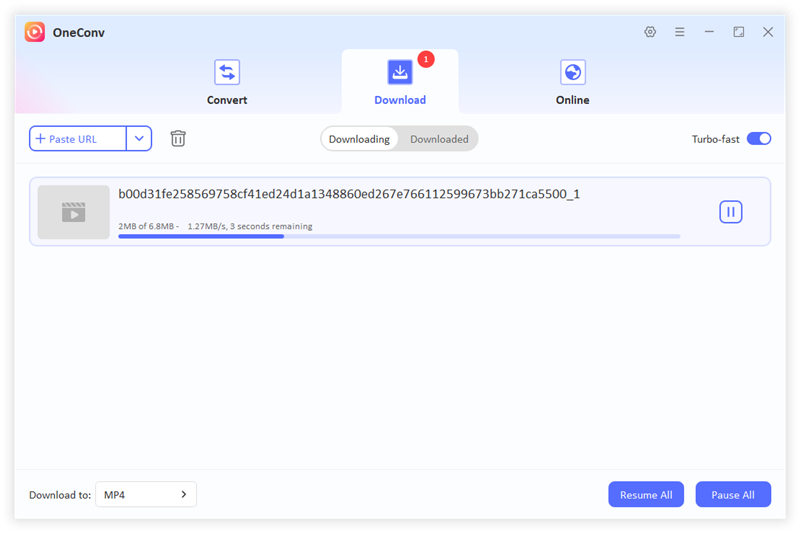
Step 5 Once the download finishes, go to the Downloaded tab to view your video. You can now watch, convert, or move it as needed.
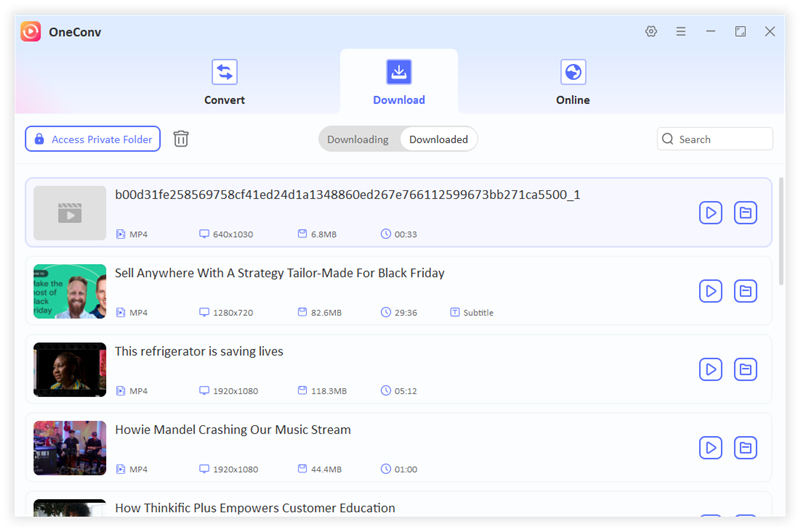
How to Download Video from iFunny to MP4 with Browser Extension
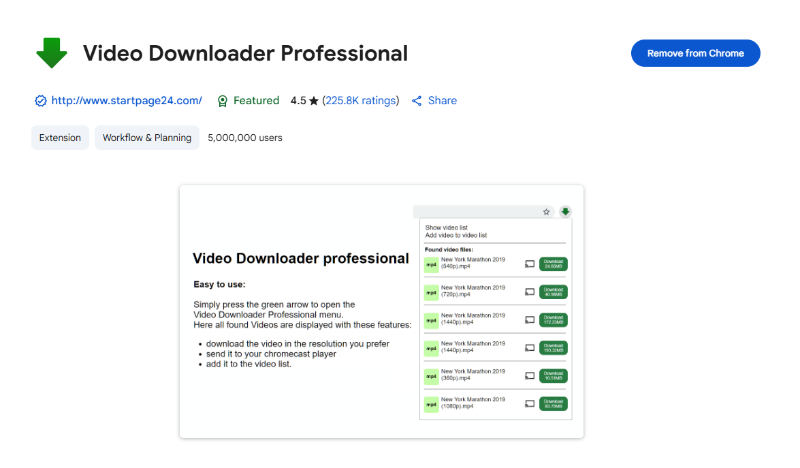
One of the easiest ways to download a video from iFunny to MP4 is by using a browser extension. A reliable choice is Video Downloader Professional, available for Chrome and other Chromium-based browsers. This tool adds a download button directly to your browser and detects playable video content on websites like iFunny. It’s simple to use and doesn’t require any complicated setup. You just visit the page, and the extension does the work. Here are the steps you can follow to download video from iFunny with a browser extension.
Step 1: Install Video Downloader Professional from the Chrome Web Store.
Step 2: Open the iFunny website and navigate to the video you want to download.
Step 3: Click the Video Downloader Professional icon in your browser toolbar.
Step 4: The extension will detect the video automatically. Click the Download button next to the file format (MP4) you want.
Step 5: The video will start downloading and be saved to your computer in MP4 format.
How to Download iFunny Videos with an Online Downloader?
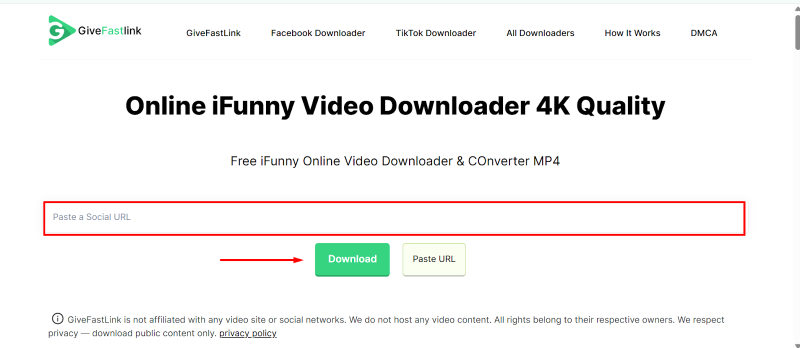
In case you don’t want to install anything, you can use an online iFunny video downloader. It is the quickest and easiest solution. For example, GiveFastLink is a nice website that allows you to download iFunny videos just by pasting their URL, without registration and installation. It is great if you need to download iFunny videos quickly from time to time, without installing anything or if you use different browsers. Here are the steps for using GiveFastLink iFunny Downloader;
Step 1: Visit the iFunny website and copy the link to the video you would like to download.
Step 2: Open GiveFastLink’s iFunny Video Downloader in your web browser.
Step 3: Paste the video URL into the box.
Step 4: Press the Download button. Select your preferred MP4 quality, and the video will start downloading.
How to Download Videos from iFunny on Mobile Devices?
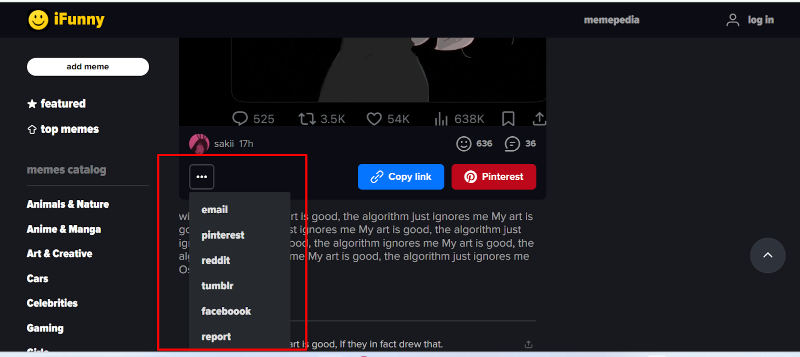
If you use iFunny on your phone or tablet, there are also a couple of ways to download videos without using a full website or desktop tool. The easiest method is by using the built-in share function. You can share the video on Instagram or send it to yourself by email. Here’s how to do it:
Step 1: Open the iFunny app and browse the video you would like to download.
Step 2: Tap on the share icon under the video.
Step 3: Select Instagram or Email. If you choose Email, you will get a link or file in the mail that you can open and download.
FAQs about iFunny
- Q: Is there a way to remove the iFunny watermark from videos?
- No, the iFunny watermark is automatically added to all videos shared on the platform. You could use a video editor to crop or blur it, but you may risk low quality of video, and it is not recommended if you want to re-upload it.
- Q: Is iFunny safe for kids or teens?
- iFunny is not an app designed for children or teens. It contains user-generated content that may not be moderated or censored and could be inappropriate for young users. Parental guidance is advised.
- Q: Is it legal to download content from iFunny?
- In general, downloading iFunny videos for personal use is fine. However, you should not share or re-upload someone else’s content without their permission, as it could violate copyright laws. Be respectful and mindful of the original creator’s rights.
Final Thoughts
Downloading videos from iFunny is not a complicated task as long as you know which tools to use. There are options for phones, browsers, and desktops, and each method works well for different platforms. However, if you are looking for the most reliable and versatile one, OneConv Video Converter is the answer. It is a one-stop iFunny video downloader that allows you to save, convert, and organise videos with ease.