5 Free Ways to Convert Netflix to MP4 in 1080p/4K

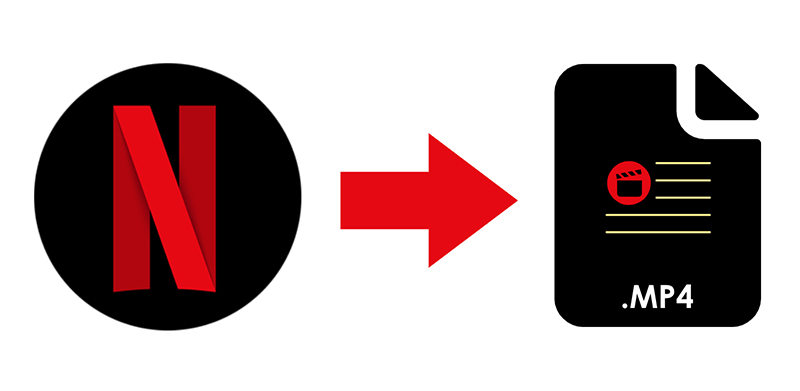
Netflix is a source of endless entertainment, offering a wide variety of movies, shows, and documentaries across every genre. However, many users want the flexibility to enjoy their favorite content offline or on unsupported devices. That’s where converting Netflix to MP4 comes in. By saving videos in MP4 format, you can watch them anytime without relying on the Netflix app or an internet connection. This method is especially helpful for travelers, students, or anyone with limited connectivity who still wants access to high-quality Netflix content in 1080p or even 4K.
Can You Convert Netflix to MP4?
Technically, Netflix does not offer a built-in feature to convert its content to MP4 due to copyright protection. The platform uses DRM (Digital Rights Management) to prevent unauthorized downloads or sharing. However, some third-party tools and screen recording software claim to enable users to save Netflix videos in MP4 format. It’s important to note that using such tools may violate Netflix’s terms of service if misused.
Why Convert Netflix to MP4?
- Offline Viewing Without Restrictions: While Netflix allows downloads in its app, those files are encrypted and can’t be transferred. MP4 files give users freedom to view content offline without time limits or app restrictions.
- Device Compatibility: MP4 is a widely supported format. Converting Netflix to MP4 enables playback on devices that don’t support the Netflix app, such as older smart TVs, Linux systems, or media players.
- Storage and Backup: With MP4 files, users can back up their favorite shows or movies. This is helpful if titles are removed from Netflix or if you want to build a personal media library.
- Better Control Over Quality and Format: Some converters allow selection of resolution (like 1080p or 4K), subtitles, and audio language, giving users more control than Netflix’s standard download options.
- No Internet Required: Once converted, MP4 videos can be played anytime, anywhere—ideal for traveling, commuting, or in areas with limited or no internet access.
How to Convert Netflix to MP4 on PC/Mac
You can now easily convert your favorite Netflix shows and movies to MP4 format using OneConv Netflix Downloader, a reliable and user-friendly video converter for PC and Mac. With OneConv, you’re no longer limited to streaming inside the Netflix app, as now you can download high-quality content in 1080p or even 4K and watch it anytime, offline. It’s a perfect solution for users who want flexible access to their favorite content across devices, even in areas with limited or no internet connectivity.
- Convert Netflix to MP4 in 1080p or 4K for crystal-clear viewing.
- Works seamlessly on both Windows and macOS devices.
- Download multiple Netflix episodes or movies at once, saving time and effort.
- Download audio and subtitles in your preferred language and format.
Step 1 Download the appropriate version for your PC or Mac and install it by following the on-screen instructions.
Step 2 Open OneConv, go to the ‘Download’ tab, and set your desired output format (MP4 is selected by default).
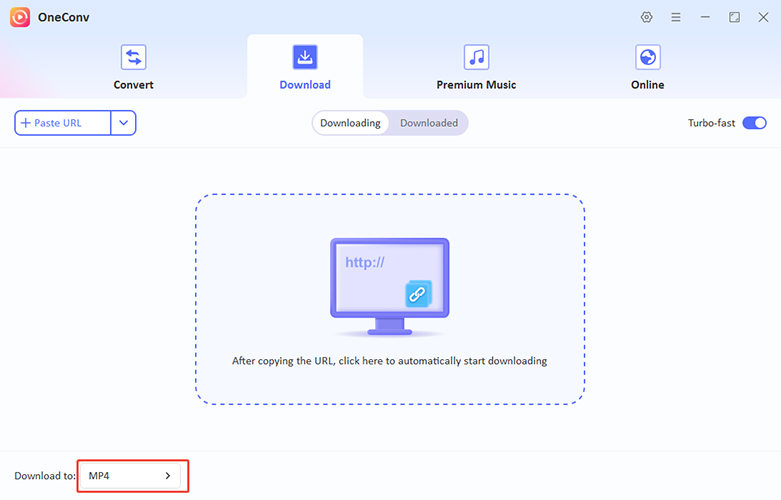
Step 3 Go to the ‘Premium Video’ tab and open the Netflix Converter. Log into your Netflix account securely. Use the search bar to find your desired Netflix show or movie. Select the video and set the desired resolution, audio, and subtitle preferences.

Step 4 Click on the ‘Download’ button next to the URL and OneConv will then automatically start the downloading the Netflix videos. Once complete, your MP4 file will be saved to your selected folder.
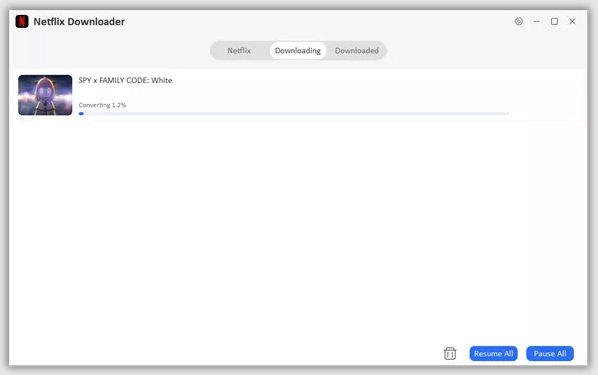
How to Convert Netflix to MP4 with Online Converter
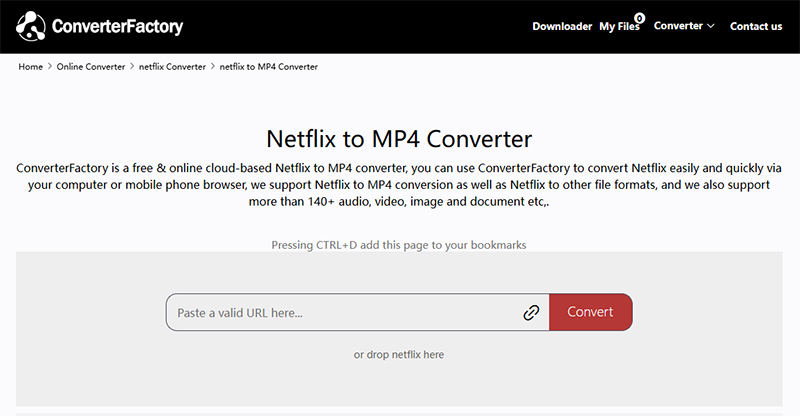
ConverterFactory offers a simple way to convert Netflix to MP4 without needing to install any software. This online tool is browser-based, making it accessible on both PC and Mac. It supports MP4 output in various resolutions, including 1080p and 4K. While convenient, it’s essential to use this method responsibly and only for personal, non-commercial use.
- Go to ConverterFactory’s Netflix to MP4 page.
- Copy the video link from Netflix and paste it into the provided field.
- Select your preferred resolution (1080p or 4K), format (MP4), and other options like audio language or subtitles.
- Click “Convert” and wait for the process to finish.
- Once completed, download the MP4 file to your device for offline viewing.
How to Convert Netflix to MP4 with an Online Recorder
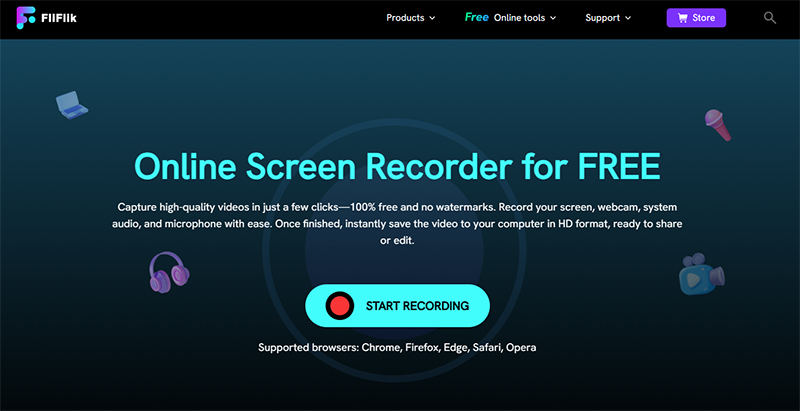
Now well and easy, using an online screen recorder like FliFlik Online Recorder lets you capture Netflix to MP4 without installing any software. These browser tools record both video and system audio in real time, effectively saving your Netflix playback as an MP4 file. FliFlik works across major browsers like Chrome, Firefox, Edge, and Safari, without watermarks and with no sign‑up required.
- Open FliFlik’s Online Screen Recorder.
- Visit the FliFlik free recorder page via your browser.
- Click “Start Recording,” select the Netflix browser tab, enable system audio, and start the recording.
- Begin playback of your Netflix movie or episode to ensure it’s captured in real time.
- Click “Stop” when finished, preview your video, and save the recorded MP4 file.
- Open your MP4 in any media player, as no Netflix app or connection is needed.
How to Convert Netflix to MP4 on Mobile Devices
Watching Netflix offline on mobile is possible through the official app, but many users seek more flexible options like converting Netflix to MP4 for broader compatibility and storage. While mobile platforms like Android and iOS impose limitations due to DRM (Digital Rights Management) but there are still methods, such as using screen recorders or remote desktop tools, to save Netflix videos in MP4 format. Below is how you can approach this on both Android and iOS devices.
On Android
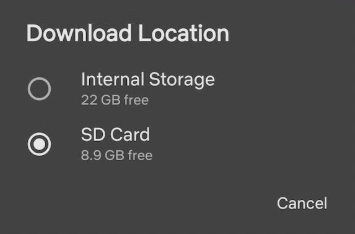
Android is more open-source and it allows the use of third-party screen recording apps to capture Netflix content in real time and save it as an MP4 file.
- Download apps like AZ Screen Recorder or ADV Screen Recorder from the Google Play Store.
- Enable internal audio recording and set the output format to MP4 in app settings.
- Launch the Netflix app and play the movie or show you want to record.
- Begin recording before the content starts playing to ensure complete capture.
- Once done, stop the recording. The file will be saved in MP4 format in your device’s gallery or file manager.
On iOS
iOS devices have stricter DRM protections and system limitations, making it harder to directly record Netflix content. However, you can still use the built-in screen recording feature for educational or personal viewing purposes, though the output may lack audio or get blocked depending on your iOS version.
- Go to Settings > Control Center, then add “Screen Recording” to the list.
- Open the Netflix app and queue the video you want to record.
- Swipe to open the Control Center and tap the screen recording icon. Ensure “Microphone Audio” is on if internal audio isn’t supported.
- Immediately play the Netflix content while the screen recorder is active.
- Stop recording when the video ends. The file will be saved in the Photos app as an MP4.
FAQs about Netflix to MP4
- Does the converted MP4 file keep the original audio track?
- Yes, most reliable converters retain the original audio track, including surround sound if supported. Some tools even let you choose the language for audio and subtitles before converting.
- Can I batch download and convert multiple Netflix videos to MP4?
- Yes, some tools like OneConv offer batch download features. This allows you to queue multiple episodes or movies for conversion, saving you time and effort.
- Will converting Netflix videos to MP4 affect the video quality?
- Not necessarily. High-quality converters allow you to select the output resolution, such as 720p, 1080p, or 4K; so you can preserve the original streaming quality during conversion.
Final Words
Converting Netflix to MP4 gives you the flexibility to watch your favorite shows and movies offline, on any device, without restrictions. Whether you’re using a PC, Mac, or mobile device, there are multiple safe and effective methods available. For the best results, we highly recommend OneConv Netflix Downloader is a reliable, high-quality converter that supports 1080p/4K downloads with audio and subtitle options for a complete viewing experience.